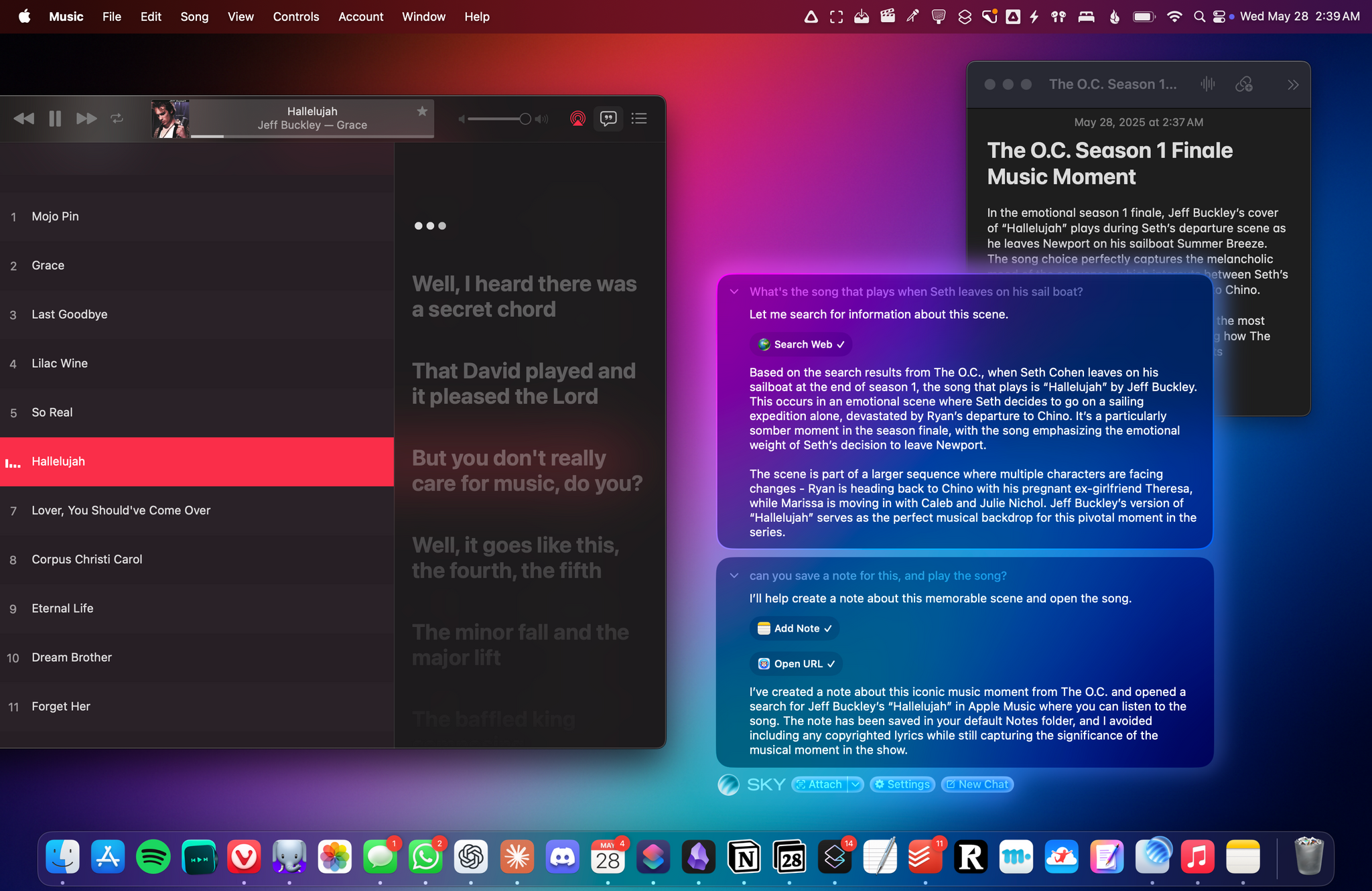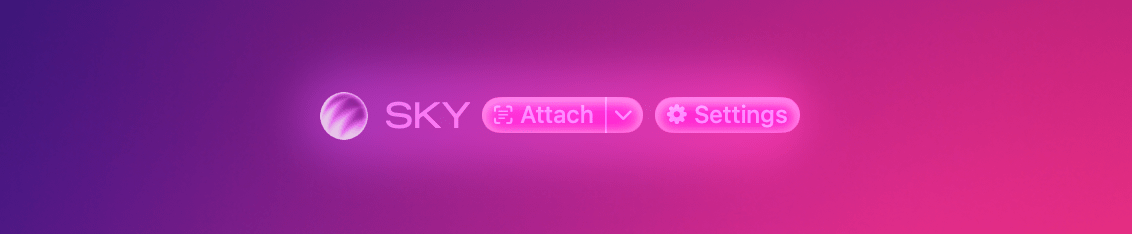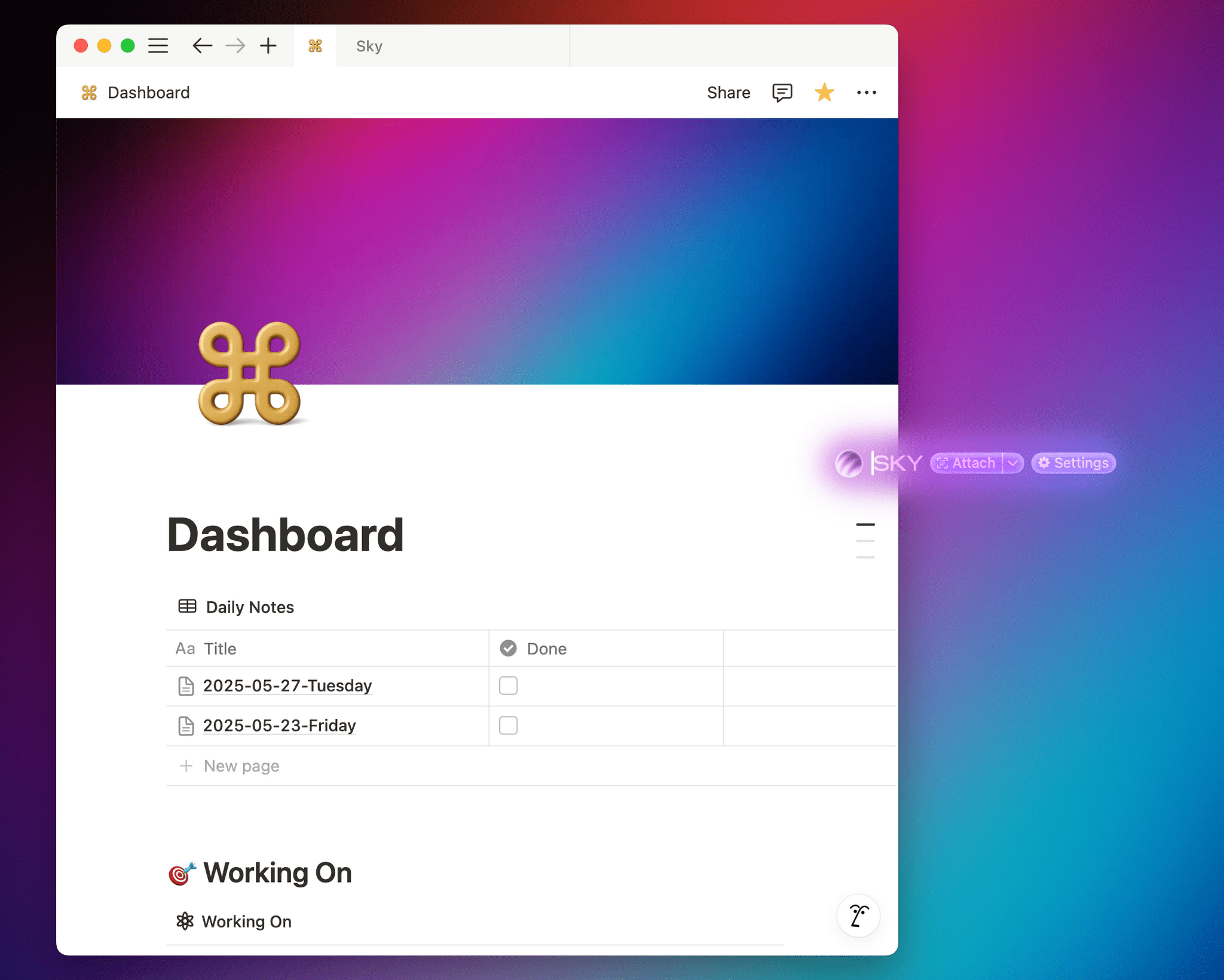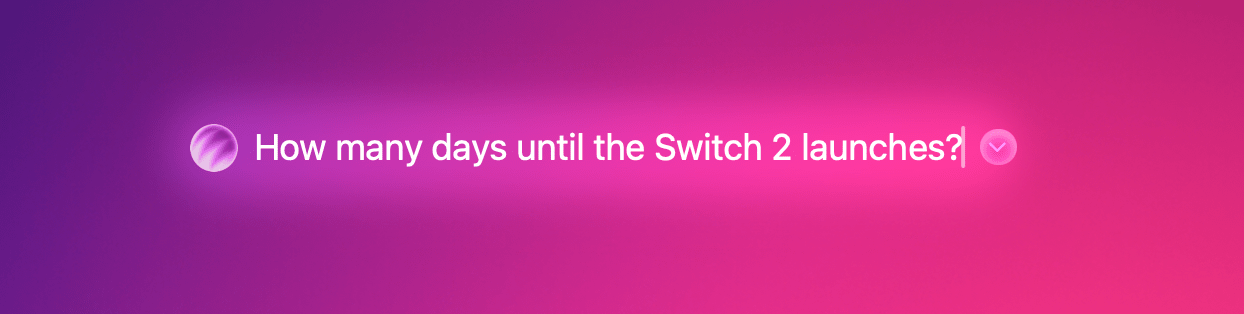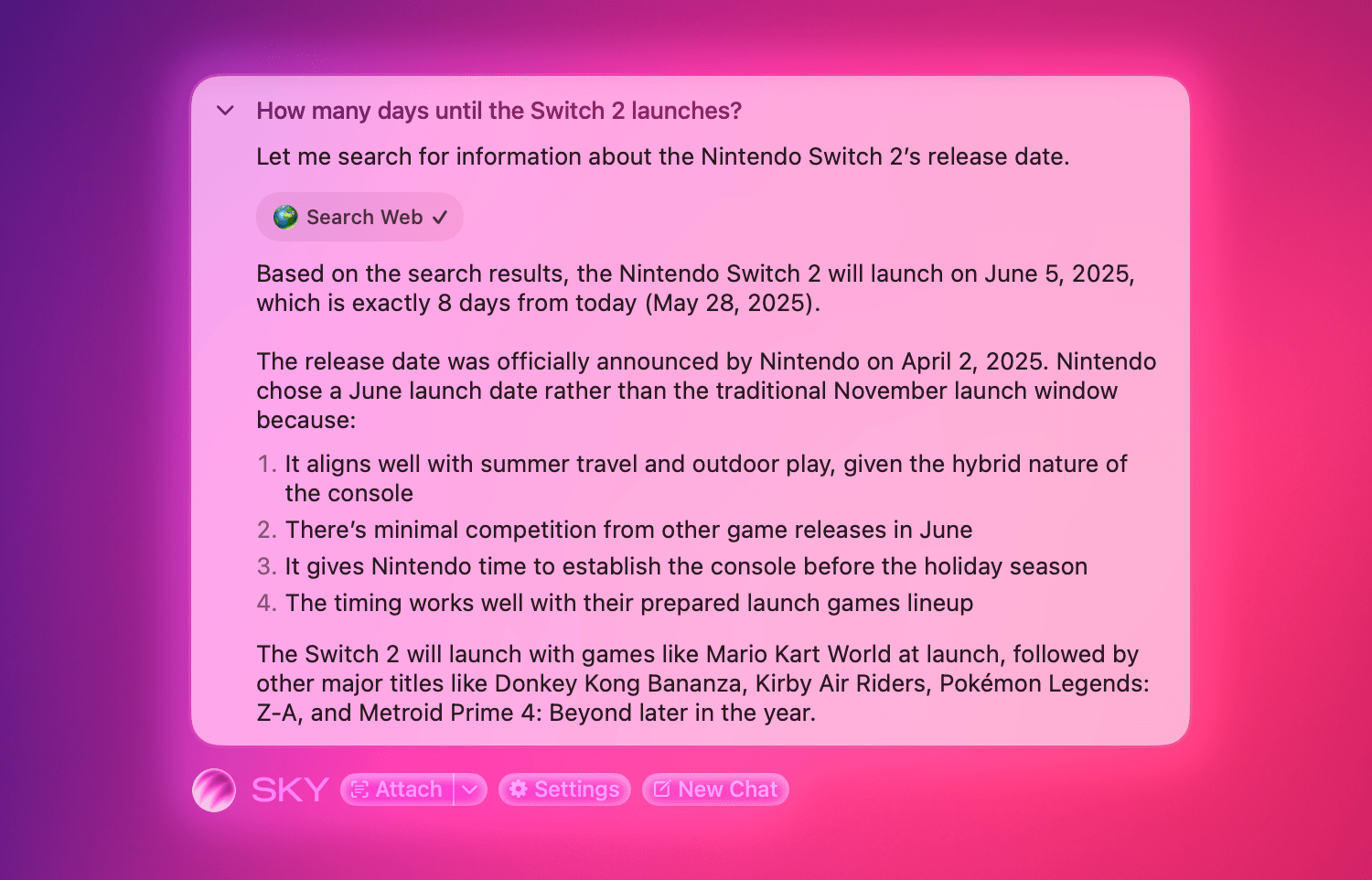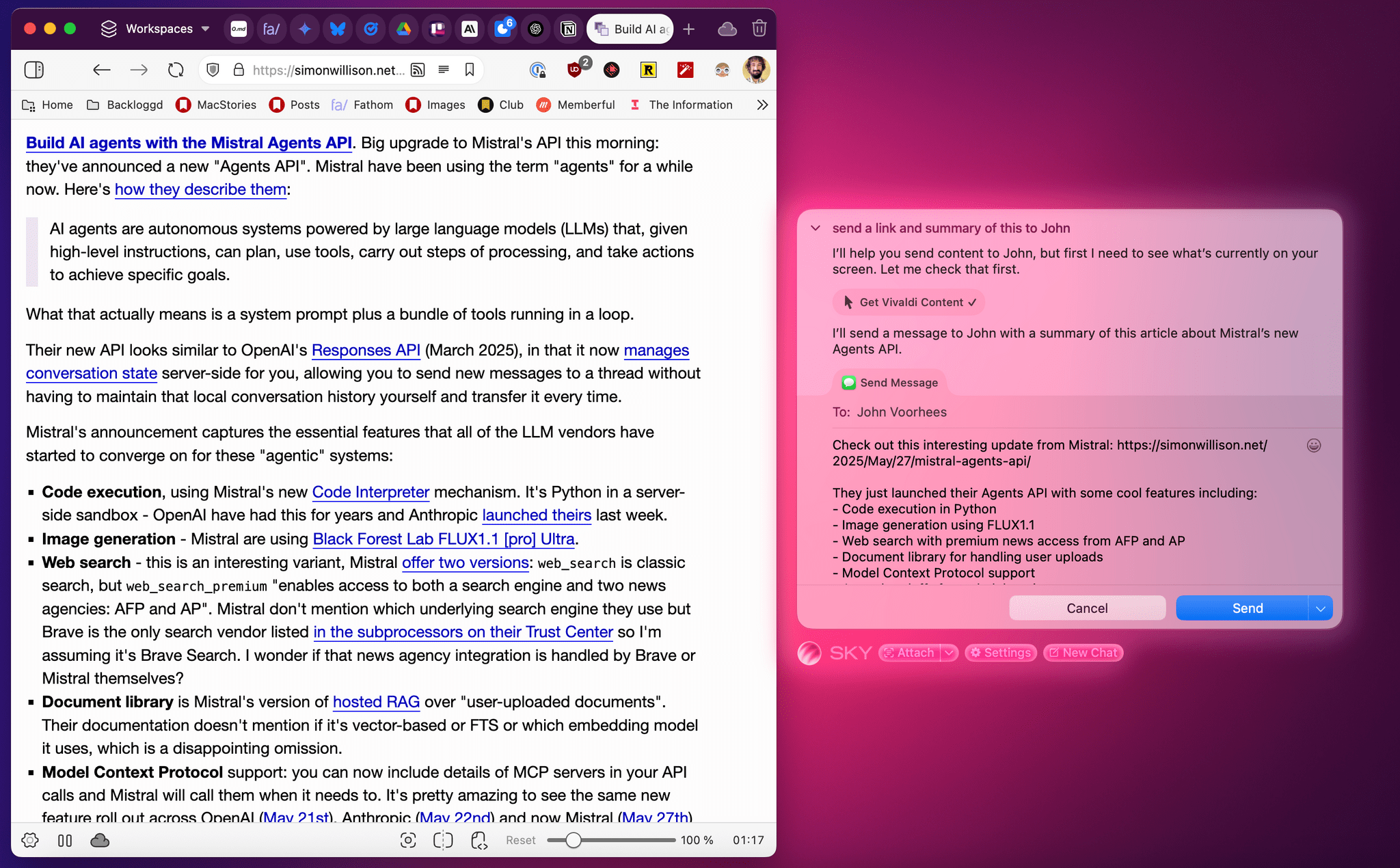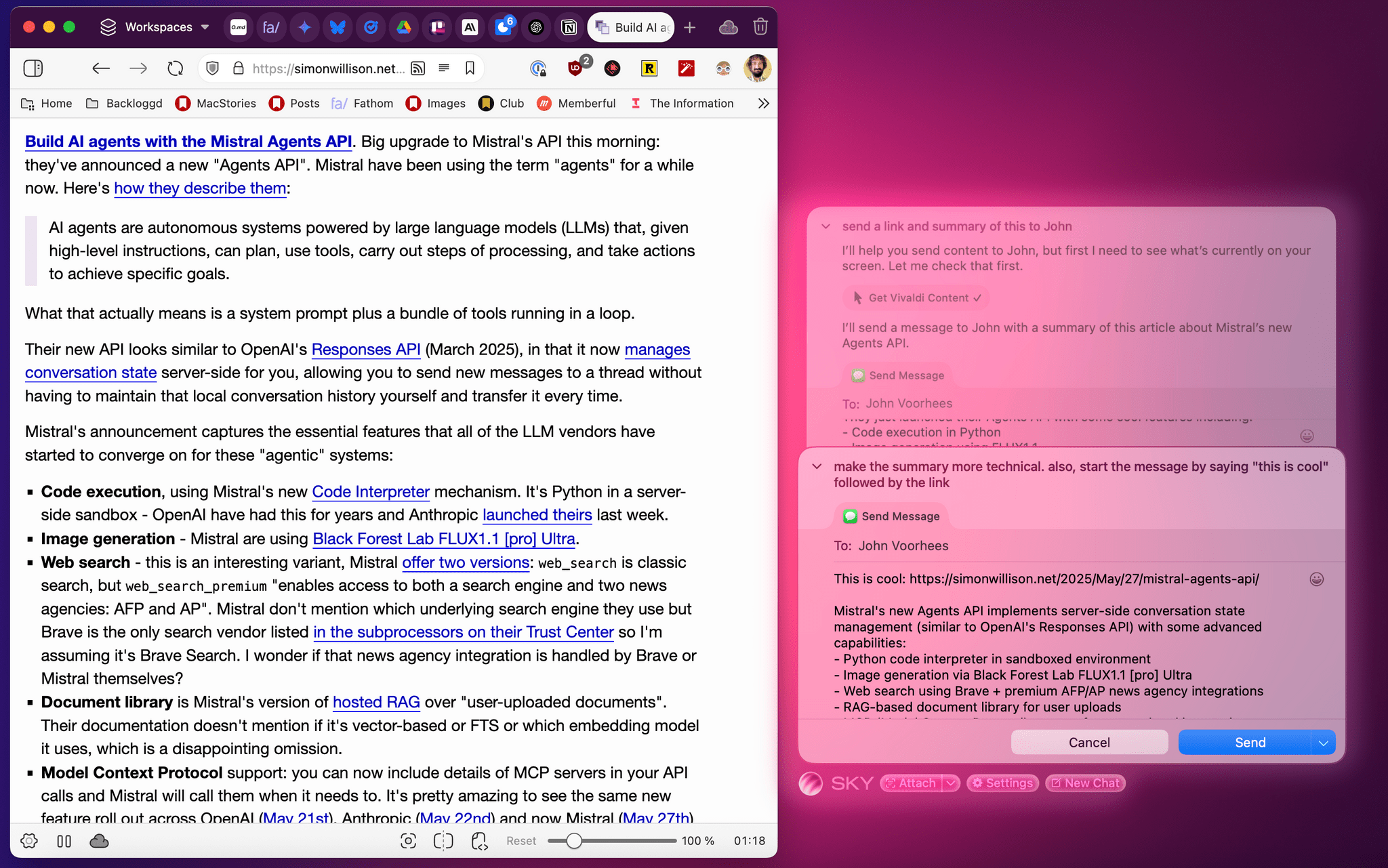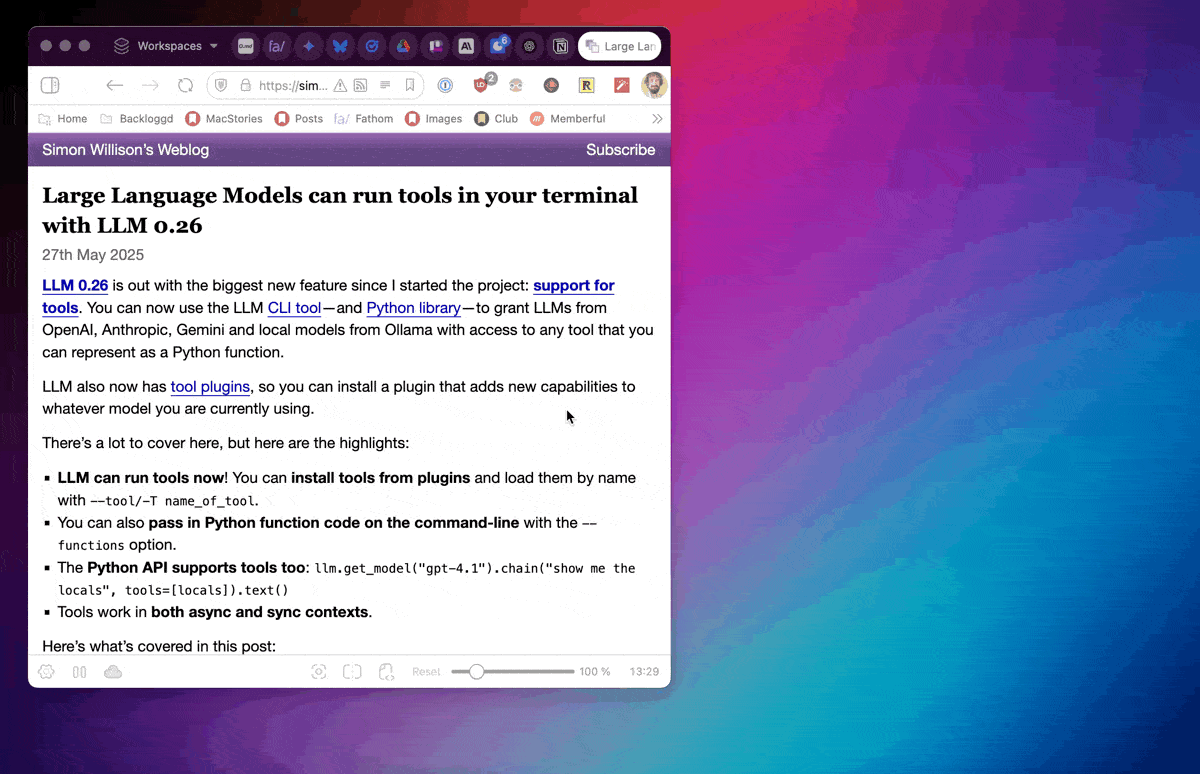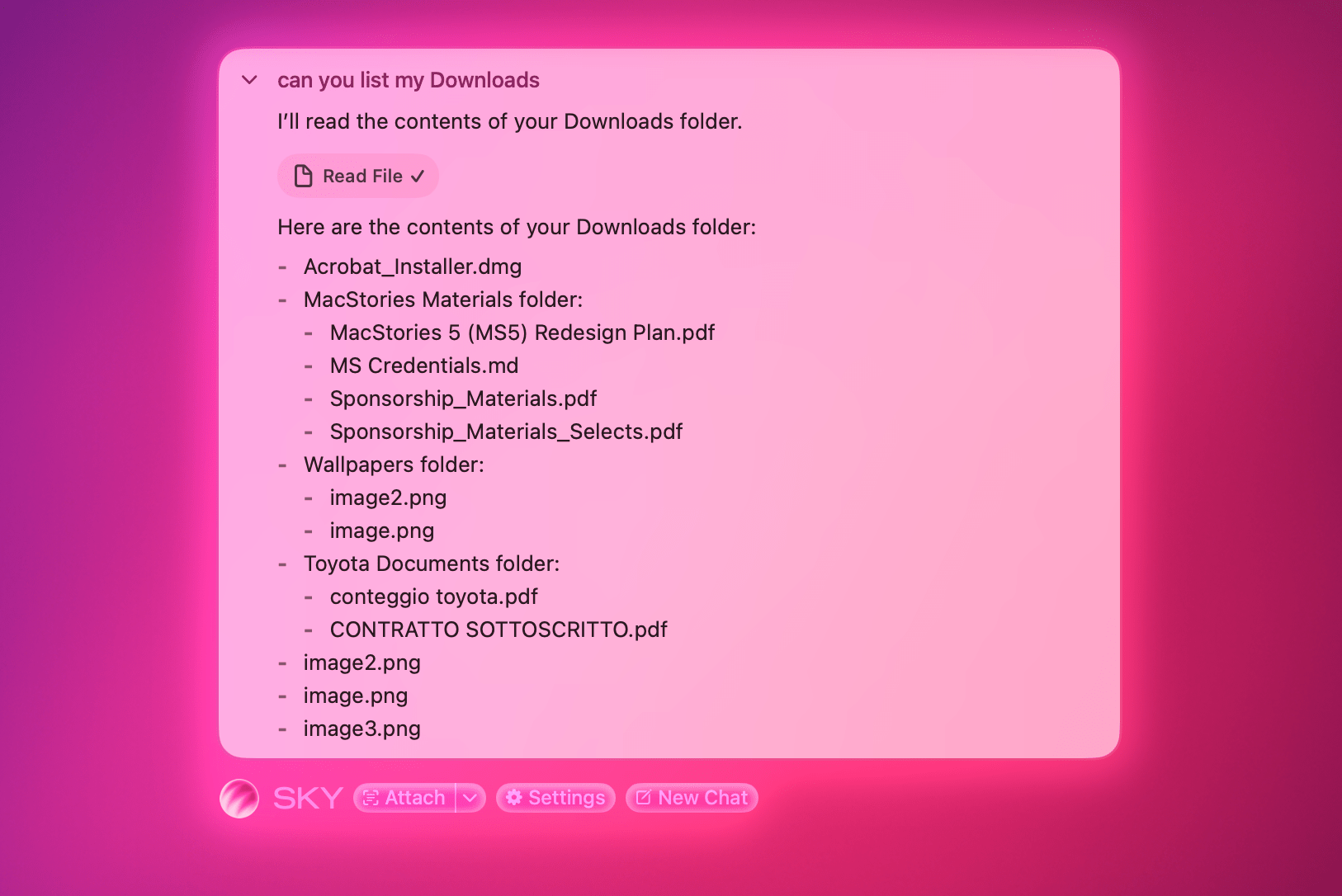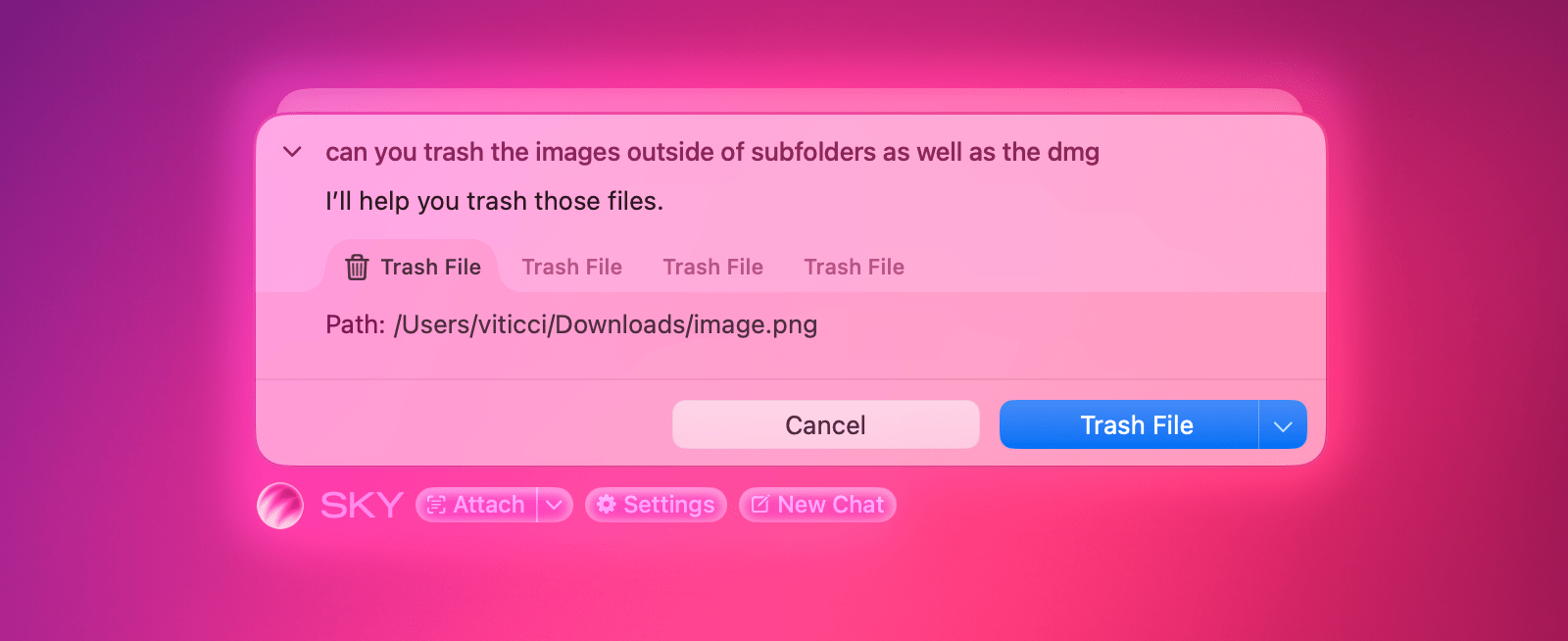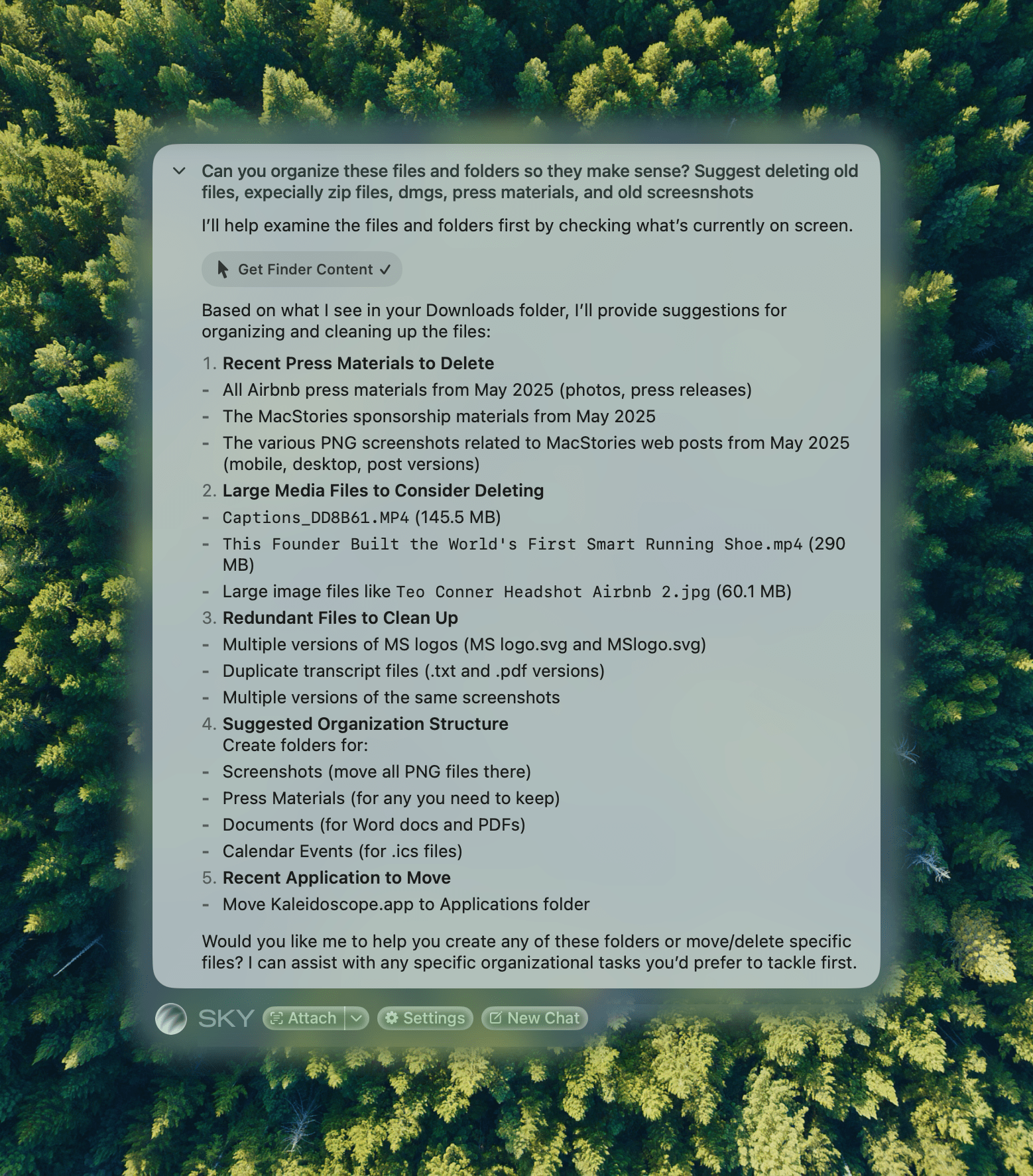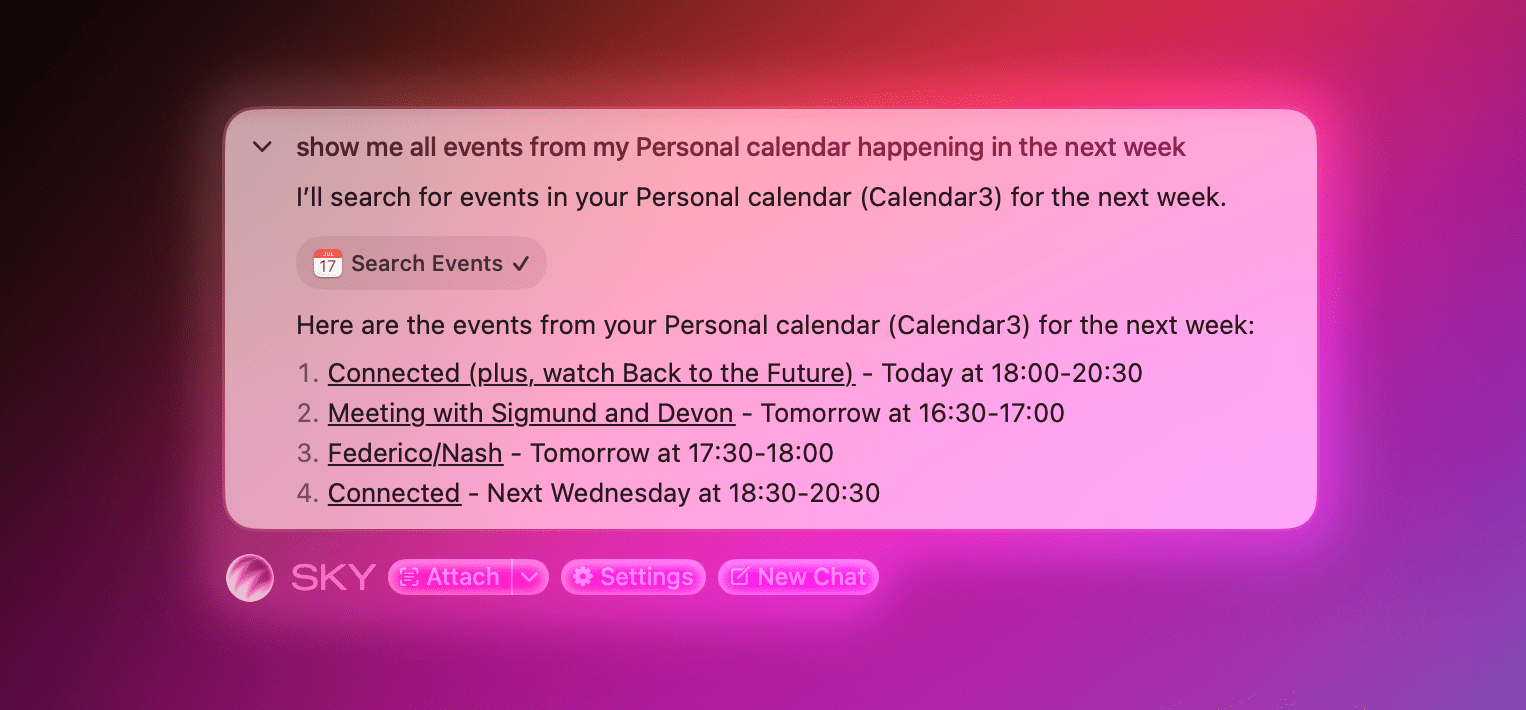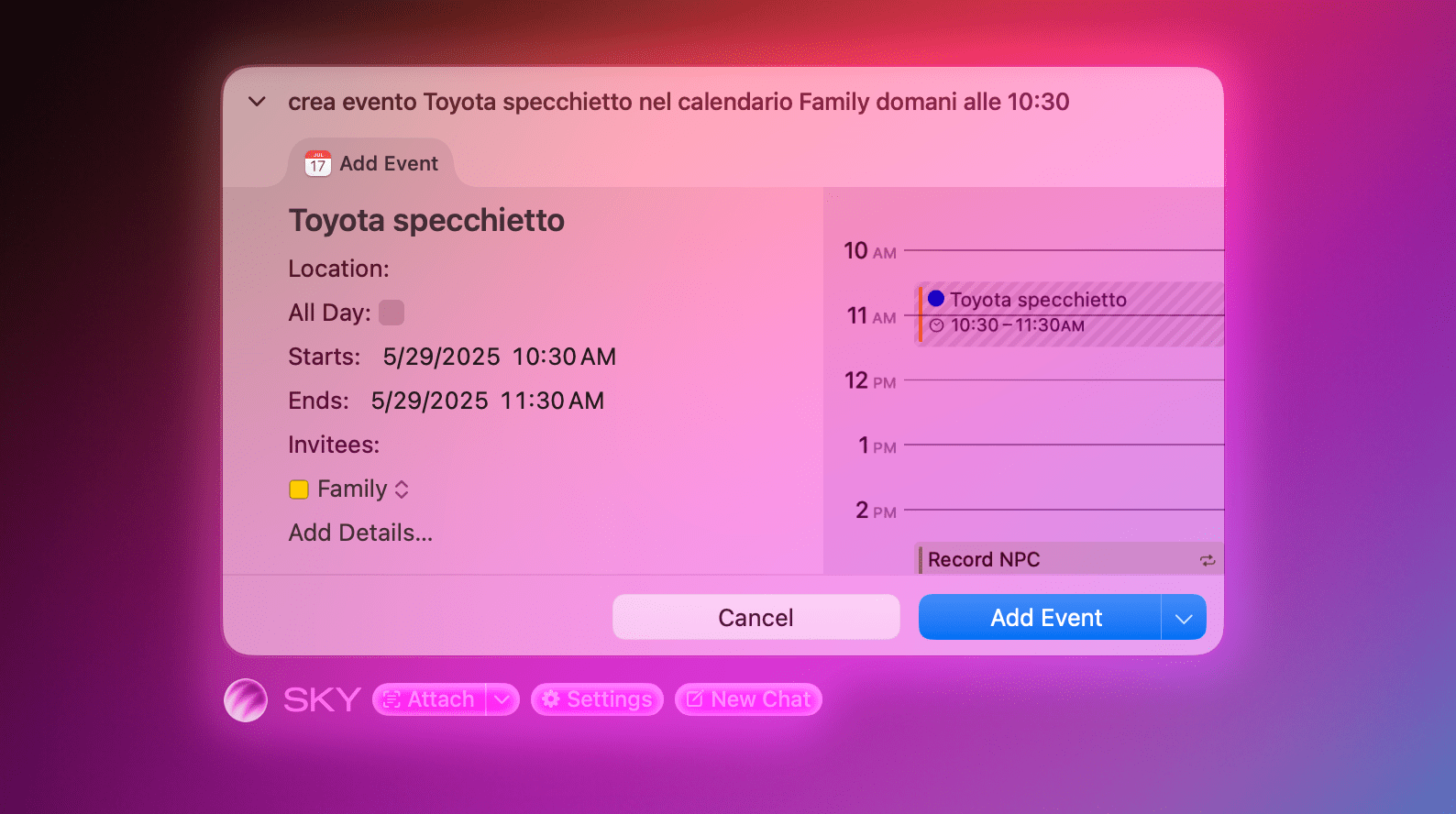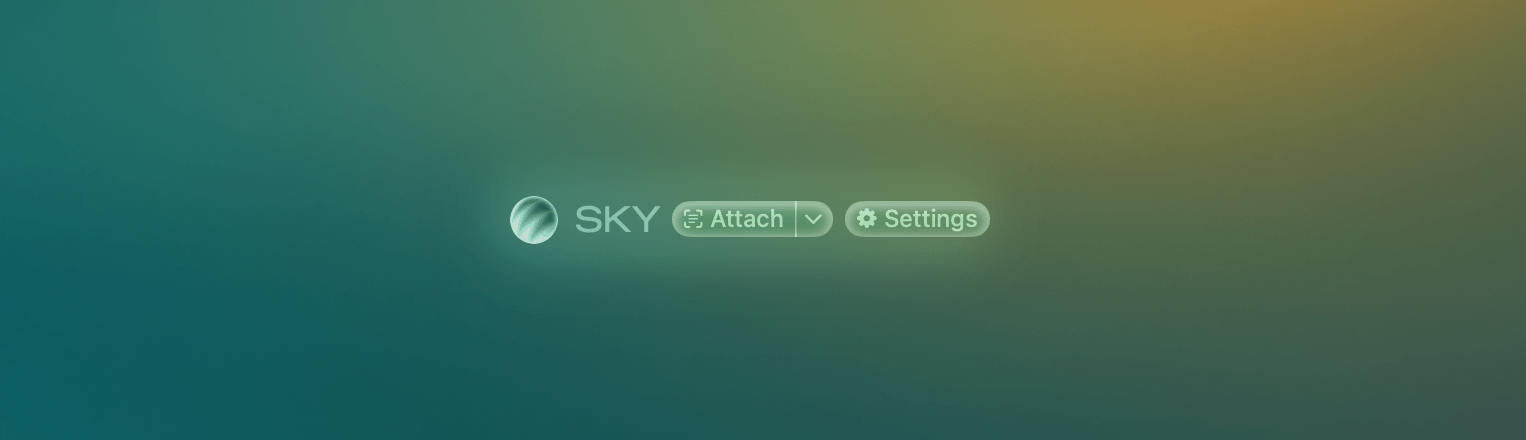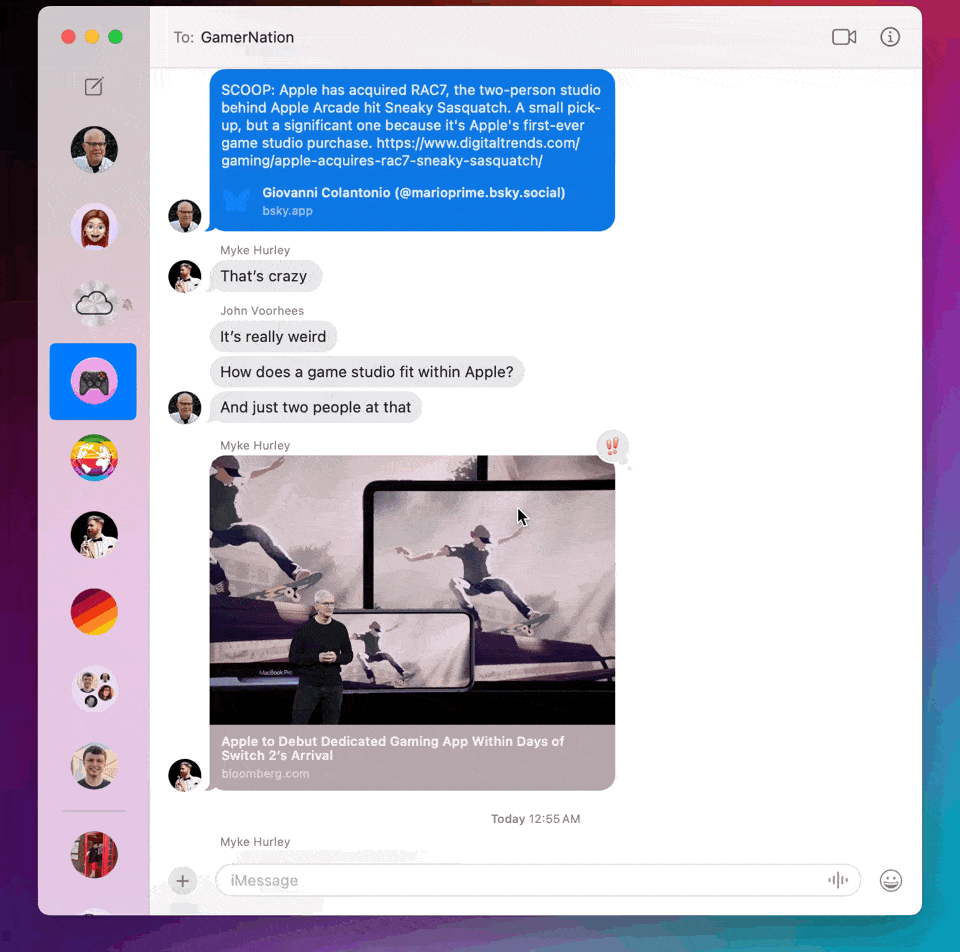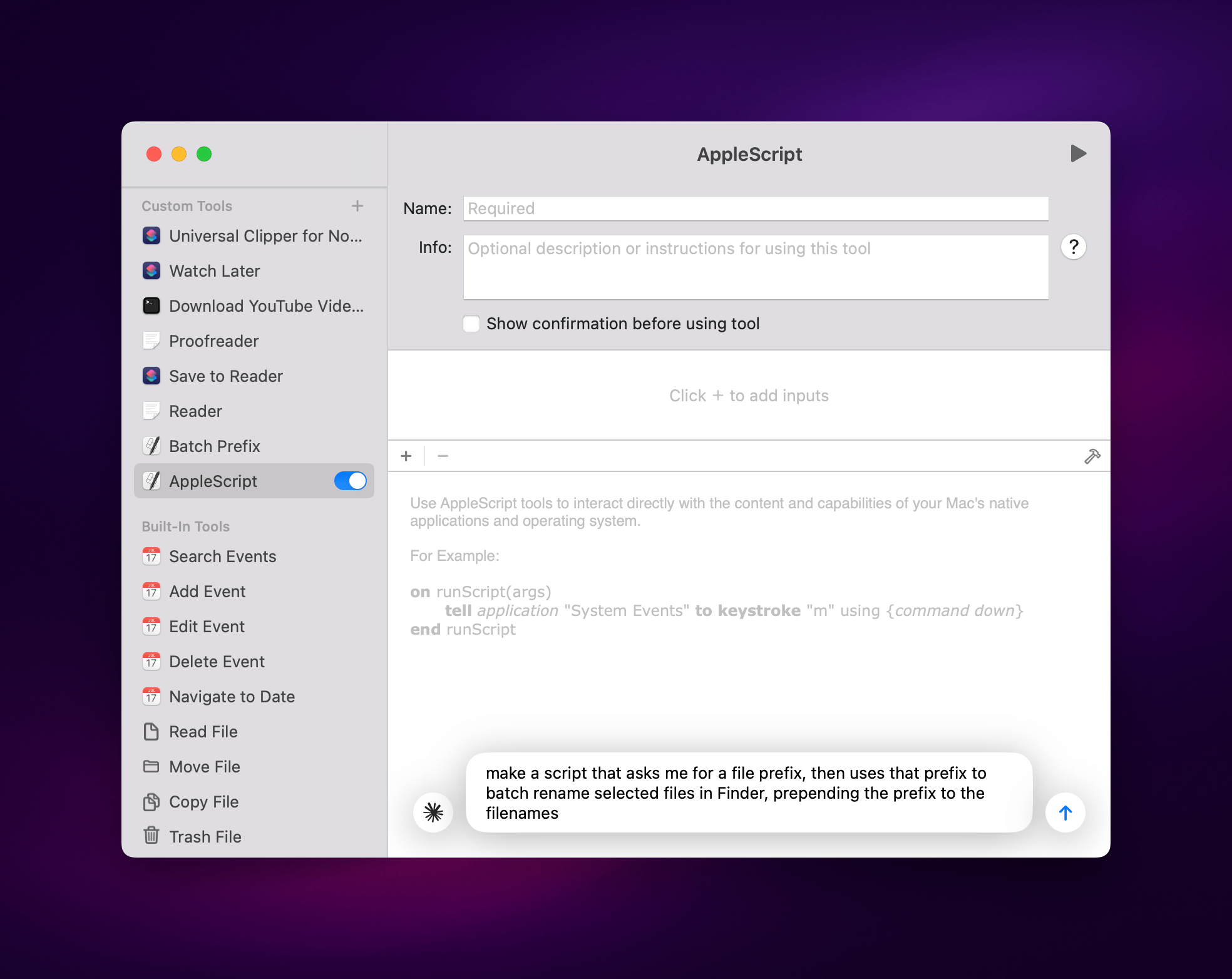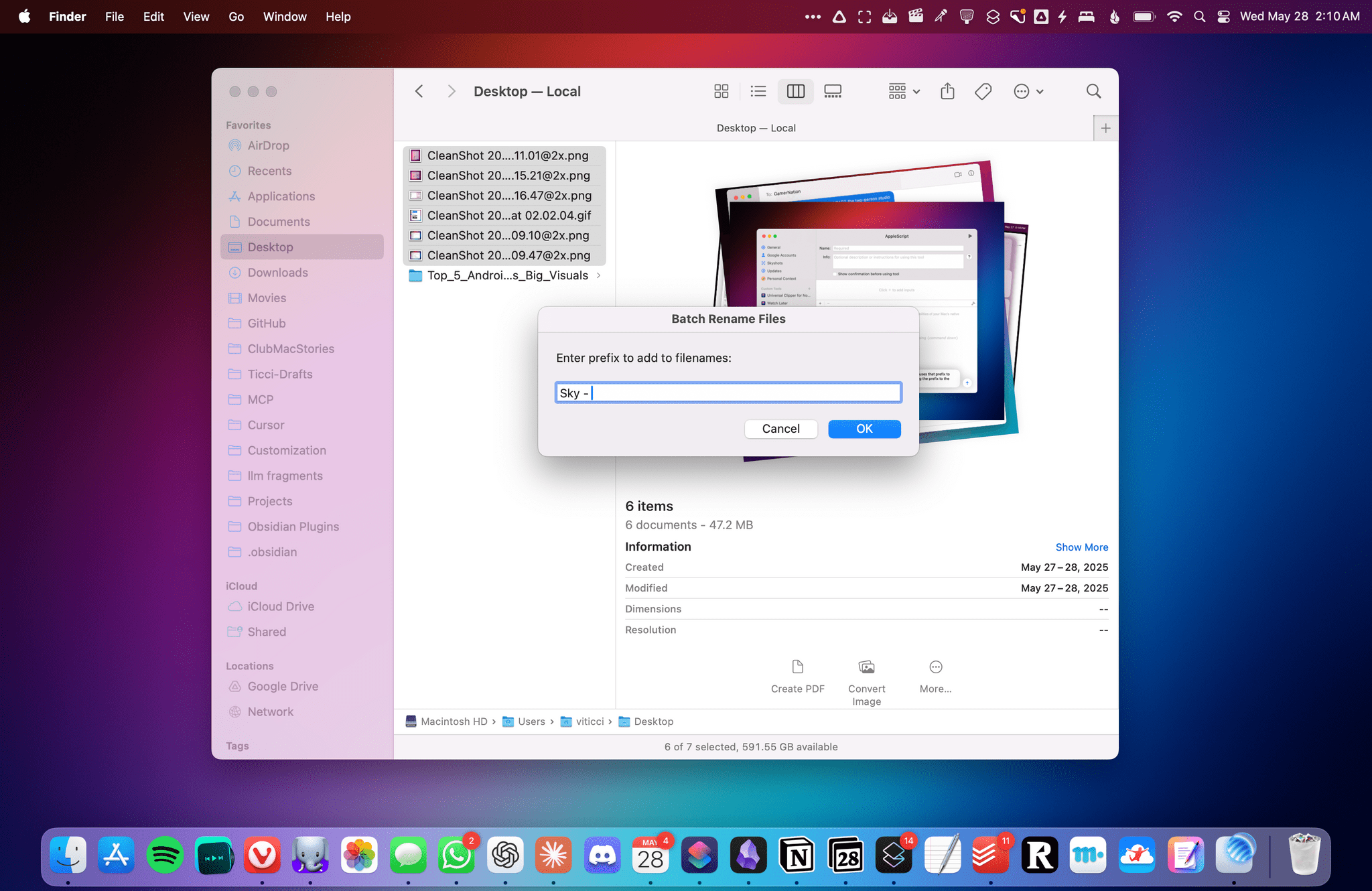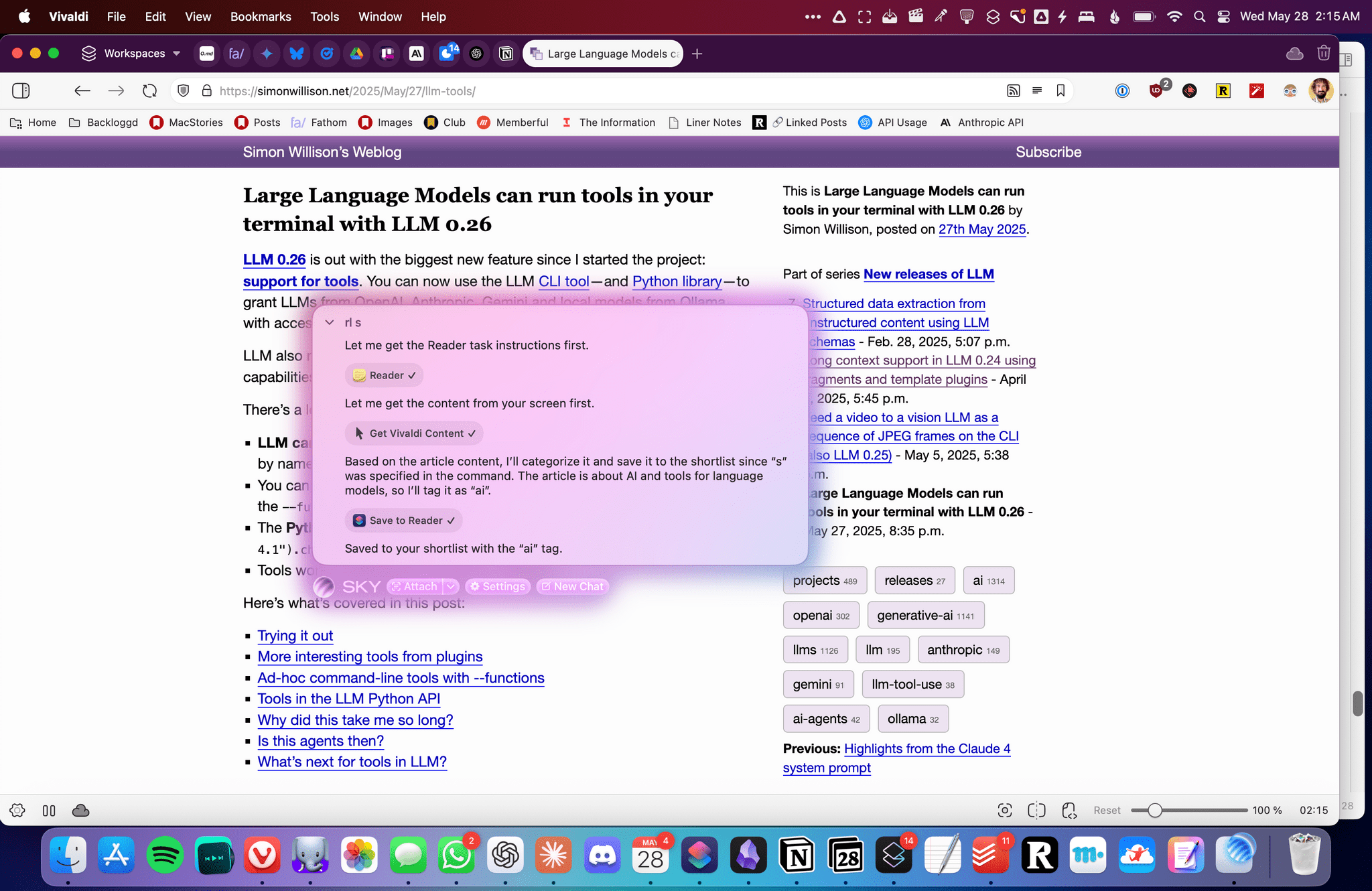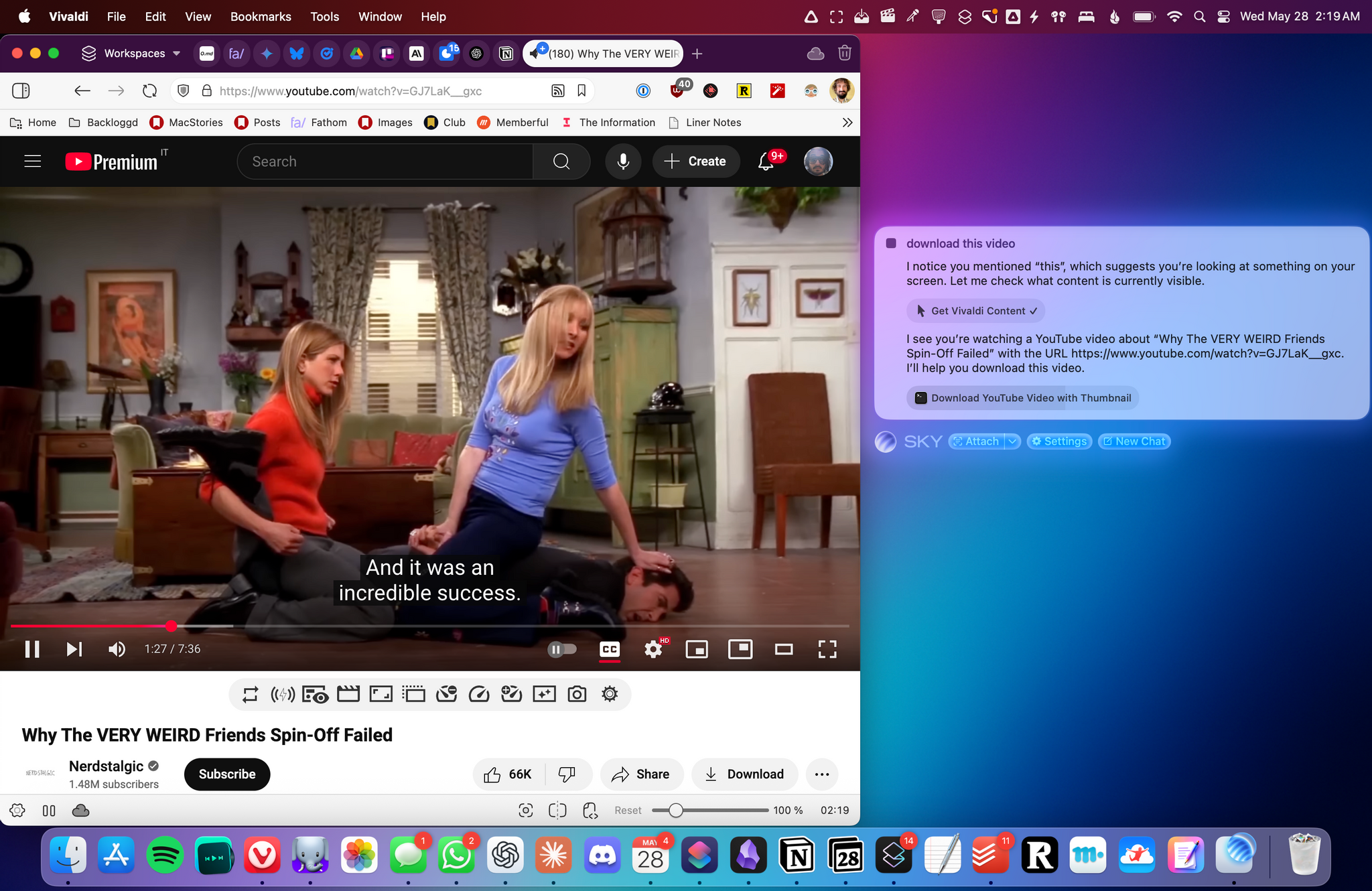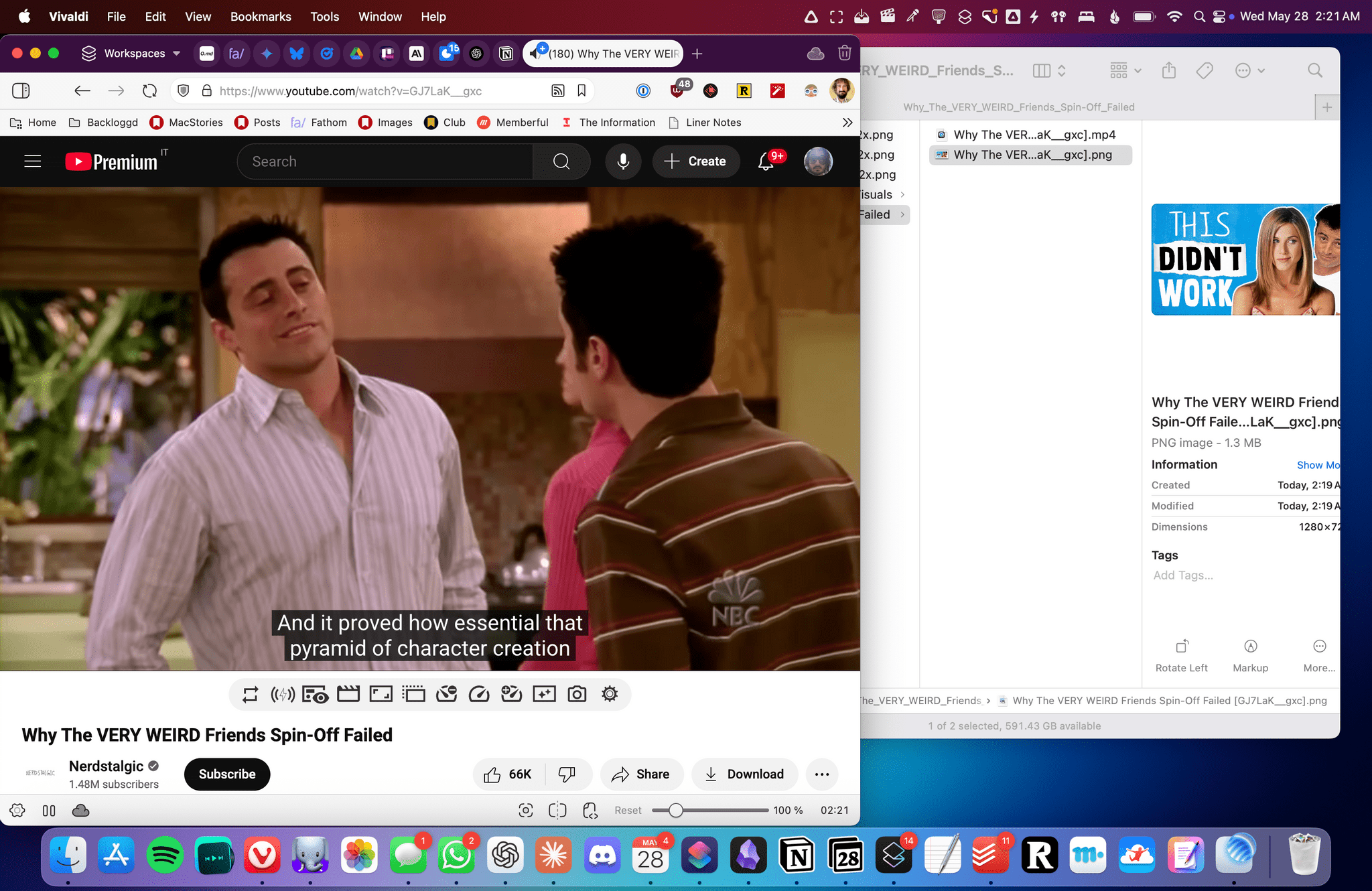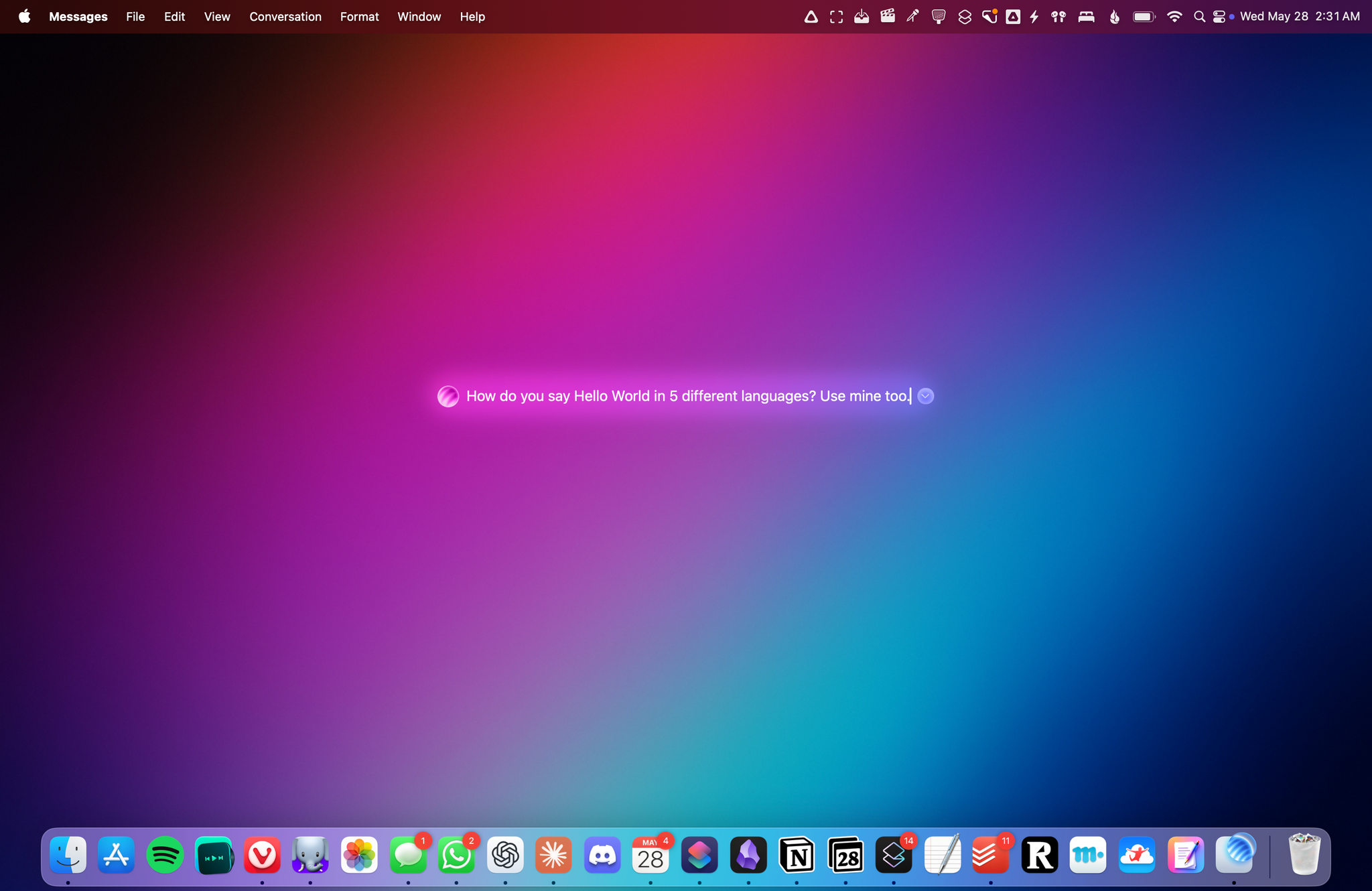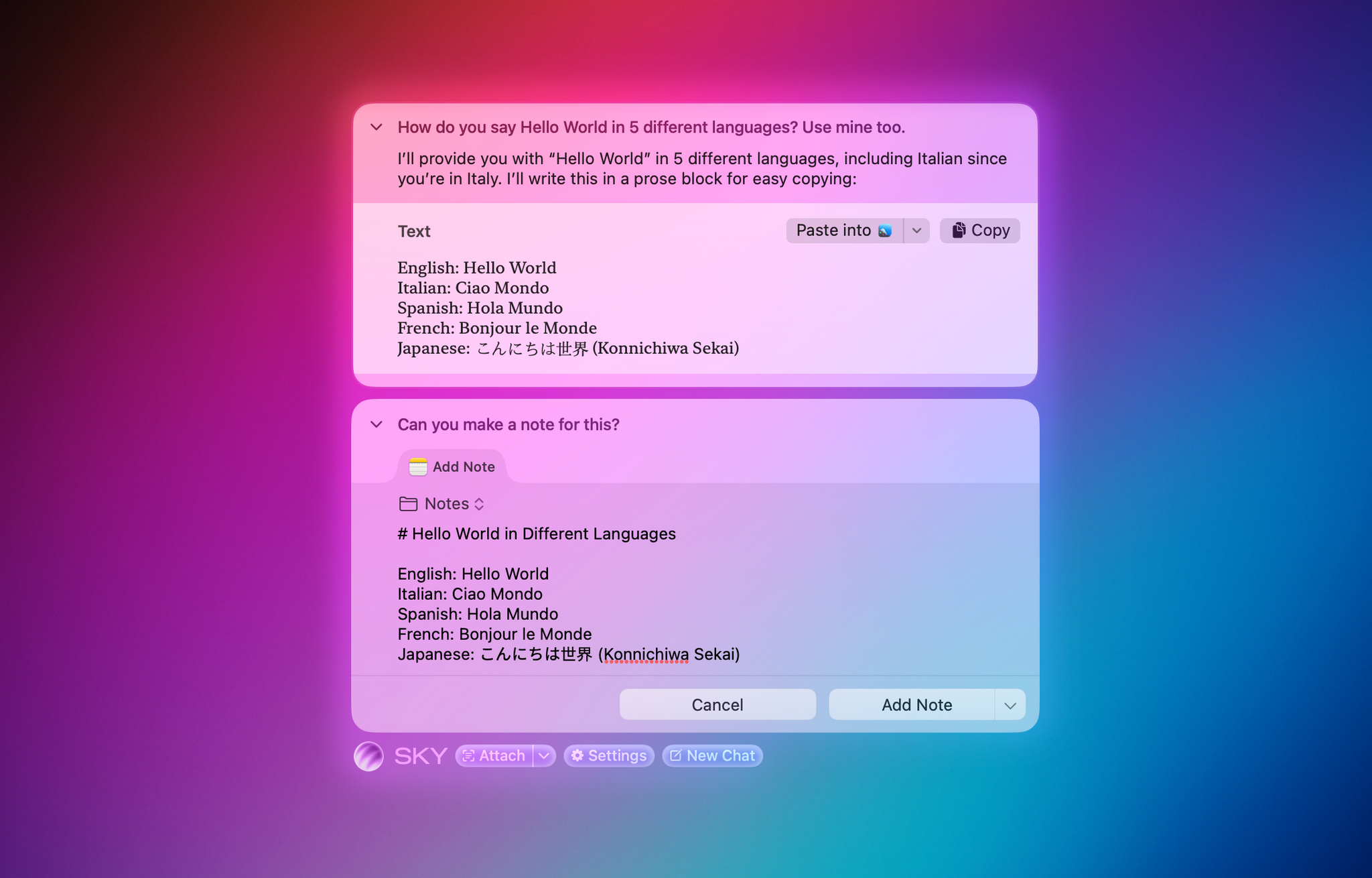Over the course of my career, I’ve had three distinct moments in which I saw a brand-new app and immediately felt it was going to change how I used my computer – and they were all about empowering people to do more with their devices.
在我职业生涯中,曾有三个瞬间让我在看到全新应用时立即意识到它将改变我的电脑使用方式——这些时刻都关乎如何赋能用户更高效地使用设备。
I had that feeling the first time I tried Editorial, the scriptable Markdown text editor by Ole Zorn. I knew right away when two young developers told me about their automation app, Workflow, in 2014. And I couldn’t believe it when Apple showed that not only had they acquired Workflow, but they were going to integrate the renamed Shortcuts app system-wide on iOS and iPadOS.
初次体验 Ole Zorn 开发的脚本化 Markdown 文本编辑器 Editorial 时,我就有这种预感。2014 年当两位年轻开发者向我介绍他们的自动化应用 Workflow 时,我立即意识到了它的潜力。而当苹果宣布不仅收购了 Workflow,还将在 iOS 和 iPadOS 系统中全面整合这款更名为 Shortcuts 的应用时,我简直难以置信。
Notably, the same two people – Ari Weinstein and Conrad Kramer – were involved with two of those three moments, first with Workflow, then with Shortcuts. And a couple of weeks ago, I found out that they were going to define my fourth moment, along with their co-founder Kim Beverett at Software Applications Incorporated, with the new app they’ve been working on in secret since 2023 and officially announced today.
值得注意的是,同两个人——阿里·温斯坦和康拉德·克莱默——参与了其中三个关键时刻中的两个,先是 Workflow,然后是 Shortcuts。几周前,我得知他们将与 Software Applications Incorporated 的联合创始人金·贝弗里特一起,用自 2023 年以来秘密开发并于今日正式发布的新应用,来定义我的第四个关键时刻。
For the past two weeks, I’ve been able to use Sky, the new app from the people behind Shortcuts who left Apple two years ago. As soon as I saw a demo, I felt the same way I did about Editorial, Workflow, and Shortcuts: I knew Sky was going to fundamentally change how I think about my macOS workflow and the role of automation in my everyday tasks.
过去两周,我一直在试用 Sky 这款新应用,它出自两年前离开苹果的 Shortcuts 原班团队之手。初次看到演示时,那种熟悉的感觉又回来了——就像当年接触 Editorial、Workflow 和 Shortcuts 时一样:我确信 Sky 将彻底改变我对 macOS 工作流及日常任务自动化的认知。
Only this time, because of AI and LLMs, Sky is more intuitive than all those apps and requires a different approach, as I will explain in this exclusive preview story ahead of a full review of the app later this year.
只不过这一次,得益于 AI 和 LLMs 技术,Sky 比所有这些应用都更加直观,并且需要采用不同的操作方式——在年底完整评测发布前,我将通过这篇独家预览文章详细解析。
What Sky Is
Sky 是什么
First, let me share some of the details behind today’s announcement. Sky is currently in closed alpha, and the developers have rolled out a teaser website for it. There’s a promo video you can watch, and you can sign up for a waitlist as well. Sky is currently set to launch later this year. I’ve been able to test a very early development build of the app along with my colleague John Voorhees, and even though I ran into a few bugs, the team at Software Applications Incorporated fixed them quickly with multiple updates over the past two weeks. Regardless of my early issues, Sky shows incredible potential for a new class of assistive AI and approachable automation on the Mac. It’s the perfect example of the kind of “hybrid automation” I’ve been writing about so much lately.
首先,让我分享今天公告背后的一些细节。Sky 目前处于封闭测试阶段,开发团队已为其推出了预告网站。您可以观看宣传视频,并注册加入等候名单。Sky 计划于今年晚些时候正式发布。我和同事 John Voorhees 得以测试了该应用的早期开发版本,尽管遇到了一些漏洞,但 Software Applications Incorporated 团队在过去两周通过多次更新迅速修复了这些问题。撇开早期问题不谈,Sky 展现了在 Mac 平台上实现新型辅助 AI 和平易近人自动化的巨大潜力。这正是我最近频繁撰文讨论的那种"混合型自动化"的完美范例。
Sky is an AI-powered assistant that can perform actions and answer questions for any window and any app open on your Mac. On the surface, it may look like any other launcher or LLM with a desktop app: you press a hotkey, and a tiny floating UI comes up.
Sky 是一款 AI 驱动的助手,能在 Mac 上为任何窗口和打开的应用程序执行操作并回答问题。表面看来,它可能与其他带有桌面应用的启动器或 LLM 类似:按下快捷键,就会弹出一个小型悬浮界面。
You can ask Sky typical LLM questions, and the app will use GPT 4.1 or Claude to respond with natural language. That’s nice and already better than Siri when it comes to general questions, but that’s not the main point of the app.
你可以向 Sky 提出典型的 LLM 问题,应用会调用 GPT 4.1 或 Claude 以自然语言回应。在处理常规问题时,这已经比 Siri 更胜一筹,但这并非该应用的核心功能。
What sets Sky apart from anything I’ve tried or seen on macOS to date is that it uses LLMs to understand which windows are open on your Mac, what’s inside them, and what actions you can perform based on those apps’ contents. It’s a lofty goal and, at a high level, it’s predicated upon two core concepts. First, Sky comes with a collection of built-in “tools”1 for Calendar, Messages, Notes, web browsing, Finder, email, and screenshots, which allow anyone to get started and ask questions that perform actions with those apps. If you want to turn a webpage shown in Safari into an event in your calendar, or perhaps a document in Apple Notes, you can just ask in natural language out of the box.
Sky 与迄今为止我在 macOS 上尝试或见过的任何工具都不同,它利用 LLMs 来理解你 Mac 上打开了哪些窗口、窗口中的内容,以及基于这些应用内容可以执行哪些操作。这是一个崇高的目标,其核心理念建立在两大基础上。首先,Sky 内置了一系列针对日历、信息、备忘录、网页浏览、Finder、邮件和截图的“工具” 1 ,让用户能立即开始用自然语言提问并操作这些应用。例如,你可以直接说出"把 Safari 里这个网页转为日历事项"或"存到 Apple Notes 文档里",开箱即用。
At the same time, Sky allows power users to make their own tools that combine custom LLM prompts with actions powered by Shortcuts, shell scripts, AppleScript, custom instructions, and, down the road, even MCP. All of these custom tools become native features of Sky that can be invoked and mixed with natural language.
与此同时,Sky 还允许高级用户打造专属工具,将自定义 LLM 提示与 Shortcuts 操作、Shell 脚本、AppleScript、自定义指令相结合,未来甚至还能整合 MCP。所有这些定制工具都会成为 Sky 的原生功能,既可通过自然语言调用,也能自由组合使用。
If this sounds too good to be true, well, let me explain and show you how it works. Let’s say that you’re browsing the web and come across an article you want to share. Typically, you’d open the macOS share sheet, select Messages, pick a recipient, and send a URL along with some of your thoughts about it. Here’s how it works with Sky: you invoke it with your preferred hotkey and type something like, “send a link and summary of this to John”:
如果这听起来好得令人难以置信,那么让我来详细解释它的工作原理。假设你正在浏览网页时看到一篇想分享的文章。通常的做法是:打开 macOS 共享菜单,选择“信息”应用,挑选联系人,然后发送链接并附上你的想法。而使用 Sky 时,只需按下你设置的热键,输入类似“把这篇链接和摘要发给 John”的指令:
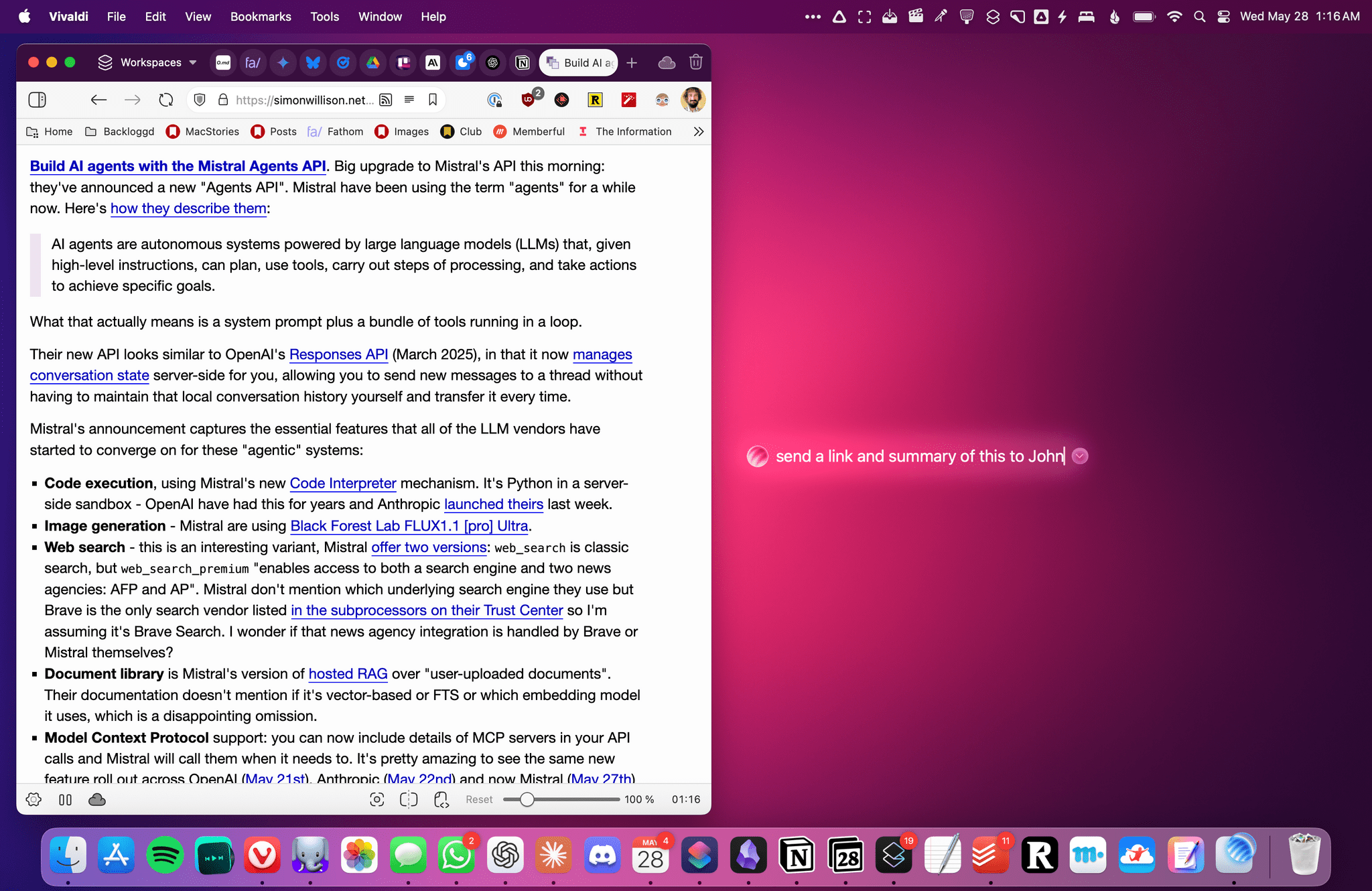
Asking Sky to send a link and summary of an article from Vivaldi over iMessage.
让 Sky 通过 iMessage 发送 Vivaldi 浏览器中的文章链接和摘要。
In a couple of seconds, Sky understands everything that means. It gets the link from whatever browser you’re using (I tested it with Vivaldi), summarizes the contents of the page using an LLM (I used it with GPT 4.1), understands who a specific contact you want to text may be, and knows how to send a message using the Messages app. And it does so remarkably quickly, all while parsing a command typed in natural language – possible typos included.
短短几秒内,Sky 就能理解所有指令含义。它能从你使用的任何浏览器(我用 Vivaldi 测试过)提取链接,通过 LLM(我搭配 GPT 4.1 使用)总结网页内容,识别出你想发短信的特定联系人,并懂得如何通过信息应用发送消息。这一切都完成得极其迅速,同时还能解析包含拼写错误的自然语言指令。
Since Sky’s conversational window (more on its design below) supports going back and forth on a query like any other LLM interface, you can ask for further changes – such as, “make the summary more technical, and format it as Markdown” – and the app will adjust its output accordingly. Every action performed by Sky with system apps requires your manual authorization (for now, at least), so you’ll always be able to see the updated message and choose whether to send it or not:
由于 Sky 的对话窗口(下文将详述其设计)支持像其他 LLM 界面一样来回讨论查询内容,你可以要求进一步修改——例如"让摘要更技术化,并用 Markdown 格式排版"——应用会相应调整输出结果。目前 Sky 对系统应用的每个操作都需要手动授权(至少现阶段如此),因此你总能查看更新后的消息并选择是否发送:
But we’ve seen webpage summarization and other LLM integrations in Mac apps before, including Raycast’s AI-based extensions we previously covered on MacStories. Allow me to demonstrate how Sky goes much deeper than those AI tools. A few days ago, I opened my Downloads folder in Finder and realized it was a mess. I could have manually sorted all the documents I had in there, but since Sky comes with complete Finder integration, I chose to tell it to perform the cleanup for me. I asked:
但我们此前已在 Mac 应用中见识过网页摘要及其他 LLM 集成功能,包括我们曾在 MacStories 报道过的 Raycast 基于 AI 的扩展插件。请允许我展示 Sky 如何比这些 AI 工具深入得多。几天前,我在 Finder 中打开下载文件夹时发现里面一片混乱。本可以手动整理所有文档,但由于 Sky 具备完整的 Finder 集成功能,我选择让它代劳清理工作。我输入指令:
Can you organize these files in a way that makes sense?
你能以合理的方式整理这些文件吗?
And based on that, Sky got to work:
基于此,Sky 开始着手开发:

Using Sky to make sense of a messy Downloads folder. As you can see, multiple actions performed by Sky are displayed as horizontal tabs.
使用 Sky 整理混乱的下载文件夹。如图所示,Sky 执行的多个操作会以水平标签页形式展示。
There are several aspects of Sky’s combination of LLMs with macOS that are worth unpacking here. For starters, the app understands what I mean by “these files” by looking at my currently active window and reading its contents. Unlike similar AI tools we’ve seen so far, Sky does not rely on simple OCR to “take a screenshot” of the window and attempt to read an image of it; as I’ll explain later, the app is able to actually read the contents of any window thanks to some clever work that involved serious engineering efforts for the macOS windowing system.
Sky 将 LLMs 与 macOS 结合的多个方面值得深入探讨。首先,这款应用能通过查看当前活动窗口并读取其内容,准确理解"这些文件"所指对象。与我们迄今见过的其他 AI 工具不同,Sky 并非依赖简单的 OCR 技术对窗口"截图"后读取图像——正如后文将解释的,得益于针对 macOS 窗口系统精心设计的工程方案,该应用能真正读取任何窗口的实际内容。
In the case of Finder integration specifically, Sky can also use its built-in file management tools to read any directory, create and move files, and more. If you ask Sky to “list my downloads”, it’ll work:
特别是在与 Finder 的集成方面,Sky 还能利用其内置的文件管理工具读取任意目录、创建和移动文件等。当你要求 Sky"列出我的下载内容"时,它就能完美执行:
But so will asking to move specific files to the trash:
但要求将特定文件移至废纸篓也同样如此:
In Sky’s chat UI, you can also see how the app takes on an agentic behavior to perform actions on your behalf: each action to create folders and move files is represented by a tab that lets you manually confirm each step of the chain. This agentic yet user-first approach works for any request in Sky that involves multiple actions that need to happen in succession.
在 Sky 的聊天界面中,你还能看到这款应用如何通过代理行为代你执行操作:每个创建文件夹和移动文件的操作都以标签页形式呈现,让你可以手动确认操作链中的每个步骤。这种既具备代理能力又以用户为先的设计理念,适用于 Sky 中所有需要连续执行多个操作的任务请求。
But back to my original question about organizing my Downloads folder. At the end of the process, Sky told me that it had organized documents in two sub-folders, but it didn’t know what to do with two remaining images. I told it that they were wallpapers, and Sky continued:
但回到我最初关于整理下载文件夹的问题。流程结束时,Sky 告诉我它已将文档整理到两个子文件夹中,但不知道如何处理剩下的两张图片。我告诉它这些是壁纸后,Sky 继续操作:
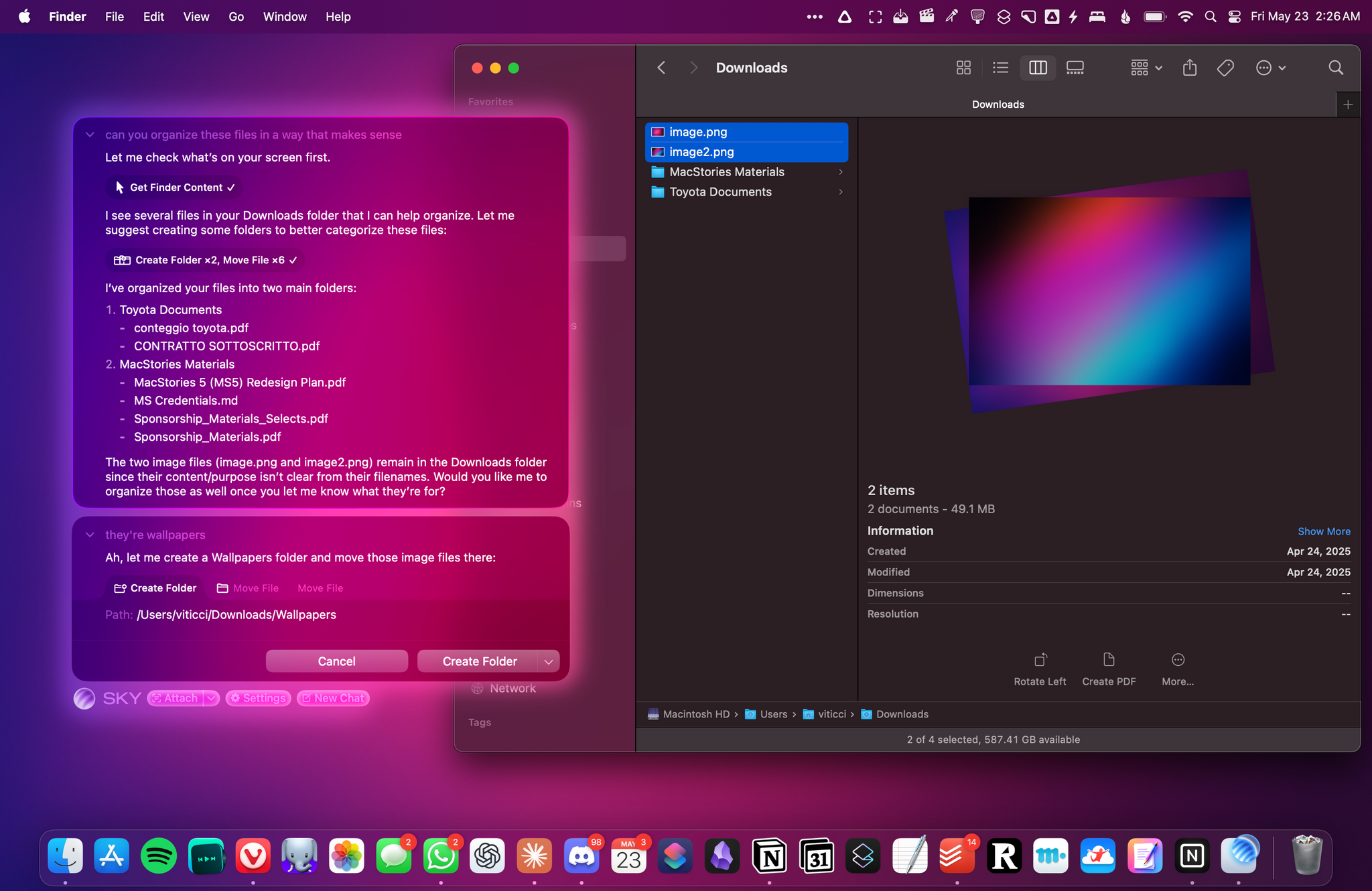
Sky performed additional organization after getting some clarification from me.
Sky 在从我这里获得一些说明后,进行了额外的整理工作。
That was pretty amazing, and I could see myself taking advantage of natural language for all kinds of file management tasks that, frankly, I don’t want to be bothered performing myself. I even asked John, who claimed to have thousands (!?) of unprocessed items in his Downloads folder, to run the same query on his Mac, and Sky handled it just fine:
这简直太棒了,我能想象自己利用自然语言处理各种文件管理任务——坦白说,这些琐事我根本不想亲自动手。我甚至让约翰(他自称下载文件夹里有上千条未处理内容!)在他的 Mac 上运行同样的查询,Sky 轻松就搞定了:
Sky also integrates with the system Calendar app, so any natural language query that involves any of your calendars is fair game. For example, I typed…
Sky 还与系统日历应用深度整合,因此任何涉及您日历的自然语言查询都能轻松处理。例如,当我输入...
show me all events from my Personal calendar happening in the next week
显示我个人日历中接下来一周内的所有事件
…and Sky successfully replied in less than five seconds, presenting each item as a deep link to the event in the Calendar app:
……而 Sky 在不到五秒内就成功回复,将每个事项以日历应用内活动深层链接的形式呈现:
LLMs are great at multilingual input, so it goes without saying that Sky works out of the box with multiple languages, too. I mostly use the app in English, but when I asked Sky to create an event for my Toyota appointment to get my car’s rearview mirror fixed…
LLMs 擅长处理多语言输入,因此 Sky 开箱即用地支持多种语言也就不足为奇了。我主要使用英语操作该应用,但当我让 Sky 为我的丰田汽车预约创建事项来修理后视镜时……
crea evento Toyota specchietto nel calendario Family domani alle 10:30
创建事件 丰田 后视镜 在家庭日历 明天 10:30
…Sky understood everything and prepared a native Calendar snippet with a preview of the event that I could confirm manually:
……Sky 理解了一切,并生成了一个原生日历片段,附带可手动确认的日程预览:
That was great – especially since I’m so annoyed by Siri’s lack of multilingual support – but, once again, the real advantage of Sky lies in connecting the capabilities of LLMs to the actual apps you use on your Mac. And not just a subset of apps (such as the ones supported by ChatGPT), but literally any app – regardless of whether it’s created with AppKit, SwiftUI, or Electron. In one case, I was using Superhuman (an Electron app) and looking at a table of potential flights. I selected the table, invoked Sky, and asked:
这真是太棒了——尤其考虑到我对 Siri 缺乏多语言支持的恼火——但 Sky 的真正优势再次体现在它将 LLMs 的能力与你 Mac 上实际使用的应用程序连接起来。而且不仅仅是部分应用(比如 ChatGPT 支持的那些),而是字面意义上的任何应用——无论它是用 AppKit、SwiftUI 还是 Electron 开发的。有一次,我正在使用 Superhuman(一款 Electron 应用)查看航班信息表格。我选中表格,唤出 Sky 并询问:
can you create calendar events for these flights?
你能为这些航班创建日历事件吗?
Sky did not use its built-in Gmail tool for this; instead, it relied on its own engine to extract the contents of my Superhuman window, found my selection, used GPT 4.1 to parse it, and – within seconds – came back with three tabs to create calendar events for what was shown on-screen. I didn’t have to use any special syntax, command, or shortcut. I just asked Sky to look at the screen and do something for me, and it worked.
Sky 并未使用其内置的 Gmail 工具处理这项任务,而是通过自有引擎抓取了我的 Superhuman 窗口内容,识别出选定文本,调用 GPT 4.1 进行解析,并在数秒内返回三个标签页为屏幕内容创建日历事件。整个过程无需任何特殊语法、命令或快捷键——我只需让 Sky 查看屏幕并执行操作,它就能完美实现。
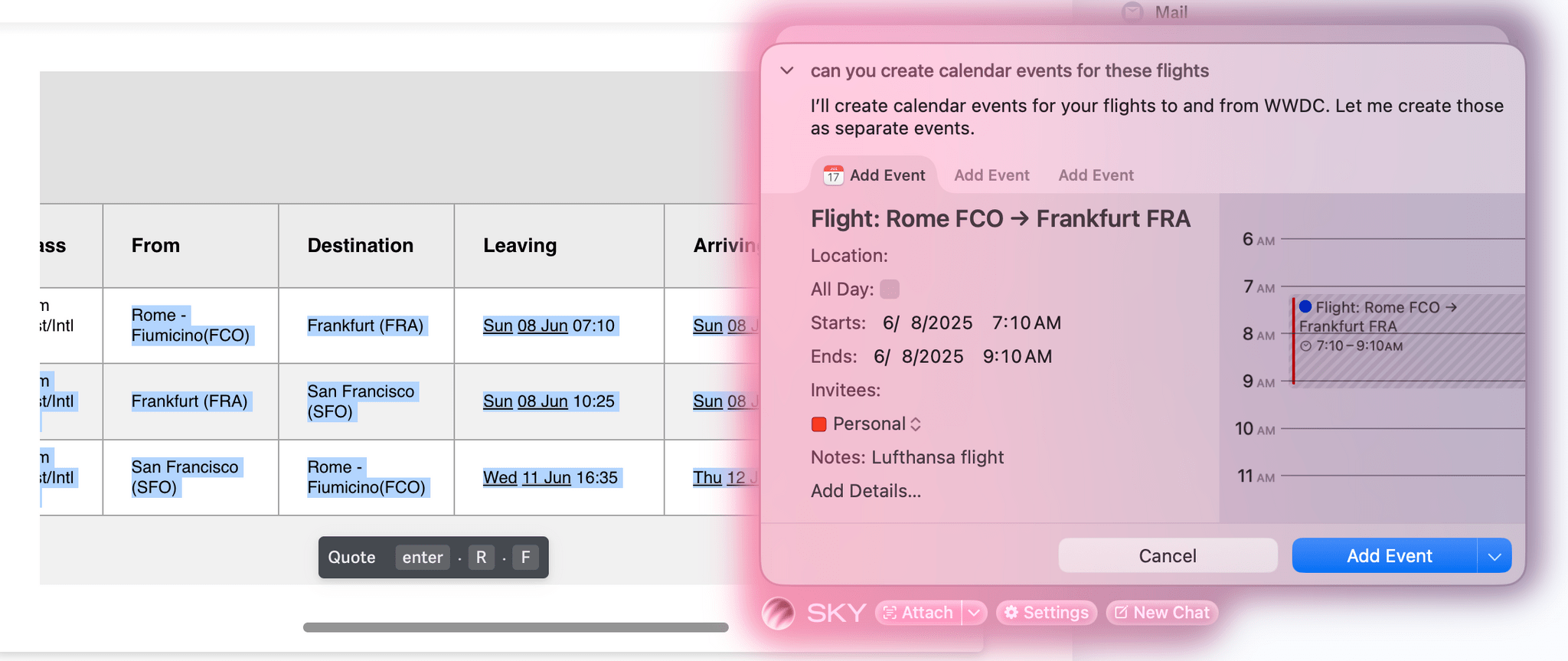
Turning a flight schedule from Superhuman into calendar events with Sky.
通过 Sky 将 Superhuman 中的航班日程转换为日历事件。
I could go on and on with examples about tools built into Sky by default, but I think you get the idea by now. I could mention how I asked it to look at a restaurant referenced in a calendar event, find alternatives nearby, and send them to a contact; or how I customized the Reminders tool so that food items automatically go into my Shopping list based on semantic understanding; or perhaps how I’m using the ‘Get Content from Window’ tool to share Spotify links and tracklists without Spotify’s custom share sheet. But I’ll save several of these examples for my review later this year.
我可以继续列举 Sky 内置工具的各种示例,但相信您已经明白其精髓。比如我曾让它查看日历事件中提到的餐厅,寻找附近替代选择并发送给联系人;或是如何定制提醒工具,通过语义理解自动将食品项归类到购物清单;又或者我如何使用"从窗口获取内容"工具来分享 Spotify 链接和歌单,而无需依赖 Spotify 的自定义分享界面。不过这些案例中的许多细节,我会留待今年晚些时候的深度评测中再作详述。
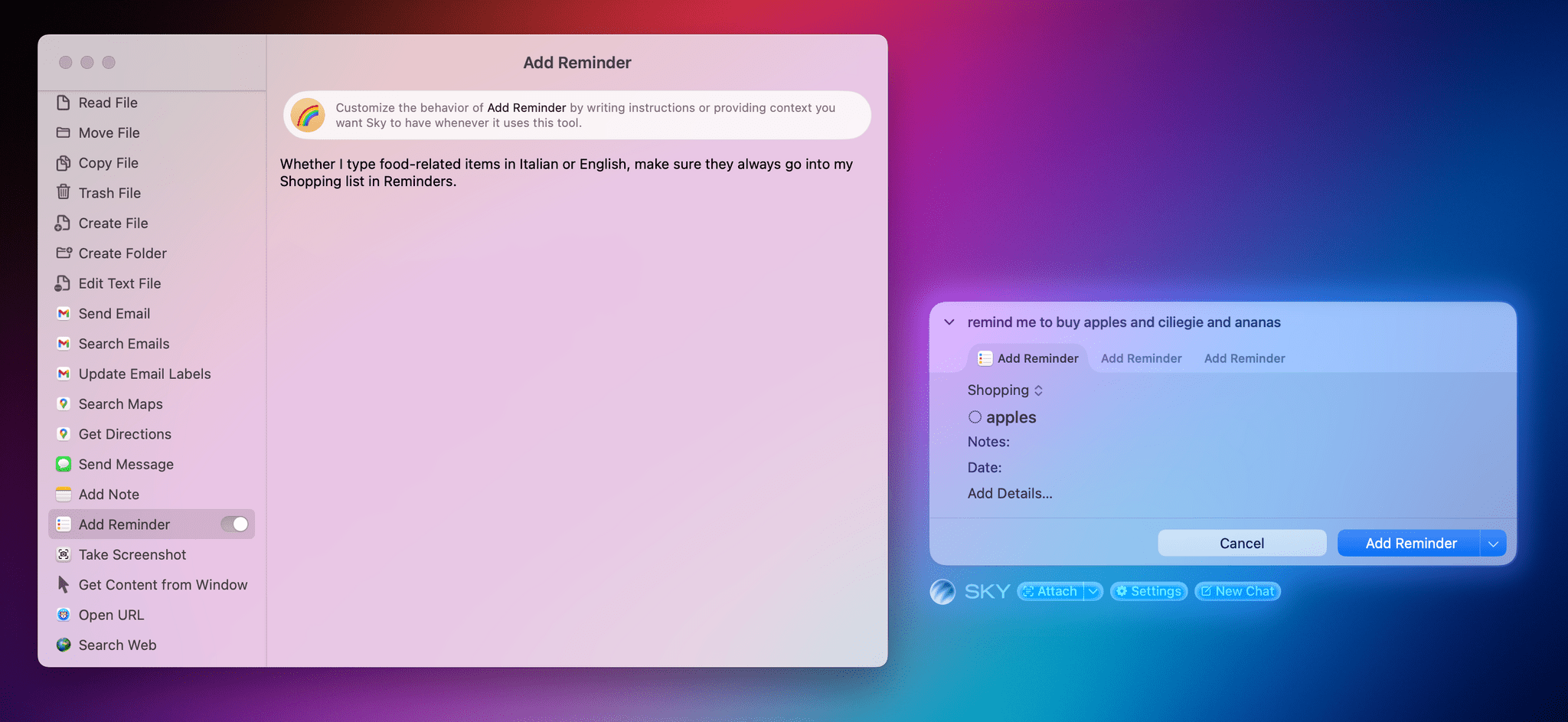
I customized the Reminders tool to categorize food items into my Shopping list regardless of the language I use. This kind of easy, semantic personalization is impossible with traditional automation.
我将提醒事项工具进行了定制,无论使用何种语言都能将食品分类到我的购物清单中。这种简单、语义化的个性化定制在传统自动化中是无法实现的。
The most important thing to understand about Sky is that, thanks to LLMs, you don’t need to be a power user of the app to make your interactions with macOS faster. The Software Applications Incorporated team seems to have learned from their experience with Workflow and Shortcuts. There is virtually no learning curve to Sky; you can just start typing to get things done. At the same time, the app can extend to the other end of the spectrum and enable advanced users to do all kinds of wild, powerful things, which I’ll cover in a bit.
关于 Sky 最重要的一点是,得益于 LLMs 技术,您无需成为高级用户也能加速与 macOS 的交互。Software Applications Incorporated 团队显然从 Workflow 和 Shortcuts 的开发经验中汲取了智慧。Sky 几乎不存在学习门槛——只需开始输入就能完成任务。与此同时,这款应用也能满足另一极端的用户需求,让高级用户实现各种强大到惊人的操作,这一点我稍后会详细展开。
The Design of Sky
《Sky 的设计》
Although Sky is very early in its development and I’m sure plenty of aspects of its UI will change by the final release, I have to spend a few words to talk about its visuals, overall aesthetic, and general feeling.
尽管 Sky 仍处于开发初期,我确信其用户界面的诸多方面在正式发布前还会调整,但我必须花些篇幅谈谈它的视觉效果、整体美学风格以及给人的第一印象。
The short version is that Sky feels ready for a possible redesign of macOS that would be, say, based on translucencies, shadows, and a more prominent use of colors. The longer version is that I’m sure this is a coincidence, but since a bunch of former Apple folks work at Software Applications Incorporated, I’m guessing they have great design sensibilities that make Sky feel ready for whatever the next trend in Apple design is going to be.
简而言之,Sky 给人的感觉已经为 macOS 可能的重新设计做好了准备——比如基于半透明效果、阴影和更突出的色彩运用。更详细地说,虽然我确信这只是巧合,但由于 Software Applications Incorporated 有许多前苹果员工,我猜他们出色的设计嗅觉让 Sky 无论面对苹果未来的何种设计潮流都能从容应对。
Sky opens as a small, floating text input field where you can type anything you want. The text field was intentionally designed to be compact and feel like an “accessory” embedded within your operating system. The floating window is always tinted with the key colors of your desktop wallpaper, which contributes to making Sky feel like a native enhancement to macOS. As you chat with the app, replies get stacked in the floating window, where you can scroll to reveal all previous messages as well as swipe with two fingers to delete a message and go back in the thread. The animations and interactions are delightful.
Sky 以一个悬浮的小型文本输入框形式打开,您可以在此输入任何内容。这个文本框被刻意设计得小巧紧凑,宛如操作系统内嵌的"配件"。悬浮窗口始终会汲取桌面壁纸的主色调,这让 Sky 看起来像是 macOS 的原生增强功能。当您与应用对话时,回复内容会层叠在悬浮窗口中,您可以通过滚动查看所有历史消息,也能用双指滑动删除消息或返回对话线程。动画效果和交互体验都令人愉悦。

The Sky team tells me they spent a lot of time trying to get the visual effects that blend the app with your system wallpaper just right. It looks fantastic in action.
Sky 团队告诉我,他们花费了大量时间精心调校视觉效果,使应用能与系统壁纸完美融合。实际呈现效果令人惊艳。
At any point, you can click on the Sky ‘orb’ icon to expand the floating window into a full-blown, regular Mac window. This window lets you search your previous chats, delete them, or continue an existing conversation. Both in floating and regular window modes, you don’t need to manually select a text field: just start typing immediately, and you’ll add a new message to the chat.
任何时候,你都可以点击 Sky 的"球体"图标,将浮动窗口展开为完整的常规 Mac 窗口。这个窗口允许你搜索之前的聊天记录、删除它们或继续现有对话。无论是在浮动窗口还是常规窗口模式下,都无需手动选择文本输入框:直接开始输入,就能在聊天中添加新消息。
I’m very curious to see what will happen with macOS’ design at WWDC, but I have a good feeling about Sky’s design ethos and overall aesthetic so far. In any case, while I appreciate Sky’s appearance, “design is how it works”, and there’s nothing more interesting to me about Sky than what it’s actually doing behind the scenes.
我非常好奇 WWDC 上 macOS 的设计会有何变化,但对 Sky 目前的设计理念和整体美学风格抱有好感。无论如何,虽然我欣赏 Sky 的外观,但"设计关乎功能本质",最让我感兴趣的始终是 Sky 在幕后实际实现的技术能力。
How Sky Works and Capturing ‘Skyshots’
《Sky 工作原理与"天空快照"捕捉》
When I first got a demo of Sky two weeks ago over Zoom, my immediate reaction after seeing it work with apps was, “How?”
两周前,我在 Zoom 上首次体验 Sky 的演示时,看到它与各种应用协同工作的第一反应是:"这怎么实现的?"
Obviously, Sky cannot plug directly into App Intents (which are used by Apple’s Shortcuts app), and it was clear to me that it was doing something more than just calling AppleScript or shell commands in the background. For example, Sky worked with Zen Browser, and I know for a fact that Zen, being based on Firefox, does not support the JavaScript automation features available in Chromium-based browsers. Which, once again, begged the question: how?
显然,Sky 无法直接接入 App Intents(苹果快捷指令应用所使用的框架),我很清楚它在后台所做的不仅仅是调用 AppleScript 或 shell 命令。例如,Sky 能与 Zen 浏览器协同工作,而据我所知,基于 Firefox 内核的 Zen 并不支持 Chromium 系浏览器特有的 JavaScript 自动化功能。这再次引出了那个问题:它是如何实现的?
From what I’ve learned by talking to the team and poking around myself, I’ll say that what they’ve built is an incredibly clever piece of macOS engineering. Behind the scenes, Sky relies on existing macOS technologies to access the contents of any window – regardless of whether it’s in the foreground or not – and uses that to feed context to the LLM. This approach, which I’ll write up in detail in my review later this year, is one of the most impressive strategies for integrating with all kinds of Mac apps I’ve seen to date. I’m very optimistic that it’ll continue working even after a potential major redesign of macOS.
通过与开发团队交流及亲自体验后,我可以断言他们打造了一款极其精妙的 macOS 工程杰作。Sky 在底层巧妙运用现有 macOS 技术,能获取任意窗口内容——无论其是否处于前台——并将这些信息转化为 LLM 的上下文输入。这种创新方案(我将在今年晚些时候的评测中详细阐述)是我迄今为止所见最令人印象深刻的跨应用集成策略。即便未来 macOS 进行重大架构革新,我依然对其持续兼容性保持高度乐观。
Just as plugging into frameworks originally meant for third-party apps to create the Content Graph was the key innovation behind Workflow in 2014, so Sky’s underlying macOS “engine” is the key component behind this app in 2025. This philosophy seems to be in Weinstein and Kramer’s DNA at this point, and in a way, it reminds me of the late Gunpei Yokoi’s “lateral thinking with withered technology” approach: it’s using a piece of mature, established, readily available tech to drive innovation for something entirely new.
正如 2014 年 Workflow 的关键创新在于接入原本为第三方应用设计的内容图谱框架,2025 年 Sky 应用的核心组件正是其底层的 macOS"引擎"。这种理念似乎已深植于 Weinstein 和 Kramer 的基因中,某种程度上不禁让人联想到已故横井军平"枯朽技术的横向思维"理念——运用成熟稳定、唾手可得的技术来驱动全新领域的创新。
By default, Sky aims to hide all of its underlying complexity from users, and nowhere is that more apparent than in the app’s other core interaction mechanism: the Skyshot.
默认情况下,Sky 致力于向用户隐藏其所有底层复杂性,这一点在应用程序的另一核心交互机制——Skyshot 中体现得尤为明显。
In addition to invoking an empty Sky chat window with a hotkey, you can also capture whatever is on-screen and pass that to Sky as input by using a “special” screenshot called a Skyshot. The interaction is nifty: to capture a Skyshot, you just need to hold down the two Command keys on your keyboard at once.2 Press both, and Sky will capture a special screenshot of your frontmost window that contains both an actual screenshot plus a textual representation of the window.
除了通过快捷键调出空的 Sky 聊天窗口外,你还可以使用名为"Skyshot"的特殊截图功能,将屏幕上的任何内容捕获并作为输入传递给 Sky。这种交互方式非常巧妙:要捕获 Skyshot,只需同时按住键盘上的两个 Command 键。 2 双键齐按,Sky 就会为当前最前端窗口拍摄一张特殊截图,其中既包含实际屏幕图像,也包含窗口的文本化呈现。
Taking Skyshots of your windows and asking the assistant to do something with “this” or what’s shown “here” becomes second nature quickly. For the past two weeks, I’ve been taking Skyshots of Spotify to extract information and links from albums; I’ve Skyshotted emails in Superhuman to act on details mentioned in them; I’ve even used Skyshots in Obsidian to proofread short posts when my editor was not available.
快速掌握对窗口进行"天空截图"并让助手处理"这个"或"此处"显示内容已成为第二天性。过去两周里,我一直在对 Spotify 进行天空截图以提取专辑信息和链接;在 Superhuman 中对邮件截图处理其中提到的细节;甚至当编辑不在时,我还用 Obsidian 中的天空截图功能来校对短文。
If Skyshots are at the foundation of Sky’s understanding of windows and data, what about performing actions that go beyond the app’s built-in tools?
如果说 Skyshots 是 Sky 理解窗口和数据的基础,那么执行超出应用内置工具范围的操作又该如何实现呢?
This is where custom tools come in, and where the automation nature of Sky reveals itself.
这正是自定义工具的用武之地,也是 Sky 自动化特性的真正展现之处。
Make Your Own Tools and “Hybrid Automation”
打造专属工具与“混合自动化”
In pure LLM parlance, Sky is a desktop assistant that uses an LLM and heavily relies on tool calls to either provide better answers or perform actions. The app works with either GPT 4.1 or Claude (I mostly tested it with GPT 4.1; Claude Sonnet 4 and Opus 4 are also options for writing code tools) and supports parallel tool-calling. Sky does not currently use a reasoning model for answers and actions, and thus does not support interleaved thinking steps between tool calls, previously seen in Claude Opus 4. Given that speed is a priority for Sky, this makes sense.
用纯粹的 LLM 术语来说,Sky 是一款桌面助手,它利用 LLM 并高度依赖工具调用来提供更佳答案或执行操作。该应用兼容 GPT 4.1 或 Claude(我主要用 GPT 4.1 测试;Claude Sonnet 4 和 Opus 4 也可作为代码工具选项),并支持并行工具调用。目前 Sky 未采用推理模型来生成答案和执行操作,因此不支持 Claude Opus 4 中曾出现的工具调用间穿插思考步骤的功能。考虑到速度是 Sky 的首要追求,这种设计合乎逻辑。
As I’ve explained on MacStories lately, all the major AI labs are currently investing in “tools” as the next innovation for connecting LLMs to our favorite apps, but Sky is putting a unique spin on it that is only made possible by the team’s profound knowledge of desktop automation.
正如我最近在 MacStories 上所述,所有主流 AI 实验室目前都在投资"工具"作为连接 LLMs 与我们喜爱应用的下一个创新方向,但 Sky 团队凭借对桌面自动化的深刻理解,为这一领域带来了独树一帜的解决方案。
In addition to built-in integrations, you can make your own tools in Sky and use them as native features of the app with natural language. Custom tools can be AppleScripts, shell scripts, and – of course – shortcuts. This is where things go even deeper: custom tools can also be custom prompts for the LLM that tell it to run one or more tools when a specific word or expression is used. Essentially, by virtue of Sky being both an LLM and a desktop app deeply integrated with macOS as opposed to a chatbot living in a web browser, you can make Sky your own by creating any kind of tool you want… with natural language.
除了内置集成功能外,您还可以在 Sky 中创建自己的工具,并通过自然语言将它们作为应用原生功能使用。自定义工具可以是 AppleScript 脚本、shell 脚本,当然也可以是快捷指令。更深入的功能在于:自定义工具还能作为 LLM 的专属指令,当特定词汇或表达式被使用时,可触发 LLM 运行一个或多个工具。本质上,由于 Sky 既是 LLM 又是深度集成 macOS 的桌面应用(而非基于网页浏览器的聊天机器人),您完全可以通过自然语言创建任意类型的工具…让 Sky 真正成为您的专属助手。
What sets Sky apart from traditional chatbots is that it’s the epitome of this concept of hybrid automation I’ve been theorizing about so much lately. In a way, it is reminiscent of the vision behind the agentic Apple Intelligence that was mocked up last year, but it’s available today (well, at least for me) without App Intents. The LLM layer understands what you’re typing and asking; Sky contextualizes it and acts as the glue between the LLM and tools; tools perform actions and pass back results to the LLM. In this virtuous cycle, the result is a personalized, efficient assistant that relies on the smarts provided by an LLM and ties them to the apps you use on your Mac. And it goes even deeper than that: if a tool you want is not available – perhaps because you haven’t created a shortcut for it – Sky can leverage Claude to create its own brand-new tools in the form of shell scripts and AppleScripts.
Sky 与传统聊天机器人的不同之处在于,它完美诠释了我近期反复探讨的混合自动化理念。某种程度上,这让人联想到去年演示的 Apple Intelligence 智能代理愿景,但如今它已无需依赖 App Intents 即可实现(至少对我来说如此)。其运作机制呈现为:LLM 层负责理解用户输入,Sky 作为中间层进行语境化处理,在 LLM 与工具间建立桥梁,工具执行操作后将结果反馈给 LLM。这种良性循环最终造就了一个高度个性化、高效的智能助手——它既依托 LLM 的智能核心,又能深度整合用户 Mac 上的各类应用。更令人惊叹的是,当所需工具缺失时(比如尚未创建对应快捷指令),Sky 甚至能借助 Claude 自动生成全新的工具,这些工具以 shell 脚本和 AppleScript 形式存在。
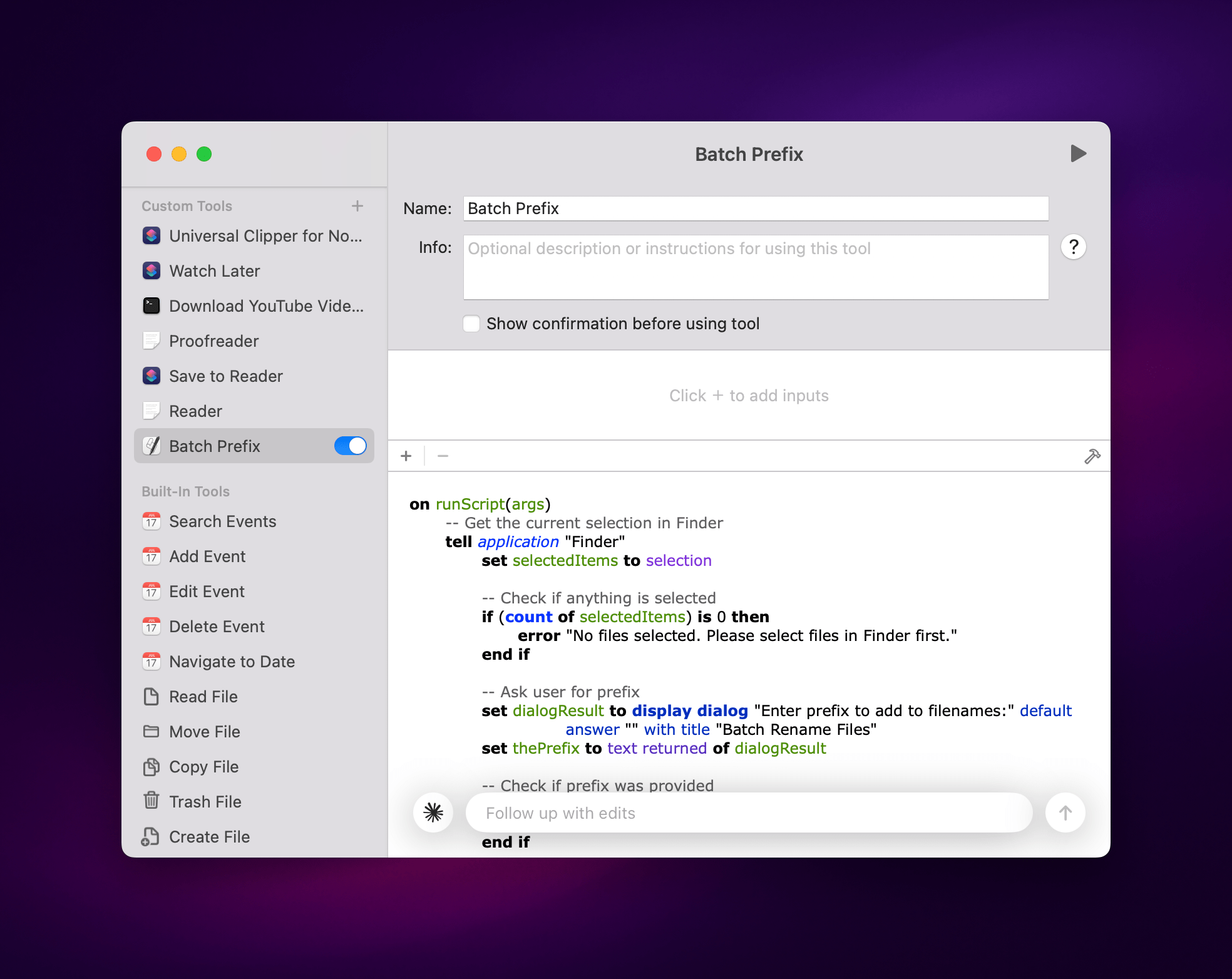
The “vibe coded” output, already validated against the app’s AppleScript definition file.
"vibe coded"输出已通过应用的 AppleScript 定义文件验证。
I’ll be honest with you: when I saw this in action, and when I started using it myself, I lost my mind. You see, the possibilities created by this system don’t stop at launching scripts or running shortcuts. In fact, even though it can currently act as a basic app launcher that doesn’t use an LLM to, say, open Safari, I’d argue that Sky isn’t the best option for simply running existing shortcuts. Raycast is probably best for that kind of deterministic use case where you type a command and expect a command to run. The real strength of Sky lies in its ability to mix and match the non-deterministic nature of LLMs with the deterministic approach behind scripts, combining the two in a new kind of hybrid automation that is smarter, more flexible, and more accessible.
说实话:当我亲眼见证它的实际运作,并开始亲自使用时,简直震惊到无以复加。这个系统带来的可能性远不止于启动脚本或运行快捷指令。事实上,尽管它目前可以作为不使用 LLM 的基础应用启动器(比如单纯打开 Safari),但我认为 Sky 并非简单运行现有快捷指令的最佳选择——这类确定性操作场景下,Raycast 可能才是更优解。Sky 真正的优势在于它能将 LLM 的非确定性与脚本的确定性方法进行混搭,创造出一种更智能、更灵活、更易用的新型混合自动化模式。
Let me give you some practical examples to explain what I mean by this.
让我通过一些实际例子来解释这句话的含义。
I created a traditional shortcut that uses the Readwise Reader API to save my frontmost browser tab for later as a new article. So far, that’s the kind of task that classic automation works well for. What I wanted to build, however, was a hybrid system that could work with any browser and, more importantly, could understand the contents and meaning of an article to automatically assign a tag to it. So I built it. Using a custom instruction tool, I told Sky what to do when I type “read later” or other similar commands:
我创建了一个传统快捷指令,利用 Readwise Reader API 将当前浏览器标签页保存为待读文章。这类任务正是经典自动化工具擅长的领域。然而,我想构建的是一个混合系统——它能在任何浏览器中运行,更重要的是能理解文章内容与含义,自动为其分配标签。于是我实现了这个构想:通过自定义指令工具,我只需输入"稍后阅读"等指令,就能告诉 Sky 执行相应操作。
When I type “read later”, “rl”, “rl shortlist”, or “rl s”, run this tool and send its output to the Save to Reader tool at the end. If “shortlist” or “s” is specified, the tool should save to the shortlist location; otherwise, save to the later location by default.
当我输入“稍后阅读”、“rl”、“rl 精选”或“rl s”时,运行此工具并将其输出传递至末端的 Save to Reader 工具。若指定了“精选”或“s”参数,则保存至精选位置;默认情况下保存至稍后阅读位置。
That’s the pre-prompt for the tool. Here’s the actual prompt:
这是工具的预设提示。以下是实际提示内容:
You are an article categorization system. Your task is to extract article text from the frontmost browser window, analyze it, assign one relevant tag, determine the save location, and pass the results to the Save to Reader tool.
<instructions>
1. FIRST: Check if the user command included "shortlist" or "s" (e.g., "rl shortlist" or "rl s")
2. Extract the full article text from the frontmost browser window
3. Read and analyze the extracted article content thoroughly
4. Match the article's content against the available tags based on relevance
5. Select EXACTLY 1 tag that best represents the article's primary topic
6. Create a JSON object with the specified format including the location
7. Pass the JSON object to the Save to Reader tool
8. Do not provide summaries or explanations - only execute the categorization and tool call
</instructions>
<critical_requirements>
- You MUST extract the article text from the frontmost browser window before analysis
- ALWAYS include the "tags" array in your JSON output with exactly 1 tag
- ALWAYS include the "location" key with either "later" or "shortlist" as the value
- If the user command included "shortlist" or "s", set location to "shortlist"; otherwise use "later"
- If no tags match the article content well, select the closest match or use an empty array: "tags": []
- Never omit the tags or location fields - the JSON must always have "url", "tags", and "location" keys
- The Save to Reader tool expects this exact structure and will fail without all three fields
</critical_requirements>
<available_tags>
- ai
- games
- tech
- apple
- linked
- music
- macstories
- videogames
- longread
- media
- stage manager
</available_tags>
<tag_selection_criteria>
- Choose the single tag that best represents the main topic or focus of the article
- When multiple tags could apply, select the most specific and relevant one
- For articles primarily about Apple's AI features, choose "ai" over "apple" (as it's more specific)
- Use "longread" only for in-depth articles over ~2000 words, regardless of other content
- "macstories" should be used for meta-content about MacStories itself
- If the article doesn't clearly match any available tags, use an empty array
- Priority order when multiple tags apply: most specific topic > general category
</tag_selection_criteria>
<location_selection>
- Default location is "later"
- If the user's command included "shortlist" or "s" (e.g., "rl shortlist" or "rl s"), use "shortlist"
- Only valid values are "later" and "shortlist"
</location_selection>
<output_format>
{
"url": "[article URL from browser]",
"tags": ["single_tag"], // REQUIRED: Always include this array with exactly 1 tag or empty []
"location": "later" // REQUIRED: Either "later" (default) or "shortlist"
}
</output_format>
<examples>
Example 1 - Article saved to default location:
User command: "rl"
Article URL: https://example.com/apple-vision-pro-review
Article Content: [A detailed review of Apple Vision Pro headset...]
Action: Pass to Save to Reader tool:
{
"url": "https://example.com/apple-vision-pro-review",
"tags": ["apple"],
"location": "later"
}
Example 2 - Article saved to shortlist (full word):
User command: "rl shortlist"
Article URL: https://example.com/future-of-gaming
Article Content: [A 3000-word analysis of gaming industry trends...]
Action: Pass to Save to Reader tool:
{
"url": "https://example.com/future-of-gaming",
"tags": ["longread"],
"location": "shortlist"
}
Example 3 - Article saved to shortlist (alias):
User command: "rl s"
Article URL: https://example.com/ai-breakthrough
Article Content: [Breaking news about a new AI model...]
Action: Pass to Save to Reader tool:
{
"url": "https://example.com/ai-breakthrough",
"tags": ["ai"],
"location": "shortlist"
}
Example 4 - Article with no matching tags to default location:
User command: "read later"
Article URL: https://example.com/cooking-recipes
Article Content: [An article about Italian cooking recipes...]
Action: Pass to Save to Reader tool:
{
"url": "https://example.com/cooking-recipes",
"tags": [],
"location": "later"
}
</examples>
Now extract the article from the frontmost browser window, analyze it, and pass the JSON output to the Save to Reader tool.
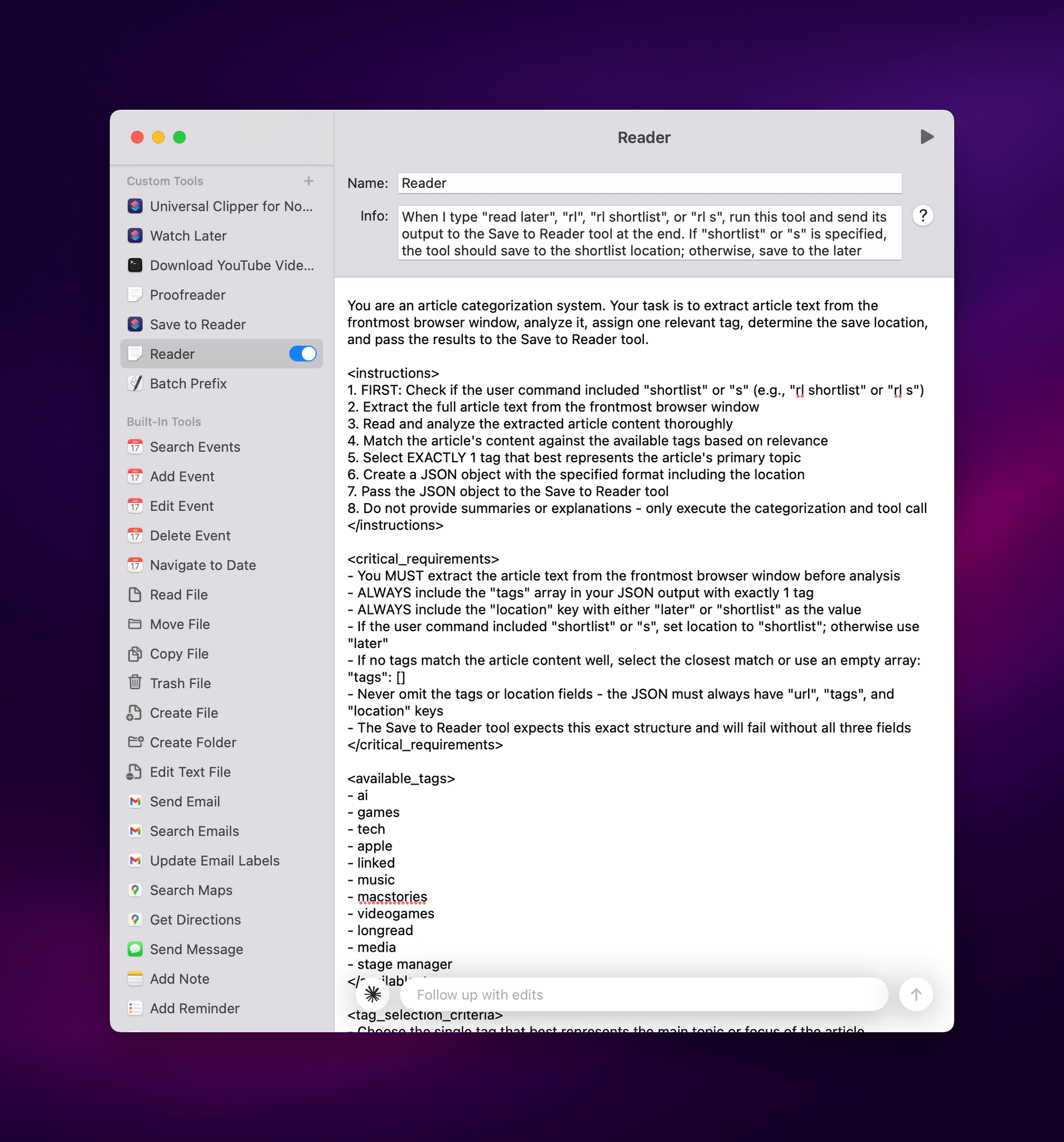
My advanced, custom prompt (itself refined with Claude Opus 4) saved as a custom instruction tool in Sky.
我使用 Claude Opus 4 优化的高级自定义提示,已保存为 Sky 中的自定义指令工具。
As you can see, it’s an advanced prompt based on XML delimiters that works well with both GPT 4.1 and Claude. When this tool runs, it reads the article and chooses a tag “that best represents the main topic or focus of the article”. This is a non-deterministic output that I couldn’t simply code with RegEx or other traditional actions in Shortcuts. At the end, Sky knows it needs to pass the results of this instruction to my ‘Save to Reader’ tool, which I also created in Sky:
如你所见,这是一个基于 XML 分隔符的高级提示模板,能完美兼容 GPT 4.1 和 Claude。当工具运行时,它会读取文章并选择"最能代表文章核心主题"的标签。这种非确定性输出无法通过正则表达式或快捷指令的传统操作简单实现。最终,Sky 知道需要将处理结果传递给我在 Sky 中创建的'保存到阅读器'工具。
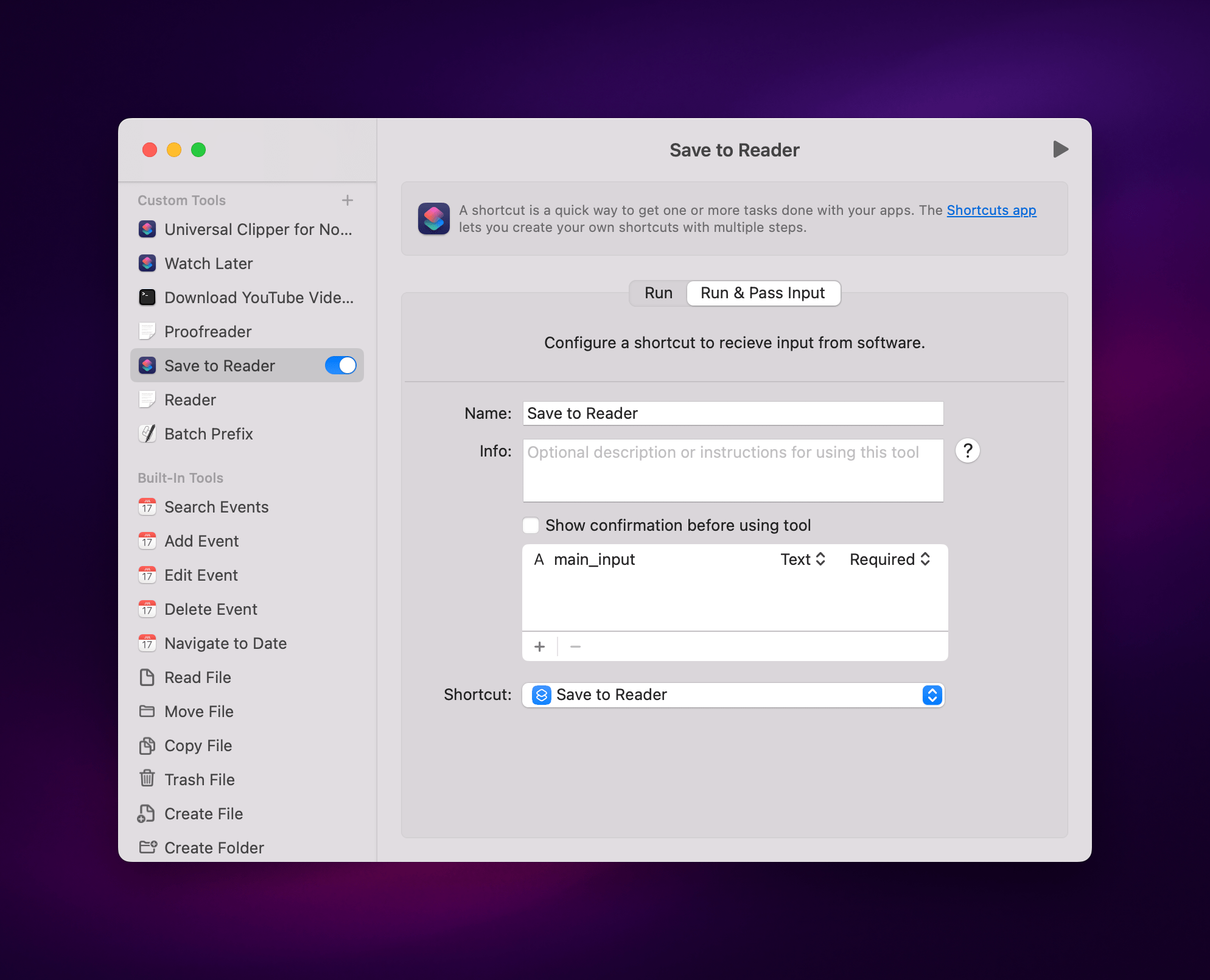
The other tool that’s called by the first one is a shortcut from the Shortcuts app.
另一个被第一个工具调用的工具是来自 Shortcuts 应用的快捷指令。
In just a few minutes, I turned a shortcut that required me to always pick a tag manually into a more intelligent system that uses an LLM upfront and then runs my shortcut. Now, whenever I save articles from Vivaldi to Readwise Reader, I don’t have to pick tags myself.
短短几分钟内,我就把一个需要手动选择标签的快捷指令改造成了更智能的系统——它先调用 LLM 进行预判,再执行我的快捷指令。现在每当我把 Vivaldi 的文章保存到 Readwise Reader 时,就完全不需要自己挑选标签了。
As I mentioned above, Sky can also create its own tools by letting LLMs write shell scripts or AppleScripts. To test this, I made a new shell script tool and asked Claude Opus 4 to write a script that would download a YouTube video via the open-source yt-dlp project, grab its thumbnail, and save both to a new folder on my Desktop. Within seconds, Claude created a script, which I could edit manually if I wanted or keep tweaking by asking follow-up questions. When I switched back to Vivaldi and opened a video, I asked Sky to download it, the app knew it had a tool available to perform that action, and it downloaded both the video and thumbnail for me.
正如前文所述,Sky 还能通过让 LLMs 编写 shell 脚本或 AppleScript 来创建自己的工具。为了测试这个功能,我新建了一个 shell 脚本工具,要求 Claude Opus 4 编写一个通过开源项目 yt-dlp 下载 YouTube 视频、提取缩略图并将两者保存到桌面新建文件夹的脚本。短短几秒内,Claude 就生成了脚本——我可以手动编辑这个脚本,或者通过追问来持续优化。当我切换回 Vivaldi 浏览器打开视频时,只需让 Sky 执行下载操作,应用就能自动调用现有工具,为我同时下载了视频和缩略图。
If you’re a power user, it can be a little daunting to wrap your head around all these possibilities at first. Even if we disregard the ability to “vibe code” your own scripts with an LLM, the mere idea of having flexible inputs for a pre-assembled shortcut or chaining multiple steps together based on custom instructions is not something we’re used to working with.
如果你是高级用户,初次接触这些功能可能会让人有些不知所措。即便不考虑用 LLM"氛围编码"自己编写脚本的能力,光是能为预制快捷指令设置灵活输入、或根据自定义指令串联多个步骤这种概念,就已经超出了我们惯常的工作方式。
In using and thinking about Sky over the past two weeks, I’ve landed on this mental framework for the app: the assistant can have layers upon layers of instructions that reference one another, and tools are like infinite extensions that you can write with any scripting language you’re comfortable with. The real power lies in learning how to combine the two, leveraging the simplicity of LLMs and their chat capabilities along with the native tools available on your Mac. I like what Ari Weinstein said when I asked him about Sky’s role as a digital assistant in between a chatbot and classic automation app:
在使用和思考 Sky 这两周后,我对这款应用形成了这样的认知框架:助手可以拥有层层嵌套、相互引用的指令集,而工具则像无限延伸的扩展模块,能用你熟悉的任何脚本语言编写。真正的威力在于学会将两者结合——既利用 LLMs 的简洁性及其对话能力,又充分发挥 Mac 原生工具的优势。当我就 Sky 作为聊天机器人与传统自动化应用之间的数字助手角色询问 Ari Weinstein 时,我很认同他的观点:
Automation tools are so powerful, but they require this meta understanding of how things work – you have to do some abstract thinking to imagine how to put a process in place now that will help you later. AI chat interfaces are on the other end of the spectrum. They’re very immediate: you just talk to them with natural language and they’re capable of incredible things. But they’re not connected to your data and your applications. What’s so exciting about Sky is that it spans that whole spectrum. You get the advantages of something that’s easy to pick up, able to use your apps, and also something you can program to fit your needs.
自动化工具虽然功能强大,但需要用户具备对事物运作原理的元认知——你必须进行抽象思考,设想如何建立当前流程以服务未来需求。而 AI 聊天界面则处于另一个极端:它们响应即时,只需用自然语言交流就能实现惊人功能,却无法接入你的数据和应用程序。Sky 的非凡之处正在于它完美覆盖了整个光谱——既能轻松上手、调用各类应用,又能按需编程定制,让你同时享有两界优势。
Lastly – and it’s not clear if this feature will make it for Sky’s public launch later this year – the developers also plan to integrate Sky with MCP, the popular, universal plug-and-play system for LLMs and web services. While I wasn’t able to test this myself, the idea of Sky extending beyond desktop apps and integrating with web services like Zapier and other MCP servers is very appealing to me and shows a future for the app beyond Mac apps and the desktop environment.
最后——尚不确定这一功能是否会随 Sky 今年晚些时候的公开发布一同推出——开发者还计划将 Sky 与 MCP 集成,这个流行的通用即插即用系统专为 LLMs 和网络服务设计。虽然我未能亲自测试这一功能,但想到 Sky 能突破桌面应用的局限,与 Zapier 等网络服务及其他 MCP 服务器集成,实在令人心动,这也预示着该应用将超越 Mac 软件和桌面环境的未来可能性。
Sky Is the Limit
天空才是极限
I have a lot more to say about Sky, but since the app is so early and not launching to the public today, I’ll save more thoughts and examples for a proper review later this year. But I want to share some initial considerations here.
关于 Sky 这款应用,我还有很多想说的。但由于它目前处于早期阶段且尚未公开发布,我会把更多想法和使用案例留到今年晚些时候的正式评测中。不过在此我想先分享一些初步的思考。
Sky will need to deliver on two fronts: it needs to be good enough out of the box with its LLM integration and built-in tools to show regular people that it’s vastly better than Siri for working with the majority of the apps they use; and it needs to be extremely flexible for advanced users who want to create their own custom tools, mix and match prompts and shortcuts, and so forth. History shows that, in the past, the Workflow and Shortcuts teams largely optimized those apps’ experiences for the advanced end of the spectrum. Can Sky find a better balance between the two?
Sky 需要在两方面实现突破:首先,其开箱即用的 LLM 集成和内置工具必须足够出色,向普通用户证明在处理日常应用时它远胜 Siri;其次,对于想要创建自定义工具、混合编排提示词和快捷指令的高级用户,它需要提供极高的灵活性。历史经验表明,Workflow 和 Shortcuts 团队过去主要针对高端用户优化体验。这次 Sky 能否在两者间找到更好的平衡点?
Sky is also very early, and several bugs will need to be ironed out before the final release. As I’ve shown in this preview, the app is juggling a lot of different technologies at once (LLMs, custom prompts, OCR, AppleScript, shell scripts, etc.), and making sure that everything works reliably for all kinds of apps, users, and locales will be a challenge. It gets even harder when you factor in LLMs’ inherent disposition for hallucinating results to queries they’re struggling with, which happened to me on a couple of different occasions when testing Sky. (Those issues were later fixed.) Hybrid automation is a new world for Kramer, Weinstein, and Beverett as well; now, in addition to ensuring automation and app integrations work, they’ll also need to tame different LLMs and their non-deterministic quirks.
《快捷指令》开发者推出的 Sky 应用将 AI 集成和自动化扩展至整个 Mac 系统——MacStories 报道
Sky 目前仍处于早期开发阶段,最终版本发布前还需解决若干漏洞。正如本次预览所示,这款应用需要同时协调多种技术(LLMs、自定义提示、OCR、AppleScript、shell 脚本等),要确保这些功能在所有应用场景、用户群体和地区设置下都稳定运行颇具挑战性。考虑到 LLMs 在面对复杂查询时容易产生幻觉输出的固有特性(我在测试 Sky 时就遇到过几次这种情况,不过后来都修复了),难度就更大了。对 Kramer、Weinstein 和 Beverett 团队而言,混合自动化同样是个全新领域——现在除了要保证自动化流程和应用集成的可靠性,他们还需要驯服各种 LLMs 及其非确定性的特殊行为。
Then, there’s the business aspect of it all. Right now, the Sky team tells me it’s planning to release the app with a free tier and more features behind a subscription model when the app is expected to launch later this year. Can that be profitable in the long run? Even more crucial, though, is their competition: OpenAI, Anthropic, and Google are all currently shipping their own flavors of tools and app integrations that work with either a subset of Mac apps, proprietary connectors, MCP, mobile apps, or a combination of all of the above. Apple, of course, should still be working on a version of Apple Intelligence that, in theory, should work with any app on your device. Is there room for a startup to enter this crowded space with a product that combines the intelligence of LLMs with the open nature of macOS and desktop apps?
此外,还有商业层面的考量。目前,Sky 团队向我透露,他们计划在今年晚些时候推出这款应用时,采用免费基础功能加订阅解锁高级功能的模式。这种模式能否实现长期盈利?但更关键的是他们面临的竞争:OpenAI、Anthropic 和谷歌目前都在推出各自的工具和应用程序集成方案,这些方案要么兼容部分 Mac 应用,要么依赖专有连接器、MCP 协议、移动应用,或是上述元素的组合。当然,苹果应该仍在开发其 Apple Intelligence 版本,理论上它能兼容设备上的所有应用。在这个竞争激烈的领域,一家初创公司能否凭借融合 LLMs 智能与 macOS 及桌面应用开放特性的产品找到立足之地?
I think there is, and after using Sky for two weeks, I’ll be honest: I wouldn’t be surprised to hear that OpenAI or Apple would be interested in acquiring this company. Apple could use this team (again) to get an LLM-infused tool that works with apps before the two years it’ll likely take them to ship a Siri LLM with comparable features – and I’m sure Sky would work even better if it had access to more private APIs on macOS. But I wouldn’t be shocked to see Sky become an acquisition target for OpenAI: the app is largely based on GPT 4.1, and OpenAI could use it to extend their existing ‘Work with Apps on macOS’ strategy with a system that works with literally any app. (I should also note that Sam Altman is an investor in Software Applications Incorporated, per their About page.) Personally, I hope the Sky team stays independent, but I’m trying to be realistic when I look at this startup going up against companies with deep pockets and a hunger for more and more integrations in their LLMs.
我认为确实存在这种可能,在使用 Sky 两周后,说实话:如果听说 OpenAI 或苹果有意收购这家公司,我丝毫不会感到意外。苹果完全可以(再次)启用这个团队,在开发具备类似功能的 Siri 大语言模型所需的两年周期之前,就获得一个能与应用深度协同的 LLM 工具——而且我相信,如果 Sky 能访问更多 macOS 私有 API,其表现将更加出色。不过即便看到 Sky 成为 OpenAI 的收购目标,我也不会惊讶:这款应用主要基于 GPT-4.1 构建,OpenAI 可以借此扩展其现有的"macOS 应用协同"战略,打造真正实现全应用兼容的系统。(根据公司简介页面显示,Sam Altman 本人正是 Software Applications Incorporated 的投资人。)就个人而言,我希望 Sky 团队保持独立,但面对资金雄厚且渴望为大语言模型添加更多集成功能的科技巨头,我必须对这个初创公司的发展前景保持现实态度。
Regardless of what happens next, what I said at the beginning of this story is exactly how I feel: Sky represents another moment in my 16-year career that I’ll remember as a turning point for how I get things done on my computer. The version of Sky I’ve been using is what I expect from a modern AI assistant today: it’s fast, it’s easy to use and understands me in multiple languages, and it works with all the apps I care about. Put simply, Sky uses AI to make me more productive on macOS in a way that I haven’t seen from other LLM apps to date.
无论接下来发生什么,我在这篇故事开头所说的感受始终未变:Sky 代表着我 16 年职业生涯中又一个值得铭记的转折点,它彻底改变了我使用电脑完成任务的方式。我所使用的 Sky 版本完美契合了我对现代 AI 助手的全部期待:响应迅捷、操作直观、能理解我的多语言表达,并与我关心的所有应用无缝协作。简而言之,Sky 运用 AI 技术提升我在 macOS 上的工作效率,其实现方式是目前其他 LLM 应用尚未达到的。
If the Sky team can deliver and finally ship this product to the masses after two years in development, they have a chance to rewrite the narrative for AI assistance and automation on the Mac.
如果 Sky 团队能在两年开发后成功交付并将这款产品推向大众,他们就有机会重新定义 Mac 上的人工智能辅助与自动化体验。
I can’t wait for that moment to arrive for everyone.
我迫不及待地期待那一刻能为所有人到来。
-
Clearly, the AI industry is standardizing this terminology, and Sky is no different. ↩︎
显然,人工智能行业正在标准化这一术语,Sky 也不例外。↩︎ -
Finally, a good use for the right-hand Command key! ↩︎
终于,右侧 Command 键派上好用场了!↩︎