How to Send WhatsApp Messages to Unregistered Numbers on iPhone
如何在 iPhone 上向未注册的号码发送 WhatsApp 消息

For those who often use WhatsApp for chatting, having to save a number before sending a message can be a hassle. Luckily, with OneTouch WhatsApp, an Apple Shortcut created by @chetanisinanand, this becomes much easier. This article will guide you on how to use OneTouch WhatsApp to send messages to numbers not registered in your contacts.
对于那些经常使用 WhatsApp 聊天的人来说,在发送消息之前必须保存号码可能会很麻烦。幸运的是,有了 OneTouch WhatsApp(@chetanisinanand 创建的 Apple 快捷方式),这一切变得更加容易。本文将指导您如何使用 OneTouch WhatsApp 向未在联系人中注册的号码发送消息。

What You Need 你需要什么
Before starting, make sure you have:
开始之前,请确保您拥有:
- An iPhone with iOS 16 or newer: Shortcuts work best with the newest iOS versions.
运行 iOS 16 或更高版本的 iPhone:快捷方式最适合最新的 iOS 版本。 - The Shortcuts app: If it isn’t already on your phone, you can download it from the App Store.
Shortcuts 应用程序:如果您的手机上还没有该应用程序,您可以从 App Store 下载。 - WhatsApp installed on your iPhone.
您的 iPhone 上安装了 WhatsApp。
Setting Up OneTouch WhatsApp
设置 OneTouch WhatsApp
- Download the Shortcut: The first step is to add the OneTouch WhatsApp shortcut to your shortcuts from Routinehub.
下载快捷方式:第一步是将 OneTouch WhatsApp 快捷方式添加到 Routinehub 中的快捷方式。
How to Use the OneTouch WhatsApp Shortcut
如何使用 OneTouch WhatsApp 快捷方式
Written directly in the shortcut
直接写在快捷方式中
- Type the Number: Open the OneTouch WhatsApp shortcut and type the phone number. Remember to include the country code.
输入号码:打开 OneTouch WhatsApp 快捷方式并输入电话号码。请记住包含国家/地区代码。 - Send the Message: Just tap in Done, and you’ll be taken to WhatsApp to write and send your message without having to save the contact.
发送消息:只需点击“完成”,您就会进入 WhatsApp 编写和发送消息,而无需保存联系人。
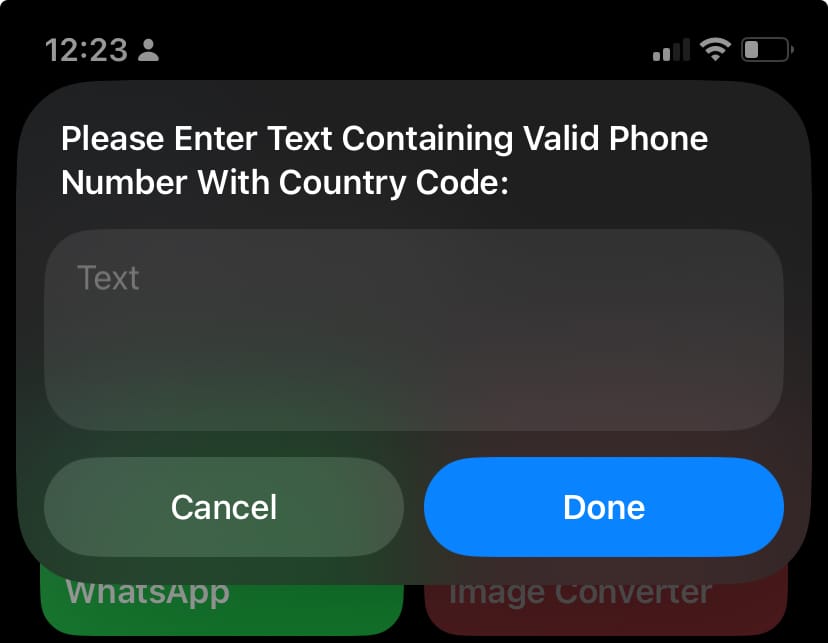
From the Clipboard 从剪贴板
- Copy the Number: Just copy the phone number you want to message. Include the country code.
复制号码:只需复制您要发送消息的电话号码即可。包括国家/地区代码。 - Activate the Shortcut: Open the Shortcuts app and select OneTouch WhatsApp. The shortcut will find the copied number on its own.
激活快捷方式:打开快捷方式应用程序并选择 OneTouch WhatsApp。快捷方式将自行找到复制的号码。 - Send the Message: WhatsApp will open up with the phone number already there, ready for you to type and send your message.
发送消息:WhatsApp 将打开,其中已有电话号码,可供您输入和发送消息。
Using the Share Sheet 使用共享表
- Select the Number: In any app where you can select text, like Safari or Notes, highlight the phone number.
选择号码:在任何可以选择文本的应用程序(例如 Safari 或 Notes)中,突出显示电话号码。 - Use the Share Option: Tap the share button and find the OneTouch WhatsApp shortcut among the actions.
使用共享选项:点击共享按钮并在操作中找到 OneTouch WhatsApp 快捷方式。 - Start the Conversation: Once you select the shortcut, WhatsApp will open with the phone number ready, and you can begin your message right away.
开始对话:选择快捷方式后,WhatsApp 将打开并显示已准备好的电话号码,您可以立即开始发送消息。
Why Use OneTouch WhatsApp?
为什么使用 OneTouch WhatsApp?
- Convenient: No need to save phone numbers just to send a quick message.
方便:无需保存电话号码即可发送快速消息。 - Fast: Send messages right away, which is great for work or urgent chats.
快速:立即发送消息,这非常适合工作或紧急聊天。 - Simple: A few taps and you're ready to talk without cluttering your contacts.
简单:只需轻按几下,您就可以开始通话,而不会弄乱您的联系人。
Conclusion 结论
The OneTouch WhatsApp shortcut makes it much easier to send messages to phone numbers not saved in your WhatsApp contacts. This tool is really helpful for those who often need to message new or temporary numbers.
OneTouch WhatsApp 快捷方式让您可以更轻松地向未保存在 WhatsApp 联系人中的电话号码发送消息。这个工具对于那些经常需要向新号码或临时号码发送消息的人来说非常有帮助。
With seamless integration with iOS, OneTouch WhatsApp helps you keep your chats quick and hassle-free.
通过与 iOS 无缝集成,OneTouch WhatsApp 可帮助您快速、轻松地进行聊天。
少女祈祷中...

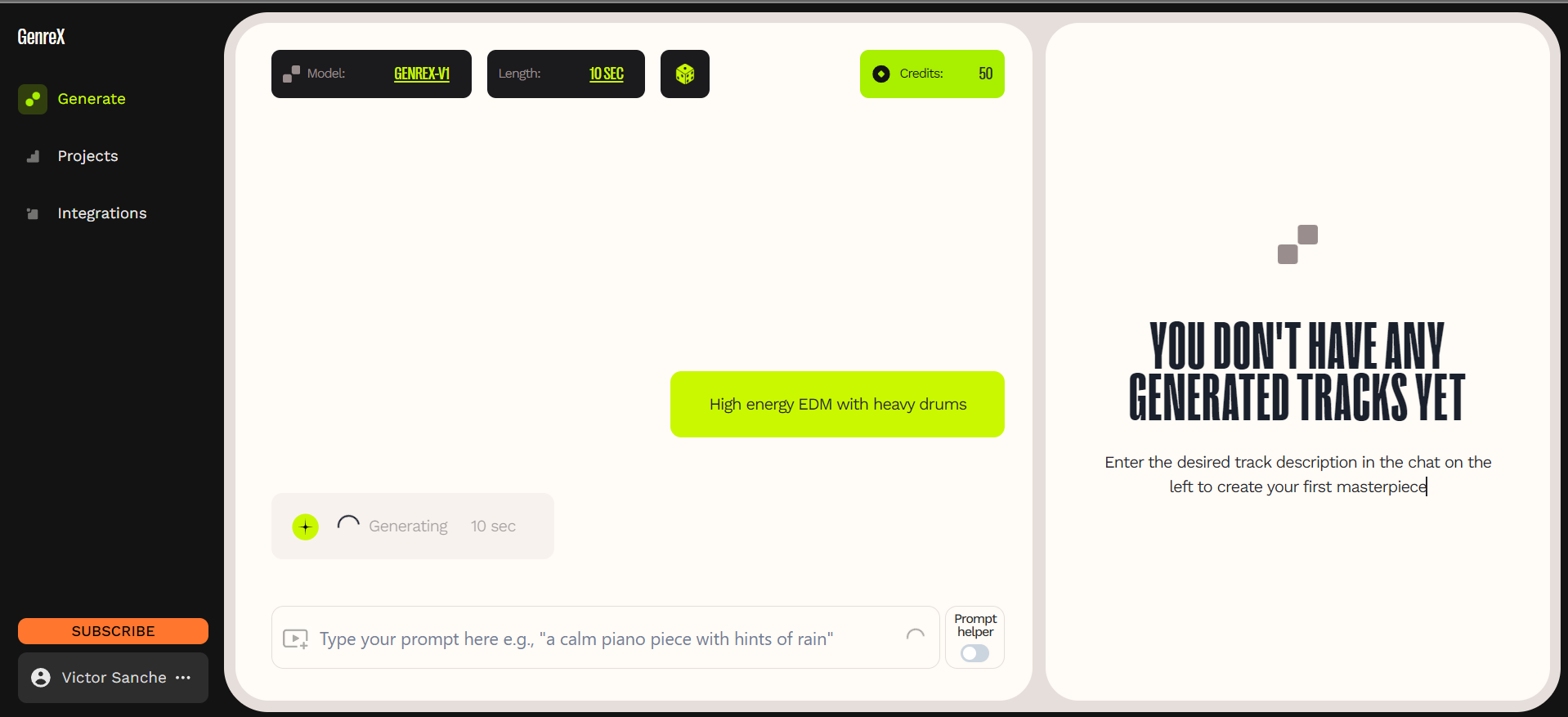

1 comment 1条评论