LibreWolf, a privacy-focused web browser, offers a compelling alternative for those seeking greater control over their online footprint. This guide will demonstrate how to install LibreWolf on Ubuntu 24.04, 22.04, or 20.04. Renowned for its user-centric design, LibreWolf is built for those prioritizing security without compromising functionality.
LibreWolf 是一款專注於隱私的網路瀏覽器,對於那些希望更能掌握自己線上足跡的人來說,它提供了一個極具吸引力的替代方案。本指南將示範如何在 Ubuntu 24.04、22.04 或 20.04 上安裝 LibreWolf。LibreWolf 以其以使用者為中心的設計而聞名,專為那些優先考慮安全又不犧牲功能的使用者打造。
Here are some of its standout features:
以下是它的一些主要特色:
- Enhanced Privacy: LibreWolf is built with a strong emphasis on privacy, incorporating advanced features to protect your data.
增強的隱私:LibreWolf 強調隱私,整合了進階功能來保護您的資料。 - Open Source: It’s completely open-source, ensuring transparency and community-driven improvements.
開源:它完全開源,確保透明度和社群驅動的改進。 - Ad and Tracker Blocking: In-built tools automatically block ads and trackers, making for a smoother and safer browsing experience.
廣告和追蹤器封鎖:內建工具會自動封鎖廣告和追蹤器,提供更流暢、更安全的瀏覽體驗。 - Customization Options: It offers extensive customization to suit individual preferences and browsing habits.
自訂選項:它提供廣泛的自訂功能,以適應個人偏好和瀏覽習慣。 - Frequent Updates: Regular updates keep the browser secure and up-to-date with the latest internet standards.
頻繁更新:定期更新使瀏覽器保持安全並與最新的網路標準同步。
With LibreWolf, users gain a robust browsing platform and a gateway to a more secure and personalized internet experience. Now, let’s delve into the installation process on Ubuntu, ensuring you can harness all the benefits this browser offers.
透過 LibreWolf,使用者不僅獲得了一個強大的瀏覽平台,也開啟了一扇通往更安全、更個人化的網路體驗之門。現在,讓我們深入了解在 Ubuntu 上的安裝過程,確保您可以充分利用這款瀏覽器提供的所有優勢。
Method 1: Install LibreWolf via APT PPA
Update System Packages Before LibreWolf Installation
To start, it’s essential to ensure that your system’s existing packages are up to date. This helps minimize compatibility issues and keeps your system secure. Run the following commands in your terminal to update and upgrade your system packages:
首先,確保系統現有的套件是最新的至關重要。這有助於最大程度地減少相容性問題,並確保系統安全。在終端機中執行以下指令,更新和升級您的系統套件:
sudo apt update
sudo apt upgradeInstall Initial Packages For LibreWolf
Before installing LibreWolf, a few dependencies need to be installed. Most of these packages are likely already present on your system, but running the following command helps ensure that they are installed:
在安裝 LibreWolf 之前,需要安裝一些相依套件。這些套件大多數可能已經存在於您的系統上,但執行以下指令有助於確保它們已安裝:
sudo apt install curl apt-transport-https -yIf you encounter issues later, remember to return and run this command.
如果您之後遇到問題,請記得回頭執行此指令。
Import LibreWolf APT PPA
To securely install LibreWolf, you’ll first need to import the GPG key, which is used to verify the authenticity of the packages. Execute the following command in your terminal to import the key into your keychain:
為了安全地安裝 LibreWolf,您首先需要匯入 GPG 金鑰,該金鑰用於驗證套件的真實性。在終端機中執行以下指令,將金鑰匯入您的金鑰串:
curl -fsSl https://deb.librewolf.net/keyring.gpg | sudo gpg --dearmor | sudo tee /usr/share/keyrings/librewolf.gpg > /dev/nullAfter importing the GPG key, proceed to add the LibreWolf repository to your system’s sources:
匯入 GPG 金鑰後,繼續將 LibreWolf 軟體來源庫添加到您的系統軟體來源:
echo "deb [arch=amd64 signed-by=/usr/share/keyrings/librewolf.gpg] http://deb.librewolf.net $(lsb_release -sc) main" | sudo tee /etc/apt/sources.list.d/librewolf.listUpdate the Packages List After LibreWolf APT PPA Import
Now that the LibreWolf repository has been added to your system, run an APT update to refresh the package list and include the newly imported repository:
由於 LibreWolf 軟體來源庫已添加到您的系統中,執行 APT 更新以刷新套件清單並包含新匯入的軟體來源庫:
sudo apt updateFinalize Installation of LibreWolf Browser via APT Command
At this point, your system is prepared to install the LibreWolf browser. To proceed, run the following command in your terminal:
至此,您的系統已準備好安裝 LibreWolf 瀏覽器。要繼續,請在終端機中執行以下指令:
sudo apt install librewolfMethod 2: Install LibreWolf via Flatpak and Flathub
This section will explore an alternative method for installing LibreWolf using the Flatpak package manager. Flatpak is a universal package management system for Linux similar to Snap. It provides a sandboxed environment, ensuring the applications are isolated from the rest of the system and enhancing security and stability. Installing LibreWolf with Flatpak ensures easy updates and compatibility across different distributions.
本節將探討使用 Flatpak 套件管理器安裝 LibreWolf 的另一種方法。Flatpak 是一種類似於 Snap 的 Linux 通用套件管理系統。它提供沙盒環境,確保應用程式與系統其他部分隔離,從而增強安全性和穩定性。使用 Flatpak 安裝 LibreWolf 可確保輕鬆更新並在不同發行版之間保持相容性。
Note: If your system does not have Flatpak installed, please refer to our guide on How to Install Flatpak on Ubuntu for step-by-step instructions on installing the most recent supported version of Flatpak.
注意:如果您的系統未安裝 Flatpak,請參閱我們的「如何在 Ubuntu 上安裝 Flatpak」指南,了解安裝最新支援版本的 Flatpak 的逐步說明。
Enable Flathub For LibreWolf
Before installing LibreWolf through Flatpak, you must enable the Flathub repository, a primary source for Flatpak applications. To enable Flathub, execute the following command in your terminal:
在透過 Flatpak 安裝 LibreWolf 之前,您必須啟用 Flathub 軟體庫,這是 Flatpak 應用程式的主要來源。要啟用 Flathub,請在您的終端機中執行以下指令:
sudo flatpak remote-add --if-not-exists flathub https://flathub.org/repo/flathub.flatpakrepo
This command adds the Flathub repository to your Flatpak configuration, ensuring you have access to various applications, including LibreWolf.
此命令會將 Flathub 儲存庫新增到您的 Flatpak 設定,確保您可以存取各種應用程式,包括 LibreWolf。
Install LibreWolf via Flatpak Command
With Flathub enabled, you can now install LibreWolf using the flatpak install command. Run the following command in your terminal:
啟用 Flathub 後,您現在可以使用 flatpak install 指令安裝 LibreWolf。在您的終端機中執行以下指令:
flatpak install flathub io.gitlab.librewolf-community -yThis command installs the LibreWolf browser from the Flathub repository, providing you with the latest version of the application.
此指令會從 Flathub 軟體庫安裝 LibreWolf 瀏覽器,提供您最新版本的應用程式。
Launching LibreWolf Browser via CLI OR GUI
Now that you have the privacy-focused LibreWolf browser installed, you can start it in various ways. This section will explore the different methods, whether you prefer using the command-line terminal or the graphical user interface (GUI).
既然您已經安裝了注重隱私的 LibreWolf 瀏覽器,您就可以用各種方式啟動它。本節將探討不同的方法,無論您偏好使用命令列終端機還是圖形使用者介面 (GUI)。
CLI Methods to Launch LibreWolf on Ubuntu
Using the command line terminal, you can open the browser quickly by executing the following command:
使用命令列終端機,您可以透過執行以下命令來快速開啟瀏覽器:
librewolfIf you have installed LibreWolf using Flatpak, you’ll need to run a slightly different command:
如果您使用 Flatpak 安裝了 LibreWolf,您需要執行一個稍微不同的指令:
flatpak run io.gitlab.librewolf-communityBy entering the appropriate command, LibreWolf will launch, providing you with a secure browsing experience.
透過輸入適當的指令,LibreWolf 將會啟動,提供您一個安全的瀏覽體驗。
GUI Method to Launch LibreWolf
For desktop users who prefer not to use the command line terminal, you can open LibreWolf by accessing the application’s GUI. To launch LibreWolf via the GUI, follow these steps:
對於不喜歡使用命令列終端機的桌面使用者,您可以透過存取應用程式的 GUI 來開啟 LibreWolf。若要透過 GUI 啟動 LibreWolf,請按照以下步驟操作:
- Click on Activities in the top-left corner of your screen.
點擊螢幕左上角的「活動」。 - Select Show Applications (usually represented by a grid of dots).
選擇「顯示應用程式」(通常由一個點陣圖示表示)。 - Locate and click on the LibreWolf icon.
找到並點擊 LibreWolf 圖示。
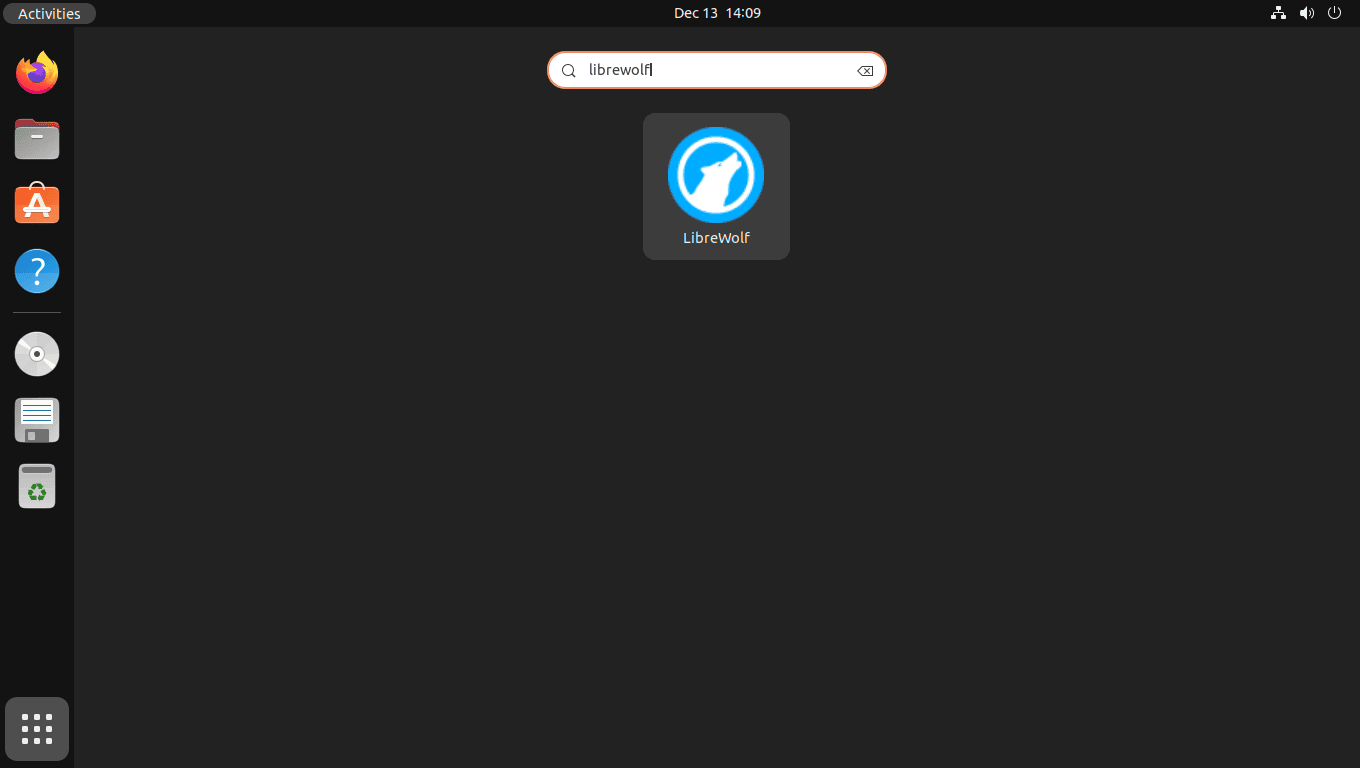
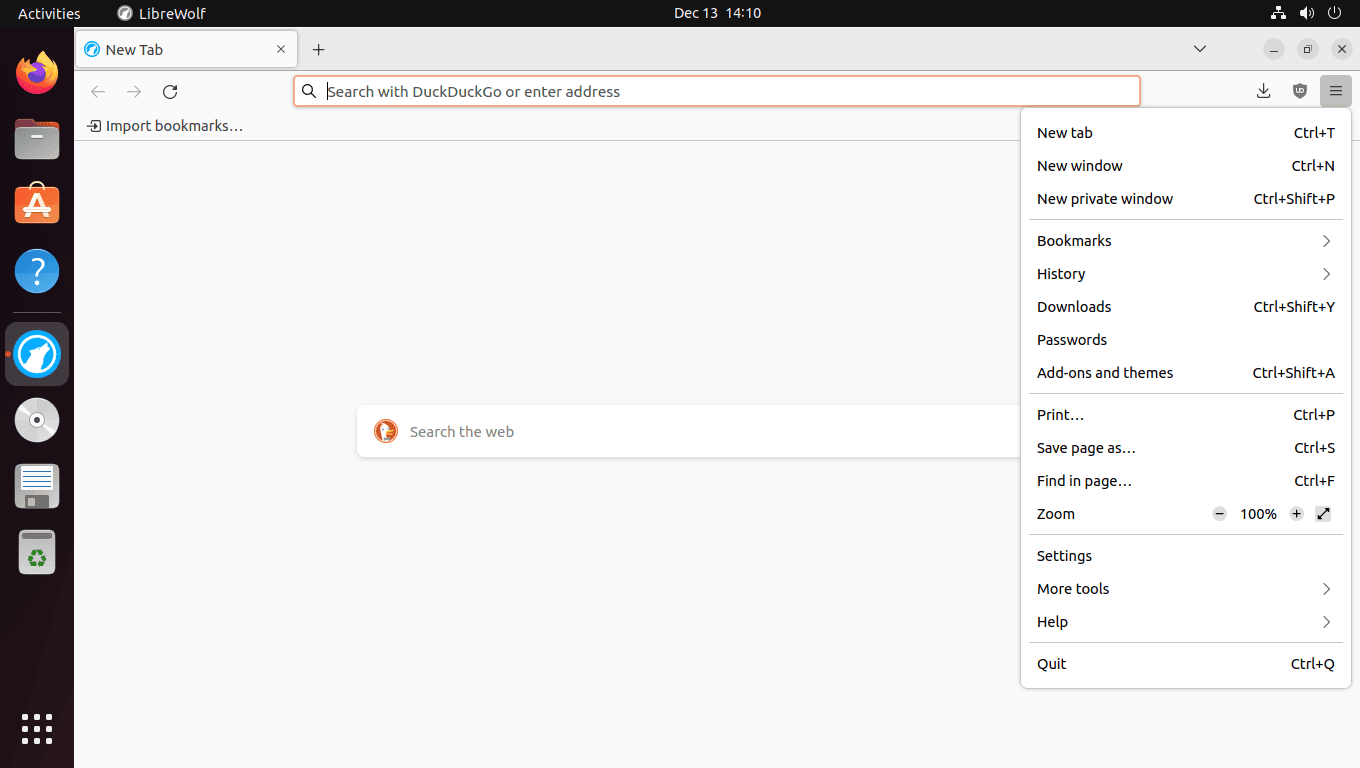
Additional LibreWolf Commands
In this section, we’ll cover some additional LibreWolf commands that will be useful for Ubuntu Linux users, including updating the browser, uninstalling it, and removing its repository.
在本節中,我們將介紹一些對 Ubuntu Linux 使用者來說很有用的額外 LibreWolf 指令,包括更新瀏覽器、解除安裝它以及移除其儲存庫。
Update LibreWolf Browser
LibreWolf should automatically update itself with your system packages if you have installed it using the APT package manager. However, if you wish to check for updates and upgrade the browser manually, you can execute the following command in your terminal:
如果您是使用 APT 套件管理器安裝 LibreWolf,它應該會隨著您的系統套件自動更新。然而,如果您希望手動檢查更新並升級瀏覽器,您可以在終端機中執行以下指令:
sudo apt update && sudo apt upgradeThis command updates your system’s package index and upgrades any available packages, including LibreWolf, to their latest versions.
這個指令會更新您系統的套件索引,並將所有可用的套件(包括 LibreWolf)升級到最新版本。
Alternatively, if you installed the LibreWolf browser on Ubuntu via Flatpak and the Flathub, use the command below to check for updates on all Flatpak installations:
另外,如果您是在 Ubuntu 上透過 Flatpak 從 Flathub 安裝了 LibreWolf 瀏覽器,則使用下面的指令來檢查所有 Flatpak 安裝的更新:
flatpak updateRemove LibreWolf Browser
APT LibreWolf Browser Remove Method
If you decide that you no longer want LibreWolf installed on your system, you can uninstall it using the following command:
如果您決定不再需要在您的系統上安裝 LibreWolf,您可以使用以下命令將其解除安裝:
sudo apt remove librewolfThis command removes LibreWolf from your system but will not remove the associated repository or GPG key.
這個指令會從您的系統中移除 LibreWolf,但不會移除相關的軟體儲存庫或 GPG 金鑰。
If you do not plan on reinstalling LibreWolf in the future, you can also remove the repository and GPG key. To remove the repository, execute the following command:
如果您未來不打算重新安裝 LibreWolf,您也可以移除軟體儲存庫和 GPG 金鑰。若要移除軟體儲存庫,請執行以下指令:
sudo rm /etc/apt/sources.list.d/librewolf.listThis command removes the LibreWolf repository list file from your system. Afterward, remove the GPG key with the following command:
這個指令會從您的系統中移除 LibreWolf 套件庫列表檔案。之後,使用以下指令移除 GPG 金鑰:
sudo rm /usr/share/keyrings/librewolf.gpgBy removing both the repository and GPG key, you ensure that your system will not receive any future updates for LibreWolf from this source.
藉由移除儲存庫與 GPG 金鑰,您可確保您的系統將不會從此來源收到任何 LibreWolf 的未來更新。
Flatpak LibreWolf Browser Remove Method
If you have installed LibreWolf using Flatpak, you can remove it with the following command:
如果您使用 Flatpak 安裝了 LibreWolf,可以使用以下命令將其解除安裝:
flatpak uninstall io.gitlab.librewolf-communityThis command uninstalls LibreWolf from your system but will not remove the Flathub repository or any other Flatpak-related settings.
此命令將從您的系統中解除安裝 LibreWolf,但不會移除 Flathub 儲存庫或任何其他與 Flatpak 相關的設定。
Closing Thoughts
In summary, we have explored various methods for installing the privacy-focused LibreWolf browser on Ubuntu Linux, including using the APT package manager and Flatpak. We have also covered launching the browser, getting started with some essential tips, and managing the browser using additional commands for updating, uninstalling, and removing the repository and GPG key. With this knowledge, you should now be well-equipped to install and manage LibreWolf on your Ubuntu Linux system, enjoying its privacy-focused features and customization.
總結來說,我們探討了在 Ubuntu Linux 上安裝注重隱私的 LibreWolf 瀏覽器的各種方法,包括使用 APT 套件管理器和 Flatpak。我們也介紹了啟動瀏覽器、開始使用的一些基本技巧,以及使用額外指令管理瀏覽器,用於更新、解除安裝以及移除儲存庫和 GPG 金鑰。有了這些知識,您現在應該能夠順利地在您的 Ubuntu Linux 系統上安裝和管理 LibreWolf,並享受其注重隱私的功能和自訂性。


Please go to the official librewolf website for instructions. The ‘apt PPA’ install process is not working.
請前往 LibreWolf 官方網站尋找說明。「apt PPA」安裝流程無法運作。