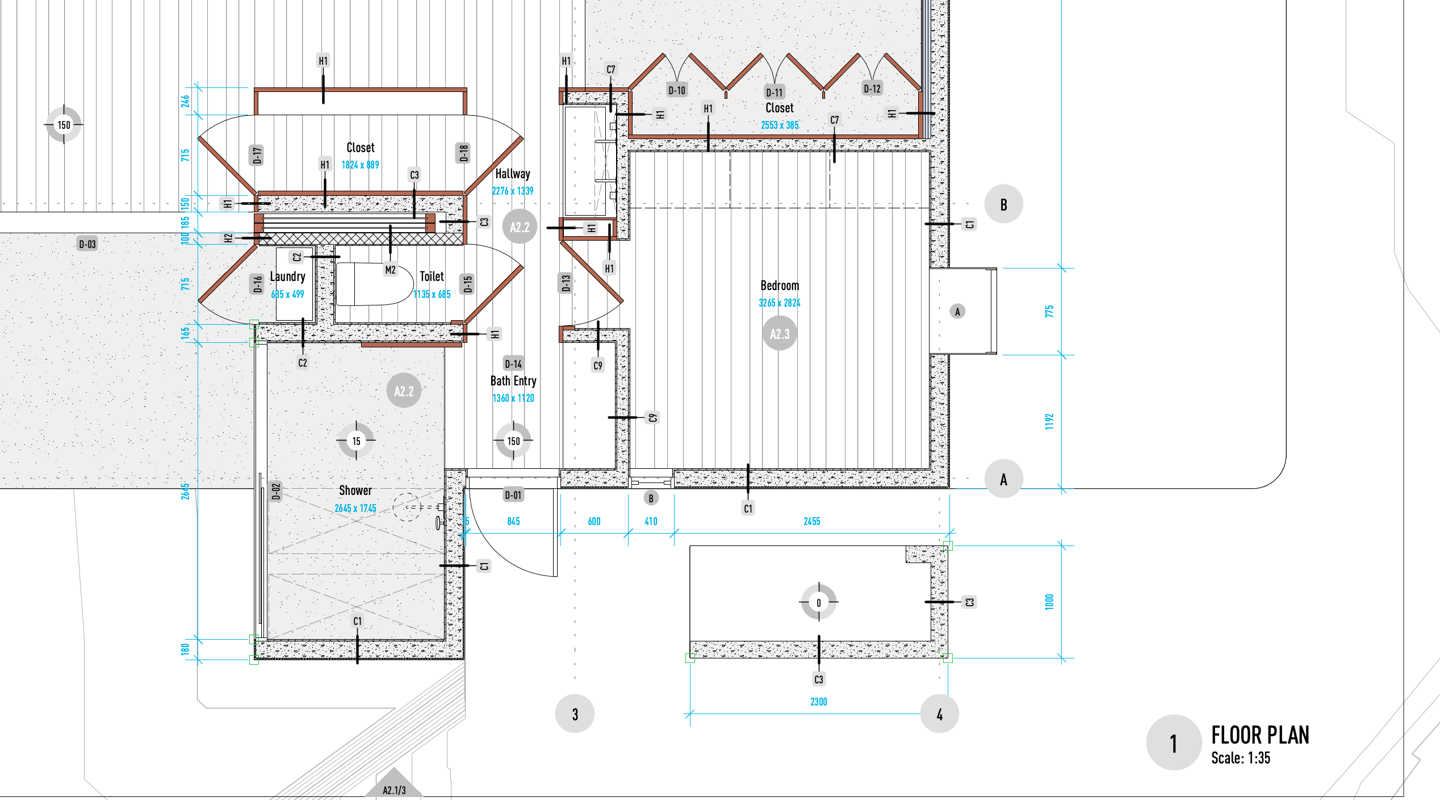Last year, you saw a lot from us about implementing and successfully performing building information modeling (BIM) workflows in Vectorworks Architect.
去年,您从我们这里看到了很多关于在 Vectorworks Architect 中实施和成功执行建筑信息模型 (BIM) 工作流程的信息。
To review, check out the steps in this graphic:
要进行查看,请查看此图中的步骤:

One important callout is that BIM requires less effort than you might expect the further you are along the project delivery path — i.e., the more effort you put in up front, the more it pays off long term. You can see how the arrow fades in color as it moves through the BIM journey, indicating the level of effort required at each stage.
一个重要的提示是,您在项目交付路径上走得越远,BIM 所需的努力就越少,也就是说,您前期投入的精力越多,长期回报就越大。您可以看到箭头在 BIM 旅程中移动时颜色如何褪色,指示每个阶段所需的工作量。
Today, we’ll be focusing on the “Optimization” section of the graphic. You’ll read about plenty of clever tricks and features that allow you to simultaneously improve your BIM process and set it up for scalability in the future.
今天,我们将重点关注图形的“优化”部分。您将了解大量巧妙的技巧和功能,使您能够同时改进 BIM 流程并为其未来的可扩展性做好准备。
Templates… The Answer Is Templates.
模板……答案就是模板。
If you’re looking for a time-tested way to ensure your BIM success, you guessed it! Templates are your best friend. They help ensure every project’s files are set up in a clear, logical way without spending too much time doing it each time you begin a project.
如果您正在寻找一种经过时间考验的方法来确保您的 BIM 成功,那么您猜对了!模板是你最好的朋友。它们有助于确保以清晰、合乎逻辑的方式设置每个项目的文件,而无需在每次开始项目时花费太多时间。
Almost any design program comes with the ability to start a project with a template. This is perfect for BIM. Putting in the work to develop your own BIM template saves you tons of time in the future.
几乎所有设计程序都具有使用模板启动项目的功能。这对于 BIM 来说是完美的。投入精力开发自己的 BIM 模板可以为您在未来节省大量时间。
You might notice that templates appear in the “Setup” section of the infographic, because it’s a crucial aspect of preparing your BIM adoption path. We’re going to address templates here in the Optimization part as well, because they really are an important part of optimizing your BIM process!
您可能会注意到模板出现在信息图的“设置”部分中,因为这是准备 BIM 采用路径的关键方面。我们还将在优化部分讨论模板,因为它们确实是优化 BIM 流程的重要组成部分!
Creating that first template can take a little bit of know-how, but it’ll pay off tenfold — you frontload a typical project’s organization structure so that when it comes time to do a project with real stakes, you’re not rushing or making hasty decisions. Everything is already set up for you. You’ll want to reach back in time and give your template-creating self a high five!
创建第一个模板可能需要一点专业知识,但它会带来十倍的回报 - 您预先加载一个典型项目的组织结构,这样当需要做一个具有真正风险的项目时,您就不会匆忙或做出仓促的决定。一切都已经为你准备好了。您会想回到过去,给模板创建者的自己一个高五分!
There are three ways to approach creating your first BIM template:
创建第一个 BIM 模板的方法有以下三种:
- Customize a built-in Vectorworks template, or
自定义内置 Vectorworks 模板,或者 - Convert an existing project to a template, or
将现有项目转换为模板,或者 - Create a template from a blank Vectorworks document
从空白 Vectorworks 文档创建模板
Customizing Vectorworks’ Built-In Templates
自定义 VectorWorks 的内置模板
Vectorworks comes with pre-formatted file templates that are ready for use. You can use these templates by selecting one from the pop-up that appears when you start a new file. There’s a variety of template options available to use based on your needs.
Vectorworks 附带可供使用的预格式化文件模板。您可以通过从启动新文件时出现的弹出窗口中选择一个来使用这些模板。有多种模板选项可供根据您的需求使用。
The next two images show the Organization dialogue (Tools -> Organization) for an empty file in which the “Architect (Imperial).sta” template was selected. You can see that there are pre-defined design layers and stories ready for you to use.
接下来的两张图片显示了空文件的组织对话框(工具 -> 组织),其中选择了“Architect (Imperial).sta”模板。您可以看到有预定义的设计层和故事可供您使用。
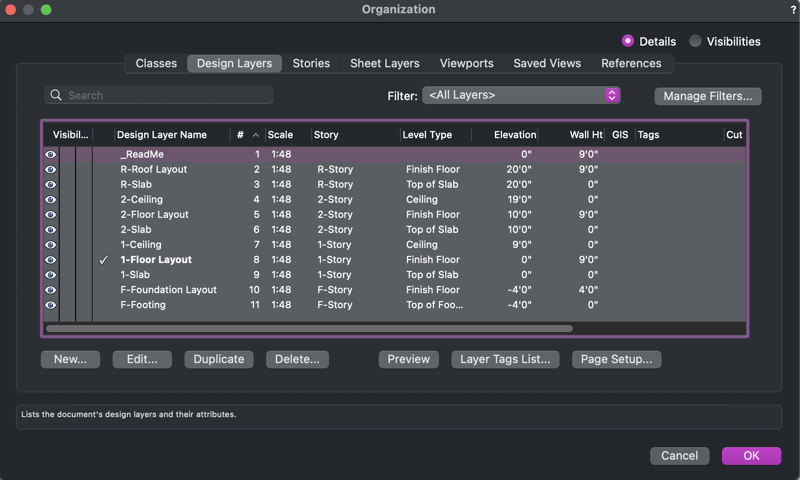
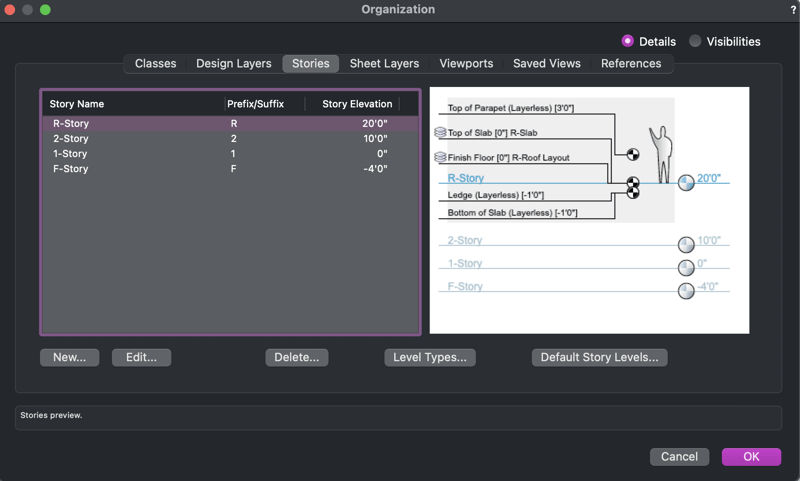
These templates have a basic class and layer structure as well as some preformatted sheet layers for output and presentations. Examine the templates and revise one to how you and your team work best. You can save any Vectorworks file as a .STA file, the format used for templates in Vectorworks. You can do so by clicking File -> Save As Template.
这些模板具有基本的类和图层结构以及一些用于输出和演示的预格式化工作表图层。检查模板并根据您和您的团队的最佳工作方式修改模板。您可以将任何 Vectorworks 文件另存为 .STA 文件,该格式用于 Vectorworks 中的模板。您可以通过单击文件 -> 另存为模板来执行此操作。
Converting an Existing Vectorworks Project to a Template
将现有 VectorWorks 项目转换为模板
Have a completed project that went well? Use that project as the basis for templating future projects. All the work is already there — you just have to remove the actual design so that the file’s framework and resources are what remain. Then you save it as a .STA file. Ta-da!
有一个顺利完成的项目吗?使用该项目作为未来项目模板的基础。所有的工作都已经在那里 - 您只需删除实际的设计,以便保留文件的框架和资源。然后将其保存为 .STA 文件。哒哒!
Creating a Template from a Blank Vectorworks Document
从空白 VectorWorks 文档创建模板
The most intensive option, but one that can be incredibly effective. It starts with asking yourself: In an ideal world, what would I like to have in my Vectorworks file when I sit down to design?
这是最密集的选择,但却非常有效。首先问自己:在理想的世界中,当我坐下来设计时,我希望 Vectorworks 文件中有什么?
Common considerations are layers, classes, drawing labels, smart markers, text styles, hatches, title blocks, and really any resource that you envision yourself using on most of your projects. Once you have them set up, you can save as a .STA file.
常见的考虑因素包括图层、类、绘图标签、智能标记、文本样式、阴影线、标题栏以及您设想在大多数项目中使用的任何资源。设置完成后,您可以将其另存为 .STA 文件。
About Classes and Design Layers in Vectorworks
关于 VectorWorks 中的类和设计层
Classes and design layers are a crucial part of your design file, so it’s important to give them some thought.
类和设计层是设计文件的重要组成部分,因此对它们进行一些思考很重要。
As a reminder: classes are the what, while design layers are the where.
提醒一下:类是“内容”,而设计层是“位置”。
Having a class for furniture, for example, allows you to toggle visibility to see what the model looks like with and without furniture.
例如,拥有一个家具类,可以让您切换可见性以查看模型在有家具和没有家具的情况下的样子。
It’s recommended to set layers up vertically — i.e. floor one above the slab, floor two above floor one, and so on. Do this by setting the layer’s elevation in the Organization dialogue. This method will automatically generate layers at the correct height for you.
建议垂直设置层 - 即第一层楼板位于楼板上方,第二层楼板位于第一层楼板上方,依此类推。通过在组织对话框中设置图层的标高来完成此操作。此方法将自动为您生成正确高度的图层。
Taking Advantage of the Navigation Palette
利用导航面板
There are tons of neat tricks you can do with the Navigation palette depending on your needs.
根据您的需要,您可以使用导航调色板执行大量巧妙的技巧。
Recommendation: use the Navigation palette to create several Saved Views that you can quickly switch between. To continue the example from the previous section, you could create a Saved View of the main floor with furniture and one of the main floor without furniture. Then you’ll just have to click once to navigate between these views. It’s like opening a novel to a bookmarked page with highlighted text!
建议:使用导航调色板创建多个可在之间快速切换的已保存视图。继续上一节的示例,您可以创建带家具的主楼层和不带家具的主楼层的保存视图。然后您只需单击一次即可在这些视图之间导航。这就像打开一本小说到带有突出显示文本的书签页面!
Focus on Using BIM Tools!
专注于使用 BIM 工具!
There are many tools in Vectorworks Architect that were designed for the BIM process. It’s important to use these tools when you’re modeling or drawing because they’ll save you tons of time in the long run.
Vectorworks Architect 中有许多专为 BIM 流程设计的工具。在建模或绘图时使用这些工具非常重要,因为从长远来看它们会为您节省大量时间。
Firstly, here are a few tools that are considered “BIM tools:”
首先,以下是一些被视为“BIM 工具”的工具:
- Spaces 空间
- Walls 墙壁
- Slabs 板坯
- Doors 门
- Windows 视窗
- Roofs 屋顶
The following are some of your basic drawing tools that aren’t considered “BIM tools:”
以下是一些不被视为“BIM 工具”的基本绘图工具:
- Polylines 折线
- Lines 线路
- Rectangles 矩形
- Circles 界
- Polygons 多边形
By drawing and modeling with BIM tools, you’re setting yourself up to make documentation simple and painless. Just select one of these BIM objects and its quantitative data — size, shape, location, etc. — appears in the Shape tab of the Object Info palette. More qualitative data and customizations are available in the Data tab of the OIP. You can quickly pull information from these records into schedules later as you’re preparing your documentation.
通过使用 BIM 工具进行绘图和建模,您可以让文档变得简单、轻松。只需选择这些 BIM 对象之一,其定量数据(大小、形状、位置等)就会出现在“对象信息”面板的“形状”选项卡中。 OIP 的“数据”选项卡中提供了更多定性数据和自定义。稍后在准备文档时,您可以快速将这些记录中的信息提取到计划中。
Automatic Updates - Synchronization Across Your Design File
自动更新 - 跨设计文件同步
These BIM tools save time and allow you to stay in your creative flow when you have to make revisions. Sheet layers and the viewports within them are coordinated with the model, so you can edit with confidence knowing that the revision will automatically reflect across the file and that your project’s framework removed a ton of potential manual revisions.
这些 BIM 工具可以节省时间,并让您在需要进行修改时能够继续创作。图纸图层及其中的视口与模型相协调,因此您可以放心地进行编辑,因为您知道修订将自动反映在整个文件中,并且您的项目框架删除了大量潜在的手动修订。
Object Styles 对象样式
Object styles are more of a result of BIM tools than BIM tools themselves. They’re essentially object templates — you know how much we love templates — that allow you to reuse your favorite geometry.
对象样式更多地是 BIM 工具的结果,而不是 BIM 工具本身。它们本质上是对象模板 - 你知道我们有多喜欢模板 - 允许您重复使用您最喜欢的几何图形。
Many architects save styles for recurring elements like windows, walls, doors, or slabs. Instead of designing it again from scratch each time, you can simply use your already-made style for that particular object. The object will have data pre-populated, so it’s easy to document in a worksheet.
许多建筑师为窗户、墙壁、门或楼板等重复元素保存样式。您不必每次都从头开始设计,只需为该特定对象使用已经制作的样式即可。该对象将预先填充数据,因此可以轻松在工作表中记录。
These objects are editable by instance so you can customize your standard resources to fit the specific needs of a project. And if you need to make a sweeping change to all instances of the object, that’s easy, too.
这些对象可按实例进行编辑,因此您可以自定义标准资源以满足项目的特定需求。如果您需要对对象的所有实例进行彻底更改,这也很容易。
Smart Markers and Data Tags
智能标记和数据标签
Smart Markers and Data Tags take your construction documents to a whole new level with intuitive coordination that offers you a high degree of quality assurance in the internal drawing coordination process.
智能标记和数据标签通过直观的协调将您的施工文档提升到一个全新的水平,为您在内部图纸协调过程中提供高度的质量保证。
You can think of Smart Markers as coordination labels for your drawings. Introduced in Vectorworks 2020, “Smart Markers” refers to the variety of callout tools found in the Dims/Notes tool palette. It includes tools like:
您可以将智能标记视为绘图的协调标签。 Vectorworks 2020 中引入的“智能标记”是指 Dims/Notes 工具选项板中的各种标注工具。它包括以下工具:
- Detail Callout 细节标注
- Reference Marker 参考标记
- Drawing Label 绘图标签
- Section Elevation 剖面立面图
- Interior Elevation 室内立面图
- Title Block Border 标题块边框
- Data Tag 数据标签
These markers are all graphically customizable, so you can edit them to meet yours or your firm’s drawing standards.
这些标记都是图形可定制的,因此您可以编辑它们以满足您或您公司的绘图标准。
They’re called “smart” because they’re inherently linked with their associated model element, viewport, and record format. The takeaway here is substantial — because of this coordination, making a change in the model, a viewport, or a record format will make that change across your entire file! Take advantage of Smart Markers to eliminate the need for tedious manual revisions.
它们被称为“智能”,因为它们本质上与其关联的模型元素、视口和记录格式相关。这里的要点很重要 - 由于这种协调,对模型、视口或记录格式进行更改将使整个文件发生变化!利用智能标记消除繁琐的手动修改的需要。
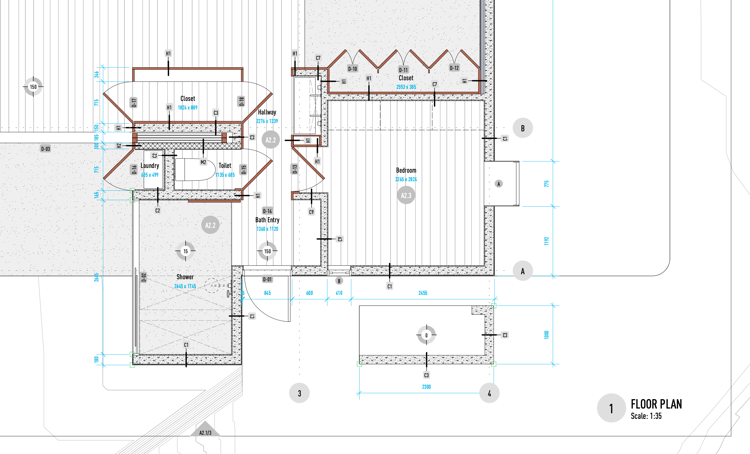
Though all these callout tools are helpful for your BIM process, you’ll definitely want to familiarize yourself with Data Tags.
尽管所有这些标注工具对您的 BIM 流程都有帮助,但您肯定需要熟悉数据标签。
A Data Tag displays data associated with drawing objects. The data can be general parameters like height, record fields like a model number, or even IFC data. You can also use the tool to add simple labels that aren’t linked to geometry, like a date stamp.
数据标签显示与绘图对象关联的数据。数据可以是一般参数(例如高度)、记录字段(例如型号),甚至是 IFC 数据。您还可以使用该工具添加未链接到几何图形的简单标签,例如日期戳。
Data Tags are yet another instance of capitalizing on the benefits of having well-defined templates and object styles. Having objects with pre-defined data allows you to simply insert a Data Tag to mark your drawing and all the information is already there for you, saving you time.
数据标签是利用定义明确的模板和对象样式的好处的另一个实例。拥有带有预定义数据的对象,您只需插入数据标签来标记您的绘图,所有信息都已为您提供,从而节省您的时间。
The Resource Manager comes with many Data Tags ready for you to use. You can also create a custom tag and save it as a template for future use.
资源管理器附带了许多可供您使用的数据标签。您还可以创建自定义标签并将其保存为模板以供将来使用。
→Learn more about how to use Data Tags in Vectorworks Architect.
→了解有关如何在 Vectorworks Architect 中使用数据标签的更多信息。
Evolving Projects' Levels of Development
不断变化的项目开发水平
As you think about optimizing your BIM process, it’s important to keep in mind that Vectorworks Architect is designed to help you evolve a project’s level of detail concurrently with the progression of the project itself. The software embraces the commonality of typical Levels of Development (LODs).
当您考虑优化 BIM 流程时,请务必记住,Vectorworks Architect 旨在帮助您在项目本身进展的同时提高项目的详细程度。该软件具有典型开发级别 (LOD) 的共性。
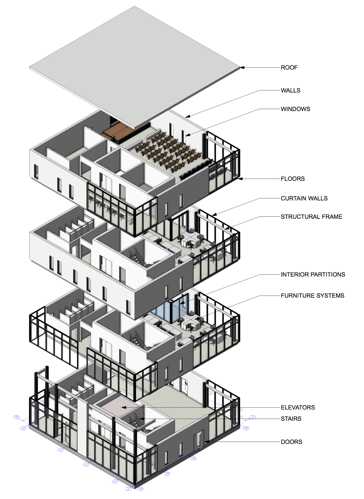
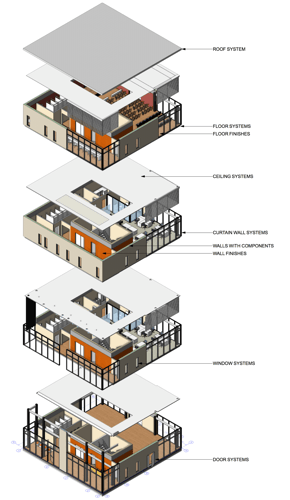
Examples of modeled elements for LOD 200 and LOD 300 in Vectorworks Architect.
Vectorworks Architect 中 LOD 200 和 LOD 300 的建模元素示例。
This means that you shouldn’t worry about modeling and detailing every single part of the project in the early stages of the design process. Some worry about BIM because they think it means painstakingly drawing everything possible right at the start, like door hinges or handrail details — you only need to draw and detail what’s necessary for the level of information need at the active design phase. What exactly is necessary, though?
这意味着您不必担心在设计过程的早期阶段对项目的每个部分进行建模和详细设计。有些人担心 BIM,因为他们认为这意味着从一开始就需要煞费苦心地绘制所有可能的内容,例如门铰链或扶手细节 - 您只需绘制并详细说明活动设计阶段信息需求级别所需的内容。但到底什么是必要的呢?
It should be defined in the project’s BIM Execution Plan (BEP). You save yourself a lot of stress by adhering to what’s needed to deliver at that phase. It’s best to focus on doing a great job on these elements rather than spreading yourself thin on superfluous tasks!
它应在项目的 BIM 执行计划 (BEP) 中定义。通过坚持该阶段需要交付的内容,可以为自己节省很多压力。最好专注于在这些要素上做好工作,而不是将自己分散在多余的任务上!
More On BIM Optimization with Vectorworks Architect
有关 VectorWorks ARCHITECT BIM 优化的更多信息
Itching for more information on optimizing your BIM process? As always, Vectorworks University is a fantastic resource for learning about the software with real examples.
渴望了解有关优化 BIM 流程的更多信息吗?一如既往,Vectorworks University 是通过真实示例学习软件的绝佳资源。
The webinar “Streamlining Workflows for Data-Driven Documentation” by our industry specialist Sarah Barrett is a great place to start. Click below and she’ll walk you through standard BIM practices and plenty of nuances to help you be more efficient.
我们的行业专家 Sarah Barrett 举办的网络研讨会“简化数据驱动文档的工作流程”是一个很好的起点。单击下面,她将引导您完成标准 BIM 实践和大量细微差别,以帮助您提高效率。
Video: Streamlining Workflows for Data-Driven Documentation
视频:简化数据驱动文档的工作流程

.svg)