Managing ECS instances through the Alibaba Cloud client
You can manage ECS instances through the Alibaba Cloud client, including viewing ECS instance information, remotely connecting to ECS instances, resetting ECS instance passwords, and managing ECS instance status.
Prerequisites
The Alibaba Cloud client has been installed. For details, see Download and install the Alibaba Cloud client .
The account has been added in the Alibaba Cloud client. For details, see Adding an Account in the Alibaba Cloud Client .
View ECS instances
On the Alibaba Cloud client homepage , click ECS .Select the region where the instance is located above the instance list.
On the instance list page, you can view ECS instances by following the steps below.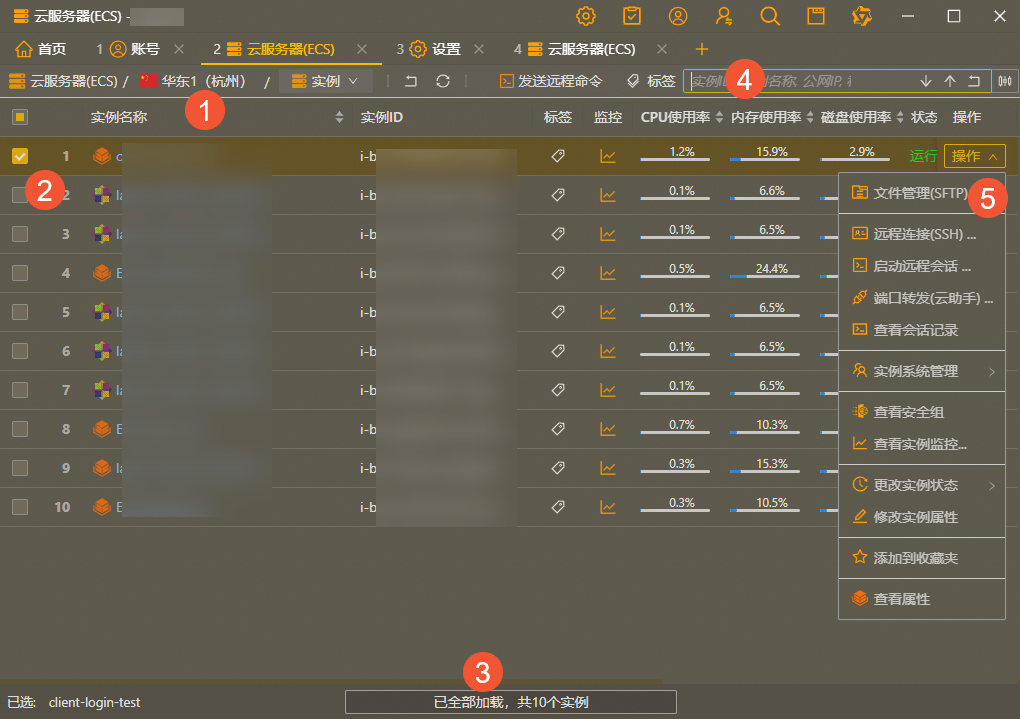
①: The location information of the current ECS instance. Click the region to switch the region.②: ECS instance list
③: Click the paging bar to page independently
④: ECS instance search box
Enter the instance ID, public IP address, private IP address, instance name, etc.
Press Enter to search in the current region. You can fuzzily search by instance name.
⑤: ECS instance operation menu
Instance connection operations
Instance start, stop, and release operations
Add instance release protection (supported only by pay-as-you-go instances)
View instance monitoring information, security groups, and instance details
Remotely connect to an ECS instance
Connect via Remote Desktop (Windows)
You can use the Alibaba Cloud client to connect to your ECS instance using a remote desktop through a public IP or with the help of Cloud Assistant (when there is no public IP). The steps are as follows:
The Windows instance must be running .
The Windows instance has been assigned a public IP address, or the Windows instance has been installed with the Cloud Assistant Agent and the Cloud Assistant service is online. For more information about Cloud Assistant, see Cloud Assistant Overview .
On the Alibaba Cloud client homepage , click ECS .Select the region where the instance is located above the instance list.
You need to select the corresponding operation based on whether the Windows instance is configured with the public network and whether the cloud assistant is online.
If the ECS instance has been configured with a public network IP Address , it is recommended to log in as follows:
Find the instance you want to connect to and select Remote Desktop (RDP)... in the Action column.
In the dialog box that pops up, confirm your user name and password, set the full screen mode and audio playback. Then click Connect . The Alibaba Cloud client will start the Windows Remote Desktop Connection application.
In the Remote Desktop Connection dialog box, click Connect .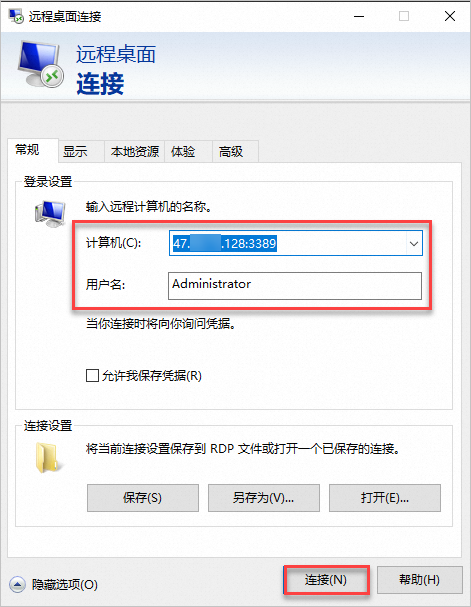
Follow the prompts, enter your login password, and then click OK .
If the ECS instance is not configured with a public network IP The address is not available, but the cloud assistant service is online . It is recommended to log in as follows:
Find the instance you want to connect to and select Remote Desktop (Cloud Assistant)... in the Action column.
In the dialog box that pops up, configure port mapping and click Start .
Enter the server port number (the access port for the instance's internal services) and the local port number (the port that starts listening on the local machine) in sequence, and select whether to print the request/response content and whether to start port forwarding to open the web page corresponding to the local port.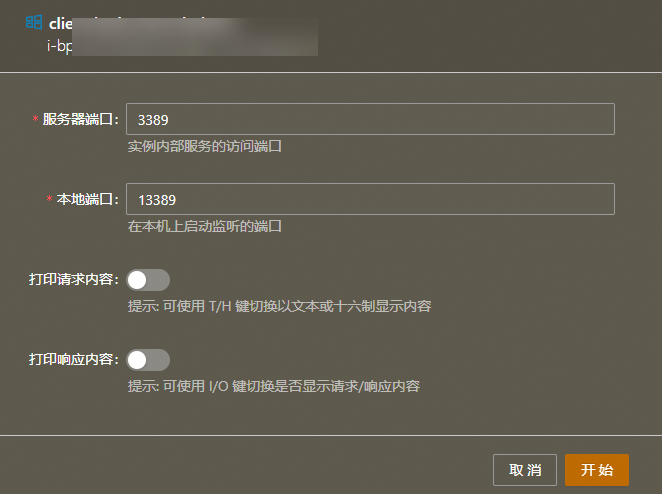
In the Remote Desktop Connection dialog box, click Connect .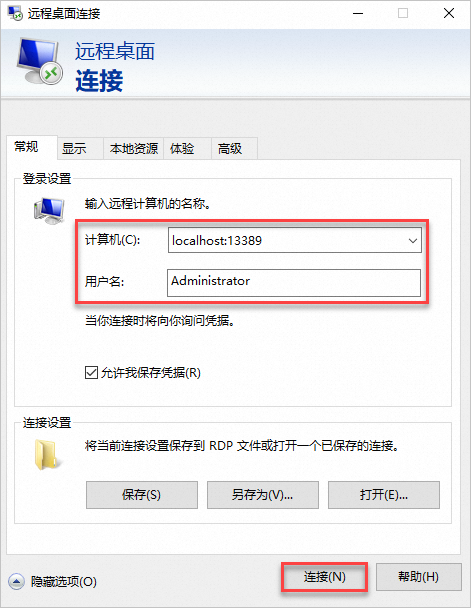
Follow the prompts on the interface, enter your login password, and then click OK to log in to the ECS instance through the remote desktop.
Remote connection via SSH (Linux)
You can use SSH to remotely connect to your ECS instance through the public IP or cloud assistant in the Alibaba Cloud client. The steps are as follows:
The Linux instance must be running .
The Linux instance has been assigned a public IP address, or the Cloud Assistant Agent has been installed on the Linux instance and the Cloud Assistant service is online.
On the Alibaba Cloud client homepage , click ECS .Select the region where the instance is located above the instance list.
Select Remote Connection (SSH)... in the Action column.
Enter the login username (default root, configurable default value), port (default 22, configurable default value), and select the authentication method .You can choose from the following authentication methods:
Password : You need to enter the password of the ECS instance.
You can choose on the client and save the set password to a local file or KMS service so that you can directly choose to use it next time. For specific operations, see System Settings .
Key file : Use the SSH private key file to log in. You can obtain the SSH key file required for login in the following two ways:
Method 1: Create an SSH key pair (.pem file) in the ECS console, bind it to the ECS instance, and then use the SSH key to log in. For information about how to create an SSH key pair and bind it to the ECS instance, see Create a Key Pair .
Method 2: Do not use the ECS console. Usessh-keygento generate an SSH key locally and bind it to the ECS instance. Then use the SSH key to log in. For details, see Manually bind a key pair. SSH Password-free login .
You can select Instance System Management in the client to add SSH Key , bind the SSH key to the ECS instance, and you can log in directly without a password later.
Temporary key : Generate a temporary key pair and send it to the instance. The key pair is valid for 1 minute. This method avoids the management of passwords and key files and is more convenient.
It is recommended that you choose the temporary key method, which allows you to connect to the instance with one click without a password or a public IP address, and the connection permissions can be controlled by RAM.
Click Connect to log in to the ECS instance remotely through SSH.
Connection management through sessions
Before using session management to connect to an ECS instance, some prerequisites must be met, otherwise you will not be able to connect to the instance successfully. For more information, see Session Management Prerequisites .
In the following scenarios, you can use the session management function of Cloud Assistant to log in to the ECS instance through session management in the Alibaba Cloud client.
No ECS instance password
The ECS instance has no public IP address
The ECS instance cannot open the SSH and RDP ports
The steps are as follows:
On the Alibaba Cloud client homepage , click ECS .Select the region where the instance is located above the instance list.
Find the instance you want to connect to and select Start remote session... in the Action column.
Connect to the instance with one click. By default, you log in as the ecs-assist-user user for Linux instances and as the system user for Windows instances.
Connect via port forwarding (Cloud Assistant)
You can use port forwarding (Cloud Assistant) on the Alibaba Cloud client to remotely connect to the port of the instance without a public IP address, forward network traffic from the local port to the instance port, and access the services on the instance conveniently and securely.
Assume that the MySQL service is running on your ECS instance, and the service port is 3306. The local system is Linux, and the port is 13306. You can use the port forwarding function to access the MySQL service on the instance through the local port.
The port forwarding function has the following advantages:
Terminal operation content can be audited and is safe and controllable.
Connection permissions can be controlled via RAM.
By forwarding the port, you can connect to port 22 of the instance and use the specified user to perform an SSH connection.
By connecting to the HTTP port of the instance through port forwarding, you can browse the web applications in the instance without a public IP address.
The steps are as follows:
On the Alibaba Cloud client homepage , click ECS .Select the region where the instance is located above the instance list.
Find the instance you want to connect to and select Port Forwarding (Cloud Assistant)... in the Action column.
Enter the server port number (the access port for the instance's internal services) and the local port number (the port that starts listening on the local machine) in sequence, and select whether to print the request/response content and whether to start port forwarding to open the web page corresponding to the local port.Click Start .
Managing ECS instances
Managing instance states
You can change the status of an ECS instance on the Alibaba Cloud client according to actual needs, including starting, stopping, restarting, and releasing instance operations.
When the instance is in a stopped state or cannot provide services normally, you need to start the instance.
On the Alibaba Cloud client homepage , click ECS .Select the region where the instance is located above the instance list.
Find the instance to be operated, select Change instance status in the Operation column, and start the instance .
In the dialog box that pops up, confirm the instance information and click Launch Instance .
停止实例会中断您的业务,请谨慎执行。
在阿里云客户端首页,单击云服务器(ECS)。
在实例列表上方选择实例所在地域。
找到待操作的实例,在操作列中选择更改实例状态>停止实例。
在弹窗的对话框中配置停机模式,然后单击停止实例。
重启操作是维护云服务器的一种常用方式,如系统更新、重启保存相关配置等。
在阿里云客户端首页,单击云服务器(ECS)。
在实例列表上方选择实例所在地域。
找到待操作的实例,在操作列中选择更改实例状态>重启实例。
在弹窗的对话框中确认实例信息,然后单击重启实例。
当您不再需要某个实例提供服务时,您可以释放该实例,以免产生额外的费用。
实例释放后数据无法恢复,建议您在释放之前先创建快照备份数据。具体操作,请参见创建快照。
在阿里云客户端首页,单击云服务器(ECS)。
在实例列表上方选择实例所在地域。
找到待操作的实例,在操作列中选择更改实例状态>释放实例。
在弹窗的对话框中确认实例信息,然后单击释放实例。
Reset instance password
On the Alibaba Cloud client homepage , click ECS .Select the region where the instance is located above the instance list.
Find the instance to be operated, select Instance System Management in the Operation column and then Reset the instance password .
In the Reset Instance Password dialog box, enter and confirm the new password, select Enable or Keep the original password login method, and then click Reset Instance Password .The new password is transmitted in encrypted form and takes effect immediately without restarting the instance.
When the background task progress of your password reset is completed , your ECS instance password is reset successfully, and you can use your new password to manage the ECS instance.
Add release protection to the instance
If your pay-as-you-go instance carries critical services, you can enable instance release protection for the pay-as-you-go instance to prevent manual release and avoid consequences caused by negligent operation. For more information about instance release protection, see Enabling and Disabling Instance Release Protection .
Only pay-as-you-go instances support this function.
On the Alibaba Cloud client homepage , click ECS .Select the region where the instance is located above the instance list.
Find the instance to be operated on, and select Change instance status in the Operation column to add instance protection .
View basic instance information and monitoring and security group information
You can view basic information about the ECS instance, such as name, host name, instance type, operating system, and cloud assistant status, in the Alibaba Cloud client.
On the Alibaba Cloud client homepage , click ECS .Select the region where the instance is located above the instance list.
Find the instance to be operated and select View Properties in the Operation column.
您可以使用阿里云客户端查看ECS实例的CPU、公网带宽和磁盘读取写入等监控信息。
在阿里云客户端首页,单击云服务器(ECS)。
在实例列表上方选择实例所在地域。
找到待操作的实例,选择如下任意一种方式,查看实例监控信息。
方法一:在操作列中选择查看实例监控...。
方法二:在监控列,单击
 图标。
图标。
您可以使用阿里云客户端查看ECS实例的安全组信息。更多安全组详情,请参见安全组概述。
在阿里云客户端首页,单击云服务器(ECS)。
在实例列表上方选择实例所在地域。
找到待操作的实例,在操作列中选择查看安全组。
您可以查看安全组ID、安全组名称、安全组类型、安全组的出入规则以及安全组的描述信息。
(可选)您可以继续单击出方向规则或者入方向规则列的规则数,在规则列表页面添加、删除规则,查看详细的规则信息。
添加入方向或者出方向规则
在安全组规则列表上方单击添加入方向规则或者添加出方向规则。
填写详细的规则信息。更多参数信息 ,请参见安全组规则。
修改授权策略
在安全组规则列表所在行的操作列中选择修改授权策略。
选择允许或拒绝,然后单击修改授权策略。
删除某条规则
在安全组规则列表所在行的操作列中选择删除规则。
查看入方向或者出方向规则信息
在安全组规则列表所在行的操作列中选择查看入方向规则属性或者查看出方向规则属性,查看详细的规则信息。
Uploading and downloading files (SFTP)
You can view and manage files or file directories on the target instance in the Alibaba Cloud client, such as creating new directories, uploading or downloading files, etc.
This function is only supported on Linux instances.
The Linux instance is in the running state.The Linux instance has been assigned a public IP address.
The steps are as follows:
On the Alibaba Cloud client homepage , click ECS .Select the region where the instance is located above the instance list.
Find the instance to be connected and select File Management (SFTP)... in the Action column.
Enter the login username (default root, configurable default value), port (default 22, configurable default value), and select the authentication method .You can choose from the following authentication methods:
Password : You need to enter the password of the ECS instance.
You can choose on the client and save the set password to a local file or KMS service so that you can directly choose to use it next time. For specific operations, see System Settings .
Key file : Use the SSH private key file to log in. You can obtain the SSH key file required for login in the following two ways:
Method 1: Create an SSH key pair (.pem file) in the ECS console, bind it to the ECS instance, and then use the SSH key to log in. For information about how to create an SSH key pair and bind it to the ECS instance, see Create a Key Pair .
Method 2: Do not use the ECS console. Usessh-keygento generate an SSH key locally and bind it to the ECS instance. Then use the SSH key to log in. For details, see Manually bind a key pair. SSH Password-free login .
You can select Instance System Management in the client to add SSH Key , bind the SSH key to the ECS instance, and you can log in directly without a password later.
Temporary key : Generate a temporary key pair and send it to the instance. The key pair is valid for 1 minute. This method avoids the management of passwords and key files and is more convenient.
It is recommended that you choose the temporary key method, which allows you to connect to the instance with one click without a password or a public IP address, and the connection permissions can be controlled by RAM.Click Connect .
In the file list, you can view and manage files and file directories on the Linux instance according to actual needs. The main functions include:
Create a new directory : Create a file directory on the ECS instance.
Upload a local directory : upload the local directory to the ECS instance.
Upload local files : upload local files to the ECS instance.
download OSS File : Download the file in the OSS Bucket to the ECS instance.
Download this directory : Download the directory in the ECS instance to your local computer.
Create a compressed file : compress the directory in the ECS instance. Supports creation of.tarand.tgzformats.
Upload to OSS : Upload files in the ECS instance to the specified OSS Bucket directory.
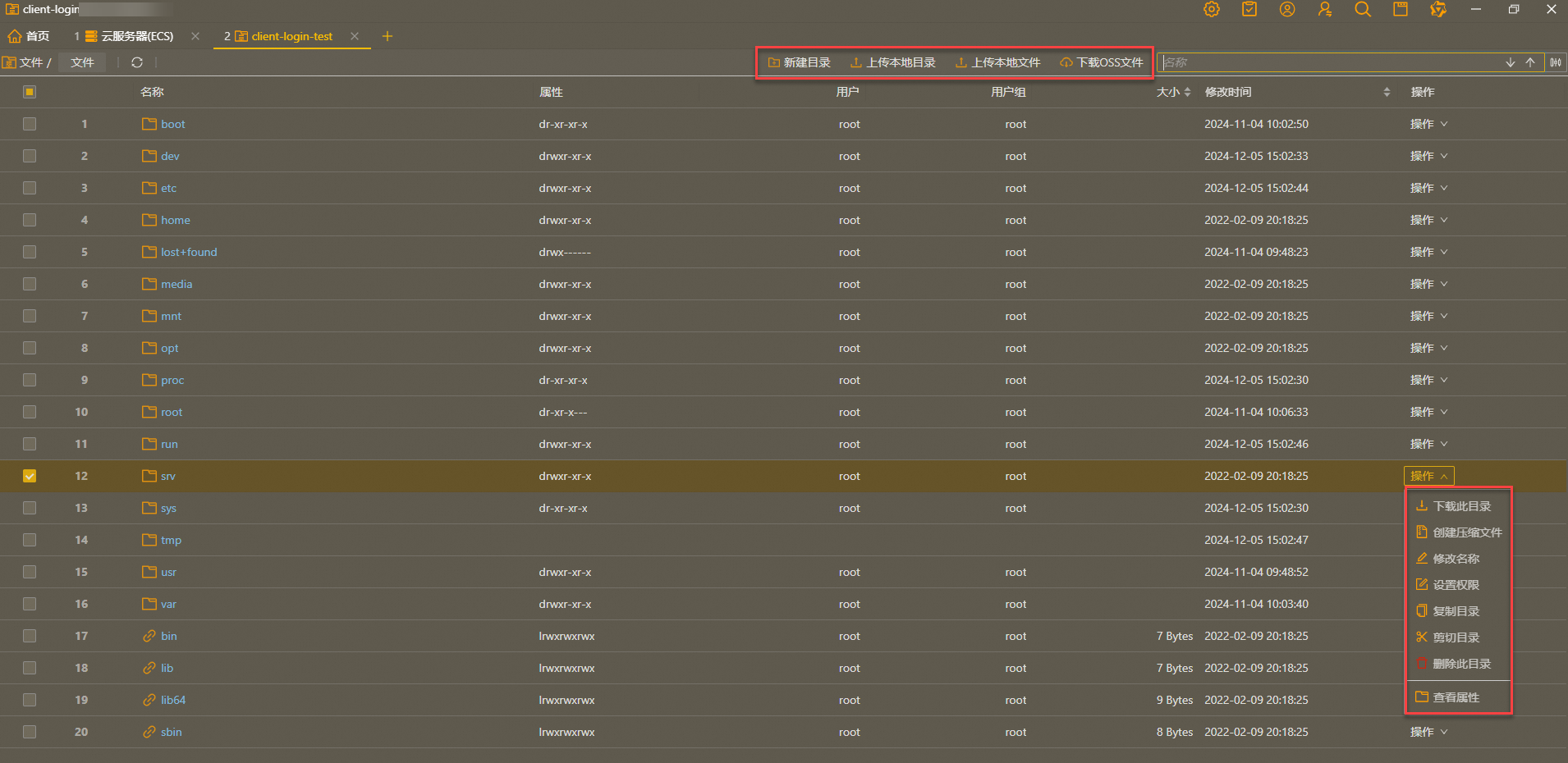
Sending remote commands
If you want to quickly complete routine maintenance of instance resources (such as installing or uninstalling software on ECS instances in batches, resetting user passwords, and automating operation and maintenance scripts, etc.), you can send remote commands to the ECS instance through the ECS management console or Alibaba Cloud client. The steps are as follows:
On the Alibaba Cloud client homepage , click ECS .Select the region where the instance is located above the instance list.
Select the instance to be operated, select Instance System Management in the Operation column, and then send a remote command .
In the Send Remote Command dialog box, enter the automated operation and maintenance script and click Send .
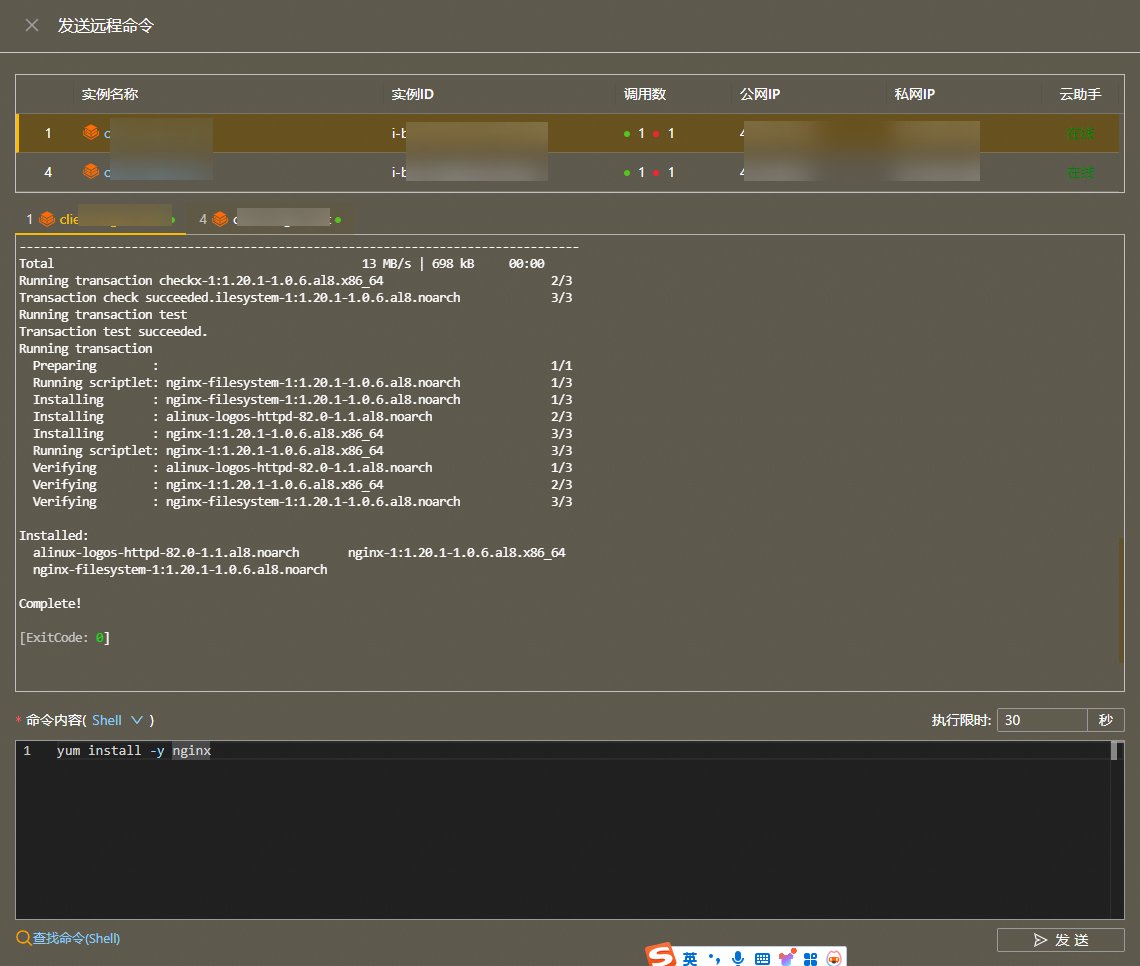
Using SSH key files to log in without password
(Optional) Obtain an SSH key
You can obtain the required SSH key file in the following two ways:
Method 1: Create an SSH key pair (.pem file) in the ECS console, bind it to the ECS instance, and then use the SSH key to log in. For information about how to create an SSH key pair and bind it to the ECS instance, see Create a Key Pair .
Method 2: Do not use the ECS console. Usessh-keygento generate an SSH key locally and bind it to the ECS instance. Then use the SSH key to log in. For details, see Manually bind a key pair. SSH Password-free login .
Bind the SSH key to the ECS instance.
Bind the SSH key to the ECS instance, and you can log in to the ECS directly without entering a password or key file. After adding successfully, the instance's login credentials will be displayed as .
.
On the Alibaba Cloud client homepage , click ECS .Select the region where the instance is located above the instance list.
Find the instance to be operated, select Instance System Management in the Operation column and click Add. SSH Key .
Adding SSH In the Key dialog box, select Local SSH key file, select Append key or Replace key, and then click Add SSH Key .
You can then log in to the ECS directly without entering a password or key file.
Introduction to this page (1)- Prerequisites
- View ECS instances
- Remotely connect to an ECS instance
- Connect via Remote Desktop (Windows)
- Remote connection via SSH (Linux)
- Connection management through sessions
- Connect via port forwarding (Cloud Assistant)
- Managing ECS instances
- Managing instance states
- Reset instance password
- Add release protection to the instance
- View basic instance information and monitoring and security group information
- Uploading and downloading files (SFTP)
- Sending remote commands
- Using SSH key files to log in without password

